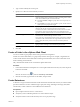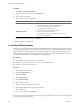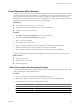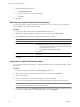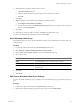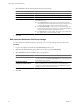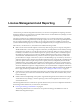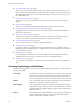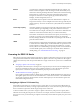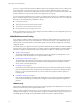Specifications
6 (Optional) Set the maximum number of ports on a host.
a Click View Details for the host.
b Select the maximum number of ports for the host from the drop-down menu.
c Click OK.
7 Click Next.
8 (Optional) Migrate virtual machine networking to the distributed switch.
a Select Migrate virtual machine networking.
b For each virtual machine, select Destination port group and select a port group from the drop-down
menu or select Do not migrate.
9 Click Next.
10 (Optional) If you need to make any changes, click Back to the appropriate screen.
11 Review the settings for the distributed switch and click Finish.
Add a Distributed Port Group
Add a distributed port group to a vSphere distributed switch to create a distributed switch network for your
virtual machines.
Procedure
1 Log in to the vSphere Client and select the Networking inventory view.
2 Select Inventory > vSphere Distributed Switch > New Port Group.
3 Enter a Name and the Number of Ports for your new distributed port group.
4 Select a VLAN Type.
Option Description
None
Do not use VLAN.
VLAN
In the VLAN ID field, enter a number between 1 and 4094.
VLAN Trunking
Enter a VLAN trunk range.
Private VLAN
Select a private VLAN entry. If you did not create any private VLANs, this
menu is empty.
5 Click Next.
6 Click Finish.
Edit General Distributed Port Group Settings
You can edit general distributed port group settings such as the distributed port group name and port group
type.
Procedure
1 Log in to the vSphere Client and select the Networking inventory view.
2 Right-click the distributed port group in the inventory pane, and select Edit Settings.
Chapter 6 Organizing Your Inventory
VMware, Inc. 65