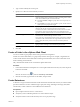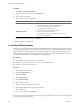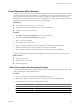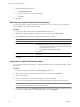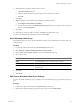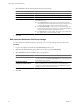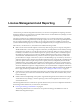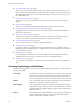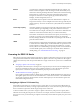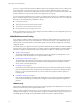Specifications
3 Type a name to identify the resource pool.
4 Specify how to allocate CPU and memory resources.
Option Description
Shares
Specify shares for this resource pool with respect to the parent’s total
resources. Sibling resource pools share resources according to their relative
share values bounded by the reservation and limit.
n
Select Low, Normal, or High to specify share values respectively in a
1:2:4 ratio.
n
Select Custom to give each virtual machine a specific number of shares,
which expresses a proportional weight.
Reservation
Specify a guaranteed CPU or memory allocation for this resource pool and
select the units for this reservation from the drop-down menu.
A nonzero reservation is subtracted from the unreserved resources of the
parent (host or resource pool). The resources are considered reserved,
regardless of whether virtual machines are associated with the resource pool.
Reservation Type
When the Expandable check box is selected (default), expandable
reservations are considered during admission control.
If you power on a virtual machine in this resource pool, and the combined
reservations of the virtual machines are larger than the reservation of the
resource pool, the resource pool can use resources from its parent or
ancestors.
Limit
Specify the upper limit for this resource pool's CPU or memory allocation by
typing a value or selecting a value from the drop-down menu.
5 Click OK.
Create a Folder in the vSphere Web Client
You can use folders to group objects of the same type for easier management.
A folder can contain other folders, or a group of objects of the same type. For example, a single folder can
contain virtual machines and another folder containing virtual machines, but it cannot contain hosts and a
folder containing virtual machines.
Only virtual machine folders can be created in the vSphere Web Client.
Procedure
1 In the Virtual Machines and Templates view of the vSphere Web Client inventory tree, select the parent
location for the folder.
2
Click the All Actions icon ( ) and select Inventory > New Folder.
3 Click the new folder, type the name for the folder, and press Enter.
Create Datastores
A datastore is a logical container that holds virtual machine files and other files necessary for virtual machine
operations. Datastores can exist on different types of physical storage, including local storage, iSCSI, Fibre
Channel SAN, or NFS. A datastore can be VMFS-based or NFS-based.
Prerequisites
n
Open a vSphere Client session to a vCenter Server.
n
Verify that you have sufficient permissions to create a datastore object.
n
Verify that at least one host in the inventory has access to physical storage.
Chapter 6 Organizing Your Inventory
VMware, Inc. 61