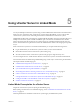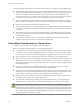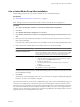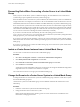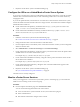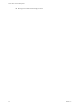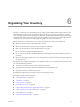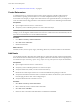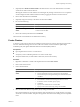Specifications
5 (Optional) Select Enable Lockdown Mode to disable remote access for the administrator account after
vCenter Server takes control of this host.
Selecting this check box ensures that the host is managed only through vCenter Server. You can perform
certain management tasks while in lockdown mode by logging into the local console on the host.
6 Review host information and click Next.
7 (Optional) Assign a license key to the host if needed and click Next.
8 Do one of the following:
Option Description
If you are adding the host to a cluster
Select a resource pool option and click Next.
If you are not adding the host to a
cluster
Select a location where you want to place virtual machines that already exist
on the host and click Next.
9 Review the summary information and click Finish.
The host and its virtual machines are added to the inventory.
Create Clusters
A cluster is a group of hosts. When a host is added to a cluster, the host's resources become part of the cluster's
resources. The cluster manages the resources of all hosts within it. Clusters enable the vSphere High
Availability (HA) and vSphere Distributed Resource Scheduler (DRS) solutions.
Prerequisites
n
Open vSphere Client session to a vCenter Server.
n
Verify that you have sufficient permissions to create a cluster object.
n
Verify that a Datacenter, or folder within a datacenter, exists in the inventory.
Procedure
1 Right-click a datacenter or folder in the vSphere Client and select New Cluster.
2 Enter a name for the cluster.
3 Choose cluster features.
Option Description
If you chose to use DRS with this
cluster
a Click the vSphere DRS box.
b Select an automation level and a migration level and click Next.
c Select a default power management setting and a DPM threshold, and
click Next.
If you chose to use HA with this
cluster
a Click vSphere HA.
b Select whether to enable host monitoring and admission control.
c If admission control is enabled, specify a policy.
d Click Next.
e Specify cluster default behavior and click Next.
f Specify virtual machine monitoring settings and click Next.
4 Select an Enhanced vMotion Compatibility (EVC) setting and click Next.
EVC ensures that all hosts in a cluster present the same CPU feature set to virtual machines, even if the
actual CPUs on the hosts differ. This prevents migrations with vMotion from failing due to incompatible
CPUs.
Chapter 6 Organizing Your Inventory
VMware, Inc. 59