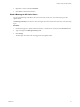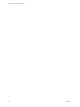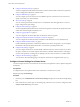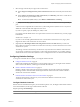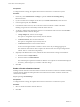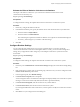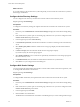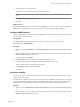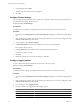Specifications
Estimate the Effect of Statistics Collection on the Database
The impact of the statistics collection on your vCenter Server database is based on the current
vCenter Server and inventory size.
Required privilege: Global.Settings
Prerequisites
To configure statistics settings, the vSphere Client must be connected to a vCenter Server system.
Procedure
1 If necessary, configure the statistics intervals.
2 In the database calculator pane, specify the number of hosts and virtual machines in your datacenter.
a Enter the number of Physical Hosts.
b Enter the number of Virtual Machines.
The estimated space required and number of database rows required are calculated and displayed.
c If necessary, make changes to your statistics collection settings.
3 Click OK.
Configure Runtime Settings
You can change the port number the server is using for communications. You can also change the
vCenter Server ID and the vCenter Server Managed IP address. Usually, you do not need to change these
settings, but you might need to make changes if you run multiple vCenter Server systems in the same
environment.
Required privilege: Global.Settings
Prerequisites
To configure runtime settings, the vSphere Client must be connected to the vCenter Server system.
Procedure
1 If necessary, select Administration > vCenter Server Settings to display the vCenter Server Settings dialog
box.
2 If the vCenter Server system is part of a connected group, select the server you want to configure from the
Current vCenter Serverdrop-down menu.
3 In the navigation panel, select Runtime Settings.
4 In vCenter Server Unique ID, enter a unique ID.
You can change this value to a number from 0 through 63 to uniquely identify each vCenter Server system
running in a common environment. By default, an ID value is generated randomly.
5 In vCenter Server Managed IP, enter the vCenter Server system IP address.
6 In vCenter Server Name, enter the name of the vCenter Server system.
If you change the DNS name of the vCenter Server, use this option to modify the vCenter Server name to
match.
7 Click OK to save your changes and close the dialog box.
Chapter 4 Configuring Hosts and vCenter Server
VMware, Inc. 37