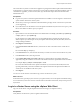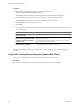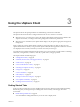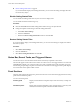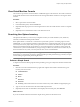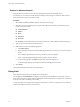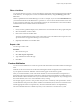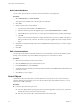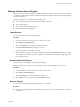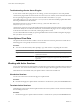Specifications
Troubleshooting vCenter Server Plug-Ins
In cases where vCenter Server plug-ins are not working, you have several options to correct the problem.
vCenter Server plug-ins that run on the Tomcat server have extension.xml files, which contain the URL where
the corresponding Web application can be accessed. These files are located in C:\Program
Files\VMware\Infrastructure\VirtualCenter Server\extensions. Extension installers populate these XML
files using the DNS name for the machine.
Example from the stats extension.xml file: <url>https://SPULOV-XP-VM12.vmware.com:
8443/statsreport/vicr.do</url>.
vCenter Server, plug-in servers, and the vSphere Clients that use them must be located on systems under the
same domain. If they are not under the same domain, or if the DNS of the plug-in server is changed, the plug-
in clients will not be able to access the URL, and the plug-in will not work.
You can edit the XML files manually by replacing the DNS name with an IP address. Reregister the plug-in
after you edit its extension.xml file.
Save vSphere Client Data
The vSphere Client user interface is similar to a browser. Most user actions are persistent in vCenter Server
data that appears. You typically do not have to save the data.
Procedure
u
You can save the client data by either printing a copy of the window or exporting the server data.
Option Description
Copy the window
Use the Microsoft Windows Print Screen option to print a copy of the
vSphere Client window.
Export server data
Select File > Export and select a format in which to save the vCenter Server
data. Open the data in an appropriate application and print from that
application.
Working with Active Sessions
You can view a list of users who are logged in to a vCenter Server system when your vSphere Client is connected
to that server. You can end sessions, and you can send a message to all users logged on to an active session.
These features are not available when your vSphere Client is connected to an ESXi host.
View Active Sessions
You can view active sessions on the home page of a vSphere Client.
Procedure
u
From the Home page of a vSphere Client connected to a vCenter Server system, click the Sessions button.
Terminate Active Sessions
Terminating an active session ends the vSphere Client session and any remote console connections started by
the user during the session.
Procedure
1 On the Home page of a vSphere Client connected to a vCenter Server system, click the Sessions button.
vCenter Server and Host Management
30 VMware, Inc.