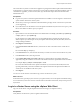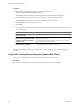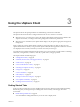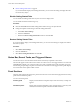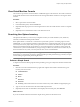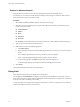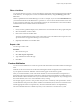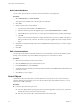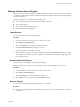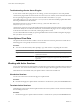Specifications
Manage vCenter Server Plug-Ins
After the server component of a plug-in is installed and registered with vCenter Server, its client component
is available to vSphere clients. Client component installation and enablement are managed through the Plug-
in Manager dialog box.
The Plug-in Manager lets you perform the following actions:
n
View available plug-ins that are not currently installed on the client.
n
View installed plug-ins.
n
Download and install available plug-ins.
n
Enable and disable installed plug-ins.
Install Plug-Ins
You can install plug-ins using the Plug-in Manager.
Procedure
1 Launch the vSphere Client and log in to a vCenter Server system.
2 Select Plug-ins > Manage Plug-ins.
3 Select the Available tab in the Plug-in Manager dialog box.
4 Click Download and Install for the plug-in you want.
5 Follow the prompts in the installation wizard.
6 After installation is complete, verify that the plug-in is listed under the Installed tab and that it is enabled.
There might be short delay between the completion of the installation and the plug-in appearing in the
list of installed plug-ins.
Disable and Enable Plug-Ins
You can disable or enable plug-ins using the Plug-in Manager.
Disabling a plug-in does not remove it from the client. You must uninstall the plug-in to remove it.
Procedure
1 Launch the vSphere Client and log in to a vCenter Server system.
2 Select Plug-ins > Manage Plug-ins.
3 Select the Installed tab in the Plug-in Manager dialog box.
4 Select Enable to enable a plug-in, or deselect Enable to disable it.
Remove Plug-Ins
You can remove plug-ins through the operating system’s control panel.
Procedure
u
Consult your operating system’s documentation for instructions on how to use the Add/Remove Programs
control panel.
Chapter 3 Using the vSphere Client
VMware, Inc. 29