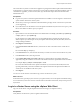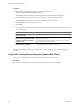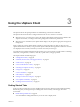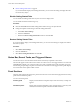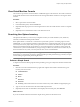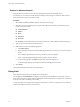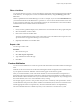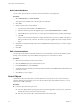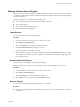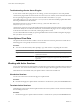Specifications
Perform an Advanced Search
Using advanced search allows you to search for managed objects that meet multiple criteria.
For example, you can search for virtual machines matching a search string. The virtual machines reside on
hosts whose names match a second search string.
Procedure
1 Select View > Inventory > Search to display the advanced search page.
2 Click the icon in the search field at the top right of the vSphere Client window and select the type of
inventory item to search for.
n
Virtual Machines
n
Folders
n
Hosts
n
Datastores
n
Networks
n
Inventory, which finds matches to the search criteria in any of the available managed object types.
3 Type one or more search terms into the search box.
4 Refine the search based on additional properties.
a Click Show options.
b From the drop-down menu, select the additional property that you want to use to restrict the search
results.
The available properties depend on the type of object you are searching for.
c Select or type the appropriate options for the property you have selected.
d To add more properties, click Add and repeat steps Step 4b through Step 4c.
An advanced search always finds objects that match all the properties in the list.
5 Click Search.
The search results appear below the search specification.
Using Lists
Many vSphere Client inventory tabs display lists of information.
For example, the Virtual Machines tab displays a list of all the virtual machines associated with a host or a
cluster. Sort any list in the vSphere Client by clicking the column label heading. A triangle in the column head
shows the sort order as ascending or descending.
You can also filter a list, sorting and including only selected items. A filter is sorted by a keyword. Select the
columns to include in the search for the keyword.
vCenter Server and Host Management
26 VMware, Inc.