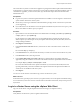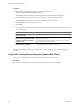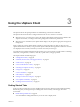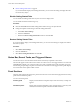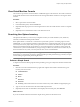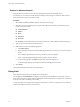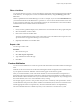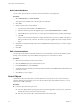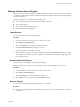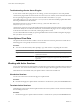Specifications
Procedure
1 Open a Web browser and enter the URL for the vSphere Web Client:
https://
client-hostname
:
port
/vsphere-client.
By default the port is 9443, but this can be changed during vSphere Web Client installation.
2 In the Server drop-down menu, select the vCenter Server to which you want to connect.
3 In the Username text box, enter your user name on the vCenter Server system.
4 In the Password text box, enter your password.
5 Click Login.
6 If a warning message about an untrusted SSL certificate appears, select the appropriate action based on
your security policy.
Option Action
Ignore the security warning for this
login session only.
Click Ignore.
Ignore the security warning for this
login session, and install the default
certificate so that the warning does
not appear again.
Select Install this certificate and do not display any security warnings for
this server and click Ignore.
Select this option only if using the default certificate does not present a
security problem in your environment.
Cancel and install a signed
certificate before proceeding.
Click Cancel and ensure that a signed certificate is installed on the vCenter
Server system before you attempt to connect again.
The vSphere Web Client connects to the vCenter Server system, allowing you to view and manage your
inventory.
Log Out of vCenter Server Using the vSphere Web Client
Log out of your vSphere Web Client to disconnect from the vCenter Server system.
Procedure
u
Click the username at the top of the vSphere Web Client window and select Logout.
vCenter Server and Host Management
22 VMware, Inc.