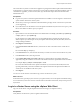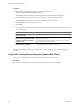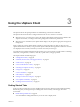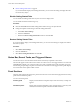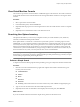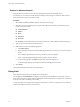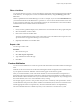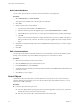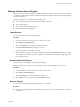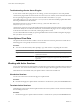Specifications
The vCenter Server system in a vCenter Server appliance is preregistered with the vSphere Web Client installed
in the appliance. To register another vCenter Server system with the vSphere Web Client installed as part of a
vCenter Server Appliance, you must use the admin-app command-line script rather than the Web-based
administration tool.
Prerequisites
n
Log-in to the system on which the vSphere Web Client is installed. You cannot register a vCenter Server
system with the client from a remote system.
n
Ensure that you have login credentials with Administrator privileges for the vCenter Server system that
you are registering.
n
If you will use the server IP address to access the vSphere Web Client and your browser uses a proxy, add
the server IP address to the list of proxy exceptions.
Procedure
1 Open a Web browser and enter the URL for the administration tool: https://localhost:
port
/admin-app
or https://127.0.0.1:
port
/admin-app.
Use the localhost or loopback address to access the administration tool instead of using the server IP
address. Replace port with the port used by the vSphere Web Client. By default, this is 9443, but can be
changed during installation.
2 Click Register vCenter Server.
3 In the vCenter Server name or IP text box, enter the server name or IP address of the vCenter Server
system.
Do not include http:// or https://.
4 In the User name text box, enter the user name that you will use to connect to the vCenter Server system.
5 In the Password text box, enter the password.
6 In the vSphere Web Client server name or IP text box, enter the URL for the vSphere Web Client
application, using the IP address or host name of the machine where the vSphere Web Client is installed.
For example: https://example.com:9443/vsphere-client.
Do not use the localhost URL for the vSphere Web Client. If you enter the localhost URL, the license
reporting functionality will not be available in the vSphere Client unless the vSphere Web Client and
vCenter Server are installed on the same system.
7 Click Register.
You can now use this instance of the client to log in to the vCenter Server system.
What to do next
In the Web browser, open https://client-hostname:port/vsphere-client/ to access the vSphere Web Client and log
in to vCenter Server, where client-hostname is the host name or IP address of the client, and port is the port used
by the client.
Log in to vCenter Server using the vSphere Web Client
Log in to vCenter Server using the vSphere Web Client to manage your vSphere inventory.
Prerequisites
Verify that the vCenter Server system is registered with the client.
Chapter 2 vSphere Client Interfaces
VMware, Inc. 21