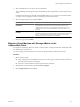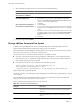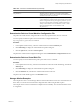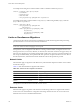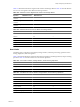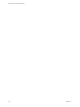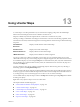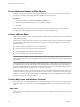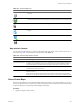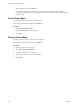Specifications
Table 13-1. Resource Map Icons
Icon Description
Host icon.
A host that is compatible for vMotion migration. The color of the circle varies in intensity based
on the load of the current host. Heavily used hosts are pale; low-load hosts are saturated green.
A host that is not compatible for vMotion migration.
Virtual machine icon. When the virtual machine is powered on, the icon contains a green
triangle.
Network icon.
Datastore icon.
Map Interface Controls
Use the controls in the Maps tab to customize map relationships, refresh map views, and move the focus of
the current map. Table 13-2 describes the controls located on the Maps tab.
Table 13-2. Resource Map Interface Controls
Map Interface Panel Description
Overview panel Thumbnail graphic of the full-scale map.
Map Relationships panel Displayed when more than one map view is available. The Map Relationships panel lets you
customize map relationships for hosts and virtual machines. Use the checkboxes to enable or
disable relationships for the selected object and display them in the current resource map.
Refresh link Maps do not auto-refresh. Click Refresh to synchronize your map with the current state of the
inventory and to center the map view.
Inventory panel When selecting through the Inventory navigation bar, a selected item stays highlighted to
indicate map focus.
When selecting through the Maps navigation bar, all items in the inventory are listed with a
check box. You can select or deselect any inventory items you do not want included in the map.
View vCenter Maps
Resource maps enable you to view the relationships among hosts, clusters, and virtual machines. You can view
a resource map for an entire vCenter Server system or for a specific object, such as a datacenter or cluster. Maps
for specific objects show only the object relationships for that object.
Procedure
1 Display the object in the inventory.
Chapter 13 Using vCenter Maps
VMware, Inc. 139