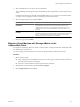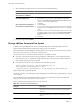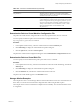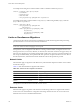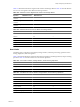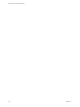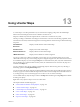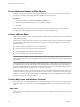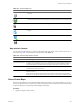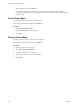Specifications
Set the Maximum Number of Map Objects
In large environments, maps can be slow to load and difficult to read. You can set the maximum number of
objects maps can display so that maps load more quickly and are easier to read.
Procedure
1 In the vSphere Client, select Edit > Client Settings > Maps tab.
2 Enter the maximum number of objects you want maps to display.
3 Click OK.
When a user attempts to view a map that has more objects than the specified limit, the user encounters a
message that provides the option to cancel the map or to proceed with displaying it.
vCenter vMotion Maps
vMotion resource maps provide a visual representation of hosts, datastores, and networks associated with the
selected virtual machine.
vMotion resource maps also indicate which hosts in the virtual machine’s cluster or datacenter are compatible
with the virtual machine and are potential migration targets. For a host to be compatible, it must meet the
following criteria.
n
Connect to all the same datastores as the virtual machine.
n
Connect to all the same networks as the virtual machine.
n
Have compatible software with the virtual machine.
n
Have a compatible CPU with the virtual machine.
NOTE The vMotion map provides information as to whether vMotion might be possible, and if not, what an
administrator might do to remedy the situation. It does not guarantee that a particular vMotion migration will
be successful.
Hosts marked with a red X are unsuitable candidates for migration. A lack of edges connecting that host and
the virtual machine's networks and datastores indicate that the host is unsuitable because of networking or
datastore incompatibility. If the unsuitability is because of CPU or software incompatibility, the information
appears in a tooltip when the pointer hovers over the host in question.
It might take a few seconds for the map to retrieve load, CPU, and software information. The state of the map's
information retrieval process appears in the lower-left corner of the map. As information arrives, the map is
updated. A host that looks like a good vMotion candidate (displayed as green) might become a bad candidate
(displayed as red) as information is collected.
vCenter Map Icons and Interface Controls
Resource maps are visual representations of your datacenter topology. Each icon in a resource map represents
a managed object or its current state. Controls in the Maps tab enable you to work with the current resource
map.
Map Icons
The icons in a resource map represent the objects in the inventory and their current state. Table 13-1 describes
the map icons.
vCenter Server and Host Management
138 VMware, Inc.