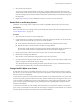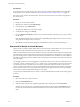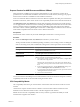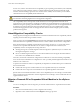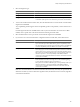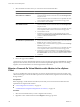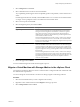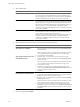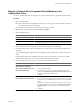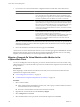Specifications
7 If you chose to move the virtual machine’s configuration file and virtual disks, select a disk format.
Option Description
Same as Source
Use the format of the original virtual disk.
If you select this option for an RDM disk in physical compatibility mode,
only the mapping file is migrated. If you select this option for an RDM disk
in virtual compatibility mode, the RDM is converted to a virtual disk.
Thin provisioned
Use the thin format to save storage space. The thin virtual disk uses just as
much storage space as it needs for its initial operations. When the virtual disk
requires more space, it can grow in size up to its maximum allocated capacity.
This option is not available for RDMs in physical compatibility mode. If you
select this option for a virtual compatibility mode RDM, the RDM is
converted to a thin virtual disk. RDMs converted to virtual disks cannot be
converted back to RDMs.
Thick
Allocate a fixed amount of hard disk space to the virtual disk. The virtual
disk in the thick format does not change its size and from the beginning
occupies the entire datastore space provisioned to it.
This option is not available for RDMs in physical compatibility mode. If you
select this option for a virtual compatibility mode RDM, the RDM is
converted to a virtual disk. RDMs converted to virtual disks cannot be
converted back to RDMs.
Disks are converted from thin to thick format or thick to thin format only when they are copied from one
datastore to another. If you leave a disk in its original location, the disk format is not converted, regardless
of the selection made here.
8 Review the information on the Review Selections page and click Finish.
vCenter Server moves the virtual machine to the new host. Event messages appear in the Events tab. The data
displayed on the Summary tab shows the status and state throughout the migration. If errors occur during
migration, the virtual machines revert to their original states and locations.
Migrate a Powered-On Virtual Machine with vMotion in the
vSphere Web Client
You can use the Migration wizard to migrate a powered-on virtual machine from one host to another using
vMotion technology. To relocate the disks of a powered-on virtual machine, migrate the virtual machine using
Storage vMotion.
Prerequisites
Before migrating a virtual machine with vMotion, ensure that your hosts and virtual machines meet the
requirements for migration with vMotion.
n
“Host Configuration for vMotion,” on page 113
n
“Virtual Machine Configuration Requirements for vMotion,” on page 114
Procedure
1 Select a virtual machine.
n
In the virtual machines and templates inventory tree, select a group of virtual machines and select a
virtual machine from the list on the right.
n
Search for a virtual machine and select it from the search results list.
2 Right-click the virtual machine and select Inventory > Migrate.
3 Select Change host and click Next.
4 Select the destination resource pool for the virtual machine migration and click Next.
vCenter Server and Host Management
130 VMware, Inc.