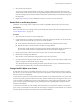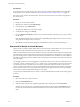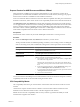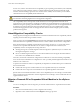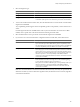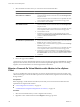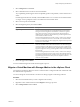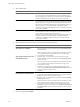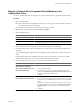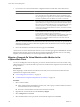Specifications
Migrate a Powered-Off or Suspended Virtual Machine in the
vSphere Web Client
You can use the Migration wizard to migrate a powered-off virtual machine or suspended virtual machine.
Procedure
1 Select a virtual machine.
n
In the virtual machines and templates inventory tree, select a group of virtual machines and select a
virtual machine from the list on the right.
n
Search for a virtual machine and select it from the search results list.
2 Right-click the virtual machine and select Inventory > Migrate.
3 Select the migration type.
Option Description
Change host
Move the virtual machine to another host.
Change datastore
Move the virtual machine’s configuration file and virtual disks.
Change both host and datastore
Move the virtual machine to another host and move its configuration file and
virtual disks. (This option is not available for a powered-on virtual machine.)
4 Select the destination resource pool for the virtual machine migration and click Next.
5 In the Host Name column, select the destination host or cluster for this virtual machine migration and
click Next.
Any compatibility problem appears in the Compatibility panel. Fix the problem, or select another host or
cluster.
Possible targets include hosts and DRS clusters with any level of automation. If a cluster has no DRS
enabled, select a specific host in the cluster rather than selecting the cluster itself.
6 Select the datastore location where you want to store the virtual machine files.
Option Action
Store all virtual machine files in the
same location on a datastore.
Select a datastore and click Next.
Store all virtual machine files in the
same Storage DRS cluster.
a Select a Storage DRS cluster.
b (Optional) If you do not want to use Storage DRS with this virtual
machine, select Disable Storage DRS for this virtual machine and select
a datastore within the Storage DRS cluster.
c Click Next.
Store virtual machine configuration
files and disks in separate locations.
a Click Advanced.
b For the virtual machine configuration file and for each virtual disk, click
the datastore name, select Browse, and select a datastore or Storage DRS
cluster.
c (Optional) If you selected a Storage DRS cluster and do not want to use
Storage DRS with this virtual machine, select Disable Storage DRS for
this virtual machine and select a datastore within the Storage DRS
cluster.
d Click Next.
Chapter 12 Migrating Virtual Machines
VMware, Inc. 129