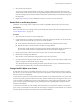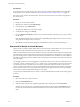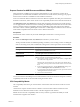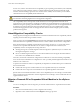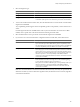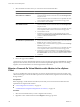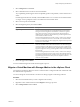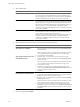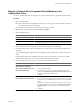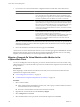Specifications
7 Select the datastore location where you want to store the virtual machine files.
Option Action
Store all virtual machine files in the
same location on a datastore.
a (Optional) Apply a virtual machine storage profile for the virtual
machine home files and the virtual disks from the VM Storage Profile
drop-down menu.
The list of datastores shows which datastores are compatible and which
are incompatible with the selected virtual machine storage profile.
b Select a datastore and click Next.
Store all virtual machine files in the
same datastore cluster.
a (Optional) Apply a virtual machine storage profile for the virtual
machine home files and the virtual disks from the VM Storage Profile
drop-down menu.
The list of datastores shows which datastores are compatible and which
are incompatible with the selected virtual machine storage profile.
b Select a datastore cluster.
c (Optional) If you do not want to use Storage DRS with this virtual
machine, select Disable Storage DRS for this virtual machine and select
a datastore within the datastore cluster.
d Click Next.
Store virtual machine configuration
files and disks in separate locations.
a Click Advanced.
b For the virtual machine configuration file and for each virtual disk, click
Browse and select a datastore or datastore cluster.
c (Optional) Apply a virtual machine storage profile from the VM Storage
Profile drop-down menu.
The list of datastores shows which datastores are compatible and which
are incompatible with the selected virtual machine storage profile.
d (Optional) If you selected a datastore cluster and do not want to use
Storage DRS with this virtual machine, select Disable Storage DRS for
this virtual machine and select a datastore within the datastore cluster.
e Click Next.
8 Review the page and click Finish.
vCenter Server moves the virtual machine to the new host. Event messages appear in the Events tab. The data
displayed on the Summary tab shows the status and state throughout the migration. If errors occur during
migration, the virtual machines revert to their original states and locations.
Migrate a Powered-On Virtual Machine with vMotion in the vSphere
Client
You can use the Migration wizard to migrate a powered-on virtual machine from one host to another using
vMotion technology. To relocate the disks of a powered-on virtual machine, migrate the virtual machine using
Storage vMotion.
Prerequisites
Before migrating a virtual machine with vMotion, ensure that your hosts and virtual machines meet the
requirements for migration with vMotion.
n
“Host Configuration for vMotion,” on page 113
n
“Virtual Machine Configuration Requirements for vMotion,” on page 114
Procedure
1 Select the virtual machine that you want to migrate in the inventory.
2 Right-click on the virtual machine and select Migrate from the pop-up menu.
vCenter Server and Host Management
126 VMware, Inc.