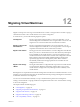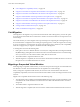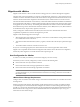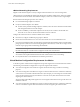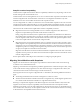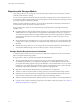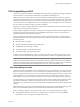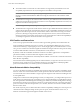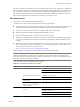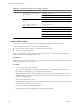Specifications
Table 12-1. Processors Supported in EVC Clusters (Continued)
Vendor EVC Mode Processors Supported
Intel
®
"Penryn" Generation (Xeon
®
45nm Core™2)
Intel Xeon 45nm Core 2
Intel Xeon Core i7
Intel Xeon 32nm Core i7
Intel
®
"Nehalem" Generation (Xeon
®
Core™ i7)
Intel Xeon Core i7
Intel Xeon 32nm Core i7
Intel
®
"Westmere" Generation
(Xeon
®
32nm Core™ i7)
Intel Xeon 32nm Core i7
Intel
®
"Sandy Bridge" Generation Intel E3-1200 series
Intel E5-1600 series
Intel E5-2400 series
Intel E5-2600 series
Intel E5-4600 series
Create an EVC Cluster
Create an EVC cluster to help ensure vMotion compatibility between the hosts in the cluster.
When you create an EVC cluster, use one of the following methods:
n
Create an empty cluster, enable EVC, and move hosts into the cluster.
n
Enable EVC on an existing cluster.
VMware recommends creating an empty EVC cluster as the simplest way of creating an EVC cluster with
minimal disruption to your existing infrastructure.
Prerequisites
Before you create an EVC cluster, ensure that the hosts you intend to add to the cluster meet the requirements
listed in “EVC Requirements,” on page 119.
Procedure
1 Create an empty cluster, and enable EVC.
Select the CPU vendor and EVC mode appropriate for the hosts you intend to add to the cluster. For
information on configuring EVC, see the vSphere Client online Help.
Other cluster features such as vSphere DRS and vSphere HA are fully compatible with EVC. You can
enable these features when you create the cluster. For information on specific cluster options, see the
vSphere Client online Help.
2 Select a host to move into the cluster.
3 If the host feature set is greater than the EVC mode that you have enabled for the EVC cluster, ensure that
the cluster has no powered-on virtual machines.
n
Power off all the virtual machines on the host.
n
Migrate the host’s virtual machines to another host using vMotion.
vCenter Server and Host Management
120 VMware, Inc.