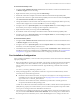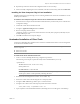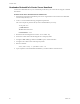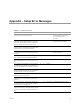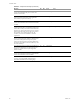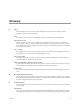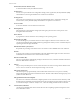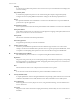Installation guide
Table Of Contents
- Installation Guide
- Contents
- About This Book
- Getting Started
- Introduction
- Installation
- vCenter Server Heartbeat Implementation
- Installing vCenter Server Heartbeat
- Unattended Installation of vCenter Server Heartbeat
- Appendix - Setup Error Messages
- Glossary
VMware, Inc. 63
Chapter 4 Unattended Installation of vCenter Server Heartbeat
10 Repeat the procedure for the Network Configuration task Set SPN (Secondary).
11 After successfully configuring the correct credentials, select the Set SPN (Primary) task and click Run Now.
Installing the View Composer Plug-in Post Installation
Installation of the View Composer Plug-in can occur during installation of vCenter Server Heartbeat or can be
installed post-installation.
To install the View Composer Plug-in after vCenter Server Heartbeat has been installed
1 Ensure that View Composer has been installed on both the Primary and Secondary servers with the same
configuration settings.
2 Launch the vCenter Server Heartbeat Console.
3 Navigate to Applications: Plug-ins and click Install.
4 Browse to the plug-in file located at:
<unzipped_folder>\<vCenterServerHeartbeatVersion-x86/x64>\plugins\ViewComposer\Vie
wComposerNFPlugin.dll.
5Click OK to install the View Composer Plug-in.
Unattended Installation of Client Tools
vCenter Server Heartbeat allows installation of vCenter Server Heartbeat Client Tools for remote management
of vCenter Server Heartbeat clusters.
To install vCenter Server Heartbeat Client Tools
1 Create a .txt file containing the following configuration parameters:
The following is an example of a parameter file (it must be modified before you use it).
<parameter.txt>
INSTALLTYPE:Install Client Tools Only
ACCEPT_EULA:true
DESTINATIONPATH:C:\AutoInstall
2 Rename the self-extracting file from <name>.exe to <name>.zip
3 Extract the contents of the self-extracting file into a temporary folder.
4 Navigate to Start > Run and type CMD to open a command window.
5 Navigate to the to the location of the temporary folder and run the command:
start /wait setup –f:<parameter file> -ni
6 Upon completion of the unattended installation, the Manage Server icon will appear on the desktop.
NOTE When installing vCenter Server Heartbeat Client Tools on Windows XP, the following Service Pack
levels are required.
Windows XP 32 bit SP3
Windows XP 64 bit SP2
NOTE The parameters enclosed in <> can be enclosed in double quotes (") and should be if they
contain spaces, dashes or other potentially confusing characters.