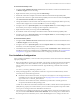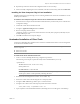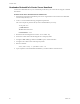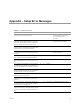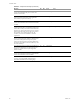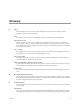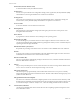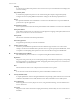Installation guide
Table Of Contents
- Installation Guide
- Contents
- About This Book
- Getting Started
- Introduction
- Installation
- vCenter Server Heartbeat Implementation
- Installing vCenter Server Heartbeat
- Unattended Installation of vCenter Server Heartbeat
- Appendix - Setup Error Messages
- Glossary
Installation Guide
62 VMware, Inc.
4 Start vCenter Server Heartbeat on the Secondary server. Right-click the vCenter Server Heartbeat System
Tray icon and select Start VMware vCenter Server Heartbeat. The icon changes from a double dash to an
S, indicating that the server is the Secondary server, and a dash (–), indicating that the server is in a passive
role.
The Primary and Secondary servers establish a handshake and commence replication.
5 Verify that Nslookup resolves as shown below:
Nslookup resolves Service Name to Public IP
Nslookup resolves Primary Name to Primary Management IP
Nslookup resolves Secondary Name to Secondary Management IP
If vCenter Server only was installed and you want to install a separate SQL Server, repeat the installation
process for the Primary and Secondary servers at the remote site and edit the parameter.txt file
parameter PLUGINPATH: to reflect the path to the SQL Server Plug-in.
6 To install vCenter Server Heartbeat on SQL Server when installed on a separate host from the vCenter
Server, go to “Unattended Setup of the Primary Server” on page 56
Configuring VirtualCenter Plug-in with the Correct Credentials
After installation is complete, you must enter the credentials for an account with rights to the Virtual
Infrastructure.
To add the Virtual Infrastructure credentials
1 Navigate to the Applications: Plug-ins page.
2 Select the VirtualCenter Plug-in.
3Click Edit.
4 Type the Username and Password for an account with rights to the Virtual Infrastructure.
5Click OK.
Configuring SQL Server Plug-in to run with the Correct Credentials
When protecting SQL Server, the SQL Server instance service must run under an account with administrator
rights rather than the Network Service or Local System account. If required, change the Log On AS property
by navigating to Start > Administrative Tools > Services. Select the SQL Service instance and click Properties.
Select the Log On tab and select This account. Provide the new account credentials and click OK. Once
complete, restart the SQL Server instance service.
1 Launch the vCenter Server Heartbeat Console and navigate to the Applications: Tasks page.
2Click User Accounts. Verify that the user account under which you installed vCenter Server Heartbeat is
present in the list of User Accounts. If it is present and is a member of the Domain Admins group,
Enterprise Admins group, or has been delegated Administrator rights, go to Step 6.
3In the User Accounts dialog, click Add.
4 Enter the credentials of a domain account that is a member of the Domain Admins group, Enterprise
Admins group, or one that has been delegated Administrator rights and click OK.
5 Once the account has been successfully added to the list, click Close.
6In the Task pane, select the Network Configuration task Set SPN (Primary).
7Click Edit.
8In the Edit Task dialog, in the Run As: drop-down field, select an account with appropriate rights (the
account previously added).
9Click OK.