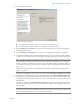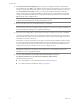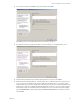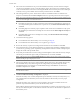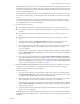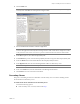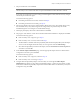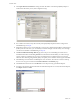Installation guide
Table Of Contents
- Installation Guide
- Contents
- About This Book
- Getting Started
- Introduction
- Installation
- vCenter Server Heartbeat Implementation
- Installing vCenter Server Heartbeat
- Unattended Installation of vCenter Server Heartbeat
- Appendix - Setup Error Messages
- Glossary
VMware, Inc. 37
Chapter 3 Installing vCenter Server Heartbeat
50 Click the Public tab.
51 Enter the Name used to connect to vCenter or SQL Server.
52 In the NIC drop-down, select the Principal (Public) NIC.
53 In the Public IP drop-down, select the Principal (Public) IP address assigned to the Principal (Public) NIC.
54 In the first Mask field, enter the Subnet Mask of the Principal (Public) IP address.
55 In the Mgmt IP field, enter the reserved Management IP address for the Primary server.
56 In the second Mask field, enter the Subnet Mask of the Management IP address.
57 Click Finish. Do not start vCenter Server Heartbeat.
Secondary Server
The process of installing vCenter Server Heartbeat on the Secondary server is similar to installing vCenter
Server Heartbeat on the Primary server.
To install vCenter Server Heartbeat on the Secondary server
You have the following options:
If the Secondary server is virtual, continue with Step 1
N
OTE If installing into an environment that uses Windows Server 2008 R2 for DNS, you must configure
a security level on the DNS server that permits changes to DNS.
N
OTE The Name used to connect to vCenter or SQL Server is the DNS name by which application clients
connect to the application. Normally this is the original name of the vCenter Server or SQL Server. There
is only one Name used to connect to vCenter or SQL Server and it is the same on all servers in the cluster.
N
OTE The Management IP address is unique for each server in the Pair