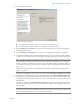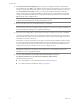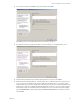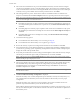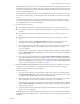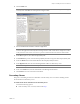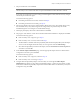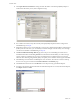Installation guide
Table Of Contents
- Installation Guide
- Contents
- About This Book
- Getting Started
- Introduction
- Installation
- vCenter Server Heartbeat Implementation
- Installing vCenter Server Heartbeat
- Unattended Installation of vCenter Server Heartbeat
- Appendix - Setup Error Messages
- Glossary
VMware, Inc. 31
Chapter 3 Installing vCenter Server Heartbeat
16 Select the Deployment Option.
You have the following options:
For installations where the Secondary server is virtual, continue with Step 17.
For installations where the Secondary server is physical, continue with Step 18.
17 Select Secondary Server is Virtual if you created a clone of the Primary server prior to running Setup.
Click Next and go to Step 19.
18 Select Secondary Server is Physical if you are going to use a physical Secondary server, click Next.
19 Configure the installation paths. The default installation location is C:\Program Files\VMware\VMware
vCenter Server Heartbeat, but you can change it by manually typing a path to another install location.
Alternatively, click Browse to select one of these locations. Select Create icons on Desktop and click Next.
20 Identify the network adapter(s) for use in the VMware Channel on the Channel Adapter Identification
page. Select the network adapters (NICs) for the VMware Channel from the list. Click the adapter name
to display the selected NIC properties in the lower pane. You must select at least one NIC to proceed with
the installation.
If no NICs are available, click Open Network Connections to review the network configuration of your
machine and verify that you have the correct number of NICs installed. After selecting the appropriate
NIC, click Next.
N
OTE The path of the VMware installation folder cannot contain Unicode characters. If VMware vCenter
Server Heartbeat is installed in a folder that has a path containing Unicode characters, this causes the
VMware vCenter Server Heartbeat service to fail to start. The path of the VMware installation folder can
only contain lower and upper case letters A to Z, digits from 0 to 9, and the following special characters:
space \ _ - ( ) . :
Additionally, VMware vCenter Server Heartbeat does not support file or folder names ending with a
period “.” or space “ “.
N
OTE Only one channel can be configured for each NIC. To configure more than one channel you must
identify more than one NIC. A disabled NIC does not appear in this list. Enable the NIC to display it. If a
NIC is disconnected, its IP addresses do not appear in the lower pane.