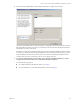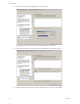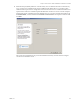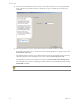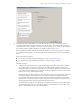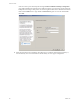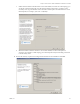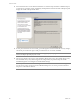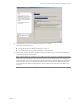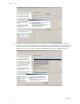Specifications
Table Of Contents
- Reference Guide
- Contents
- About This Book
- Getting Started
- Installation
- vCenter Server Heartbeat Implementation
- vCenter Server Heartbeat Installation on Windows Server 2003
- vCenter Server Heartbeat Installation on Windows Server 2008
- Configuring vCenter Server Heartbeat
- Server Configuration Wizard
- Configuring the Machine Identity
- Configuring the Server Role
- Configuring the Client Connection Port
- Configuring Channel IP Routing
- Configuring the Default Channel Port
- Configuring Low Bandwidth Module
- Configuring Public IP Addressing
- Enabling Network Monitoring
- Configuring Split-Brain Avoidance
- Managing vCenter Server Heartbeat License Keys
- Configuring Message Queue Logs
- Configuring the Maximum Disk Usage
- System Administration and Management
- Server Protection
- Network Protection
- Application Protection
- Status and Control
- Performance Protection
- Data Protection
- Data Protection Overview
- Other Administrative Tasks
- Troubleshooting
- Troubleshooting Unexpected Behaviors
- Two Active Servers
- Two Passive Servers
- Synchronization Failures
- Registry Status is Out of Sync
- Channel Drops
- Subnet or Routing Issues
- MaxDiskUsage Errors
- MaxDiskUsage Error Messages
- [L9]Exceeded the Maximum Disk Usage (VCChannelExceededMaxDiskUsageException)
- [L9]Exceeded the Maximum Disk Usage on the ACTIVE Server
- [L9]Exceeded the Maximum Disk Usage on the PASSIVE Server
- [L20]Out of Disk Space (VCChannelOutOfDiskSpaceException)
- Application Slowdown
- Poor Application Performance
- Both Servers Can Accommodate the Initial Load but the Load Has Increased
- One Server Can Provide Adequate Resource Support, but the Other Cannot
- Scheduled Resource Intensive Tasks
- Appendix - Setup Error Messages
- Glossary
VMware, Inc. 85
Chapter 4 vCenter Server Heartbeat Installation on Windows Server 2008
22 To facilitate the clone of the Primary server onto the Secondary server, you must back up pertinent
components of the Primary server for restoration on to the Secondary server. Where VMware Channel
communications are fast and reliable, for instance in a LAN topology, you can directly create the backup
files over the VMware Channel connections to a partition on the Secondary server.
Where the VMware Channel connection is slower than 10 Mbit/s or risks an interruption in connection,
for example in a WAN topology, save the backup file locally and manually port the file to the Secondary
server.
You have the following options:
For installation using the Pre-Clone technique, go to Step a of Step 23 on page 87.
For installation using the Install Clone technique, continue with Step a of Step 22.
Continue with Step a.
a Configure Microsoft Windows Backup options. Depending on the network topology between the
servers, backup files can include or exclude application data. Including application data in the
backup file decreases the time to initially verify and synchronize the applications data on first start
up of vCenter Server Heartbeat. This is useful where VMware Channel connections are slower than
LAN speed, such as in a WAN implementation.
With Windows Server 2008, vCenter Server Heartbeat does not stop services and prevents downtime
by using the Windows Volume Shadow Service to take the backup. Including the applications’
protected data vastly increases the backup file size and therefore increases the time of the backup
operation. Due to the potential large size of the backup file, careful consideration is required when
including application data and specifying the backup folder location.
To estimate the maximum size of the backup file, add together the size of each volume that contains
system data and application data. Although the actual size of the backup file can be smaller, using
this rule of thumb helps ensure a successful installation.