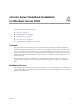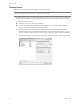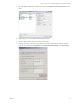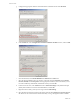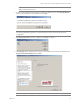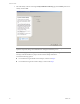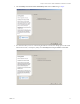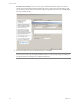Specifications
Table Of Contents
- Reference Guide
- Contents
- About This Book
- Getting Started
- Installation
- vCenter Server Heartbeat Implementation
- vCenter Server Heartbeat Installation on Windows Server 2003
- vCenter Server Heartbeat Installation on Windows Server 2008
- Configuring vCenter Server Heartbeat
- Server Configuration Wizard
- Configuring the Machine Identity
- Configuring the Server Role
- Configuring the Client Connection Port
- Configuring Channel IP Routing
- Configuring the Default Channel Port
- Configuring Low Bandwidth Module
- Configuring Public IP Addressing
- Enabling Network Monitoring
- Configuring Split-Brain Avoidance
- Managing vCenter Server Heartbeat License Keys
- Configuring Message Queue Logs
- Configuring the Maximum Disk Usage
- System Administration and Management
- Server Protection
- Network Protection
- Application Protection
- Status and Control
- Performance Protection
- Data Protection
- Data Protection Overview
- Other Administrative Tasks
- Troubleshooting
- Troubleshooting Unexpected Behaviors
- Two Active Servers
- Two Passive Servers
- Synchronization Failures
- Registry Status is Out of Sync
- Channel Drops
- Subnet or Routing Issues
- MaxDiskUsage Errors
- MaxDiskUsage Error Messages
- [L9]Exceeded the Maximum Disk Usage (VCChannelExceededMaxDiskUsageException)
- [L9]Exceeded the Maximum Disk Usage on the ACTIVE Server
- [L9]Exceeded the Maximum Disk Usage on the PASSIVE Server
- [L20]Out of Disk Space (VCChannelOutOfDiskSpaceException)
- Application Slowdown
- Poor Application Performance
- Both Servers Can Accommodate the Initial Load but the Load Has Increased
- One Server Can Provide Adequate Resource Support, but the Other Cannot
- Scheduled Resource Intensive Tasks
- Appendix - Setup Error Messages
- Glossary
VMware, Inc. 79
Chapter 4 vCenter Server Heartbeat Installation on Windows Server 2008
10 The Channel Adapter Identification page lets you identify the network adapter(s) for use in the VMware
Channel. Select the network adapters (NICs) for the VMware Channel from the list. Click the adapter
name to display the selected NIC properties in the lower panel. You must select at least one NIC to
proceed with the installation. Click Next.
11 If no NICs are available, click Open Network Connections to review the network configuration of your
machine and verify that you have the correct number of NICs installed.
12 The VMware Channel IP Configuration page prompts you to configure the VMware Channel(s) IP
network addresses. Click Add for each available channel connection. Type the VMware Channel IP
addresses for both the Primary and Secondary servers. For the Primary server, select from a drop-down
menu that lists all local IP addresses. Type the corresponding IP address on the Secondary server into the
N
OTE Only one channel can be configured for each NIC. To configure more than one channel you must
identify more than one NIC. A disabled NIC does not appear in this list. Enable the NIC to display it. If a
NIC is disconnected, its IP addresses do not display in the lower panel.