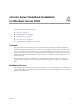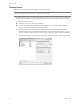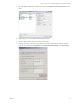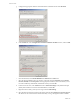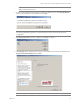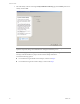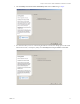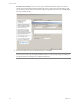Specifications
Table Of Contents
- Reference Guide
- Contents
- About This Book
- Getting Started
- Installation
- vCenter Server Heartbeat Implementation
- vCenter Server Heartbeat Installation on Windows Server 2003
- vCenter Server Heartbeat Installation on Windows Server 2008
- Configuring vCenter Server Heartbeat
- Server Configuration Wizard
- Configuring the Machine Identity
- Configuring the Server Role
- Configuring the Client Connection Port
- Configuring Channel IP Routing
- Configuring the Default Channel Port
- Configuring Low Bandwidth Module
- Configuring Public IP Addressing
- Enabling Network Monitoring
- Configuring Split-Brain Avoidance
- Managing vCenter Server Heartbeat License Keys
- Configuring Message Queue Logs
- Configuring the Maximum Disk Usage
- System Administration and Management
- Server Protection
- Network Protection
- Application Protection
- Status and Control
- Performance Protection
- Data Protection
- Data Protection Overview
- Other Administrative Tasks
- Troubleshooting
- Troubleshooting Unexpected Behaviors
- Two Active Servers
- Two Passive Servers
- Synchronization Failures
- Registry Status is Out of Sync
- Channel Drops
- Subnet or Routing Issues
- MaxDiskUsage Errors
- MaxDiskUsage Error Messages
- [L9]Exceeded the Maximum Disk Usage (VCChannelExceededMaxDiskUsageException)
- [L9]Exceeded the Maximum Disk Usage on the ACTIVE Server
- [L9]Exceeded the Maximum Disk Usage on the PASSIVE Server
- [L20]Out of Disk Space (VCChannelOutOfDiskSpaceException)
- Application Slowdown
- Poor Application Performance
- Both Servers Can Accommodate the Initial Load but the Load Has Increased
- One Server Can Provide Adequate Resource Support, but the Other Cannot
- Scheduled Resource Intensive Tasks
- Appendix - Setup Error Messages
- Glossary
Reference Guide
74 VMware, Inc.
g Configure the appropriate VMware Channel IP address and Subnet mask. Click Advanced.
hClick the DNS tab, clear the Register this connection’s addresses in DNS check box, and click OK.
i Click the WINS tab, select Disable NetBIOS over TCP/IP and click OK twice.
j Select the Principal (Public) network connection, right-click and select Properties. Select Internet
Protocol (TCP/IP) and click Properties. Set the appropriate IP address (same as the Primary server
for LAN installations), Subnet Mask, and Default Gateway, and click OK.
k In Network Connections, click Advanced and select Advanced Settings. Verify that the Principal
(Public) NIC IP address is listed first in the Bind Order, and click OK.
l Right-click the Secondary (cloned) server image and select Edit Settings.
m Select the VMware Channel virtual network adapter and select the Connected and Connect at power
on check boxes. IP communications with the Secondary server go through the VMware Channel.