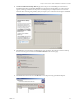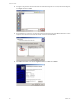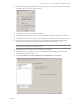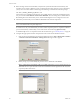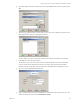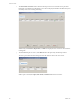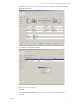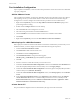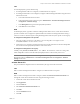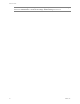Specifications
Table Of Contents
- Reference Guide
- Contents
- About This Book
- Getting Started
- Installation
- vCenter Server Heartbeat Implementation
- vCenter Server Heartbeat Installation on Windows Server 2003
- vCenter Server Heartbeat Installation on Windows Server 2008
- Configuring vCenter Server Heartbeat
- Server Configuration Wizard
- Configuring the Machine Identity
- Configuring the Server Role
- Configuring the Client Connection Port
- Configuring Channel IP Routing
- Configuring the Default Channel Port
- Configuring Low Bandwidth Module
- Configuring Public IP Addressing
- Enabling Network Monitoring
- Configuring Split-Brain Avoidance
- Managing vCenter Server Heartbeat License Keys
- Configuring Message Queue Logs
- Configuring the Maximum Disk Usage
- System Administration and Management
- Server Protection
- Network Protection
- Application Protection
- Status and Control
- Performance Protection
- Data Protection
- Data Protection Overview
- Other Administrative Tasks
- Troubleshooting
- Troubleshooting Unexpected Behaviors
- Two Active Servers
- Two Passive Servers
- Synchronization Failures
- Registry Status is Out of Sync
- Channel Drops
- Subnet or Routing Issues
- MaxDiskUsage Errors
- MaxDiskUsage Error Messages
- [L9]Exceeded the Maximum Disk Usage (VCChannelExceededMaxDiskUsageException)
- [L9]Exceeded the Maximum Disk Usage on the ACTIVE Server
- [L9]Exceeded the Maximum Disk Usage on the PASSIVE Server
- [L20]Out of Disk Space (VCChannelOutOfDiskSpaceException)
- Application Slowdown
- Poor Application Performance
- Both Servers Can Accommodate the Initial Load but the Load Has Increased
- One Server Can Provide Adequate Resource Support, but the Other Cannot
- Scheduled Resource Intensive Tasks
- Appendix - Setup Error Messages
- Glossary
VMware, Inc. 63
Chapter 3 vCenter Server Heartbeat Installation on Windows Server 2003
21 A warning message alerts you that the restore process is going to overwrite the existing System State files.
Click OK to allow the restore process to continue.
22 When the restoration process completes, click Close.
23 To apply the newly restored system state, you must restart the machine. Click Yes to restart the server.
24 Following the restart of the server, log in to the Secondary server using a domain administrator account.
25 PnP can require multiple restarts of the server as it reidentifies the actual hardware makeup of the
Secondary server as opposed to that restored from the backup file of the Primary server.
26 Click Yes at each restart prompt to allow each PnP cycle to complete.
27 When all PnP cycles complete, the vCenter Server Heartbeat Setup is complete, and vCenter Server
Heartbeat starts on the Secondary server.
28 Select Start VMware vCenter Server Heartbeat after clicking Finish and click Finish.
N
OTE vCenter Server Heartbeat starts each time the Secondary server restarts. Manually shut down
vCenter Server Heartbeat before initiating a restart.