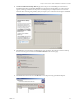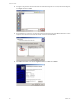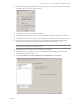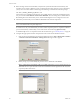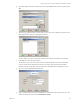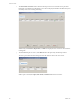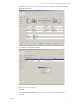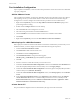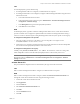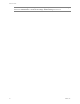Specifications
Table Of Contents
- Reference Guide
- Contents
- About This Book
- Getting Started
- Installation
- vCenter Server Heartbeat Implementation
- vCenter Server Heartbeat Installation on Windows Server 2003
- vCenter Server Heartbeat Installation on Windows Server 2008
- Configuring vCenter Server Heartbeat
- Server Configuration Wizard
- Configuring the Machine Identity
- Configuring the Server Role
- Configuring the Client Connection Port
- Configuring Channel IP Routing
- Configuring the Default Channel Port
- Configuring Low Bandwidth Module
- Configuring Public IP Addressing
- Enabling Network Monitoring
- Configuring Split-Brain Avoidance
- Managing vCenter Server Heartbeat License Keys
- Configuring Message Queue Logs
- Configuring the Maximum Disk Usage
- System Administration and Management
- Server Protection
- Network Protection
- Application Protection
- Status and Control
- Performance Protection
- Data Protection
- Data Protection Overview
- Other Administrative Tasks
- Troubleshooting
- Troubleshooting Unexpected Behaviors
- Two Active Servers
- Two Passive Servers
- Synchronization Failures
- Registry Status is Out of Sync
- Channel Drops
- Subnet or Routing Issues
- MaxDiskUsage Errors
- MaxDiskUsage Error Messages
- [L9]Exceeded the Maximum Disk Usage (VCChannelExceededMaxDiskUsageException)
- [L9]Exceeded the Maximum Disk Usage on the ACTIVE Server
- [L9]Exceeded the Maximum Disk Usage on the PASSIVE Server
- [L20]Out of Disk Space (VCChannelOutOfDiskSpaceException)
- Application Slowdown
- Poor Application Performance
- Both Servers Can Accommodate the Initial Load but the Load Has Increased
- One Server Can Provide Adequate Resource Support, but the Other Cannot
- Scheduled Resource Intensive Tasks
- Appendix - Setup Error Messages
- Glossary
Reference Guide
62 VMware, Inc.
18 Navigate to the partition and select the folder in which the backup file was created, select the backup file,
click Open and then click OK.
19 Expand the file tree structure to see the System State file in the left panel. Click OK to build indexes where
required. Select all items listed under the media created tree and click Next.
20 With Where to restore at the default Original location, click Next. Click Finish.