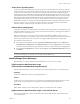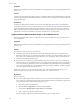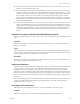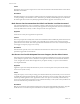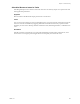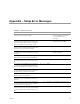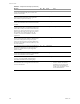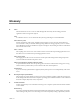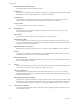Specifications
Table Of Contents
- Reference Guide
- Contents
- About This Book
- Getting Started
- Installation
- vCenter Server Heartbeat Implementation
- vCenter Server Heartbeat Installation on Windows Server 2003
- vCenter Server Heartbeat Installation on Windows Server 2008
- Configuring vCenter Server Heartbeat
- Server Configuration Wizard
- Configuring the Machine Identity
- Configuring the Server Role
- Configuring the Client Connection Port
- Configuring Channel IP Routing
- Configuring the Default Channel Port
- Configuring Low Bandwidth Module
- Configuring Public IP Addressing
- Enabling Network Monitoring
- Configuring Split-Brain Avoidance
- Managing vCenter Server Heartbeat License Keys
- Configuring Message Queue Logs
- Configuring the Maximum Disk Usage
- System Administration and Management
- Server Protection
- Network Protection
- Application Protection
- Status and Control
- Performance Protection
- Data Protection
- Data Protection Overview
- Other Administrative Tasks
- Troubleshooting
- Troubleshooting Unexpected Behaviors
- Two Active Servers
- Two Passive Servers
- Synchronization Failures
- Registry Status is Out of Sync
- Channel Drops
- Subnet or Routing Issues
- MaxDiskUsage Errors
- MaxDiskUsage Error Messages
- [L9]Exceeded the Maximum Disk Usage (VCChannelExceededMaxDiskUsageException)
- [L9]Exceeded the Maximum Disk Usage on the ACTIVE Server
- [L9]Exceeded the Maximum Disk Usage on the PASSIVE Server
- [L20]Out of Disk Space (VCChannelOutOfDiskSpaceException)
- Application Slowdown
- Poor Application Performance
- Both Servers Can Accommodate the Initial Load but the Load Has Increased
- One Server Can Provide Adequate Resource Support, but the Other Cannot
- Scheduled Resource Intensive Tasks
- Appendix - Setup Error Messages
- Glossary
Reference Guide
192 VMware, Inc.
Symptom
Replication stops and the vCenter Server Heartbeat Event Log displays the error message originating from the
active server.
Causes
A temporary interruption in the VMware Channel, or insufficient VMware Channel bandwidth to support the
volume of replication traffic starts filling the active server queue. The size of the queue eventually exceeds the
configured disk quota.
Resolution
Assuming no other channel connection issues exist (see knowledge base article 1008551 (vCSHB-Ref-992) -
Troubleshooting VMware vCenter Server Channel Drops), you can increase the amount of disk space allotted to the
queues. The default setting is 1GB, which can be insufficient on servers with a large volume of replication
traffic and limited VMware Channel bandwidth. If you have sufficient disk space, set the queue size to zero
(unlimited) so vCenter Server Heartbeat can use any free disk space to store the queues.
[L9]Exceeded the Maximum Disk Usage on the PASSIVE Server
This message indicates that you have exceeded the amount of allocated disk space reserved for the passive
server (safe) queue.
Symptom
Replication stops and the vCenter Server Heartbeat Event Log displays the error message originating from the
passive server.
Causes
Two of the most common causes are shown below:
The bottleneck lies between the VMware Channel NIC and the disk subsystem on the passive server.
Replication traffic passes across the VMware Channel faster than it can be written to disk on the passive
server. The excess is buffered temporarily in the passive server (safe) queue. The size of the queue can
eventually exceed the allotted disk quota.
If the passive server is much less powerful than the active server in terms of processor speed, RAM, or
disk performance, it can lag behind the active server during periods of high replication activity. Monitor
one or more Windows performance counters to determine the component experiencing sustained high
activity. Intensive page file use or persistently large disk queue length can indicate a problem. Upgrade
one or more physical components of the server.
Either server can be active or passive. If the Secondary server is more powerful than the Primary server,
hardware-related issues can only occur while the Secondary server is in the active role.
Resolution
To resolve this issue:
If you have multiple physical disks on each server, locate the vCenter Server Heartbeat active and passive
server queues on a separate physical disk, away from the Windows directory, the Windows page file, and
any protected files help to alleviate disk performance issues:
a Shut down vCenter Server Heartbeat.
bOpen the Server Configuration wizard and click the Logs tab.
c Set the path for Message Queue Logs Location and click Finish.
d Start vCenter Server Heartbeat on both servers.
The selected path is applied to all vCenter Server Heartbeat queues on both servers.