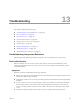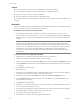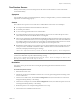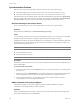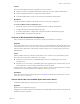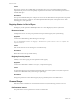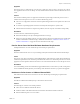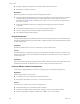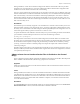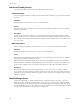Specifications
Table Of Contents
- Reference Guide
- Contents
- About This Book
- Getting Started
- Installation
- vCenter Server Heartbeat Implementation
- vCenter Server Heartbeat Installation on Windows Server 2003
- vCenter Server Heartbeat Installation on Windows Server 2008
- Configuring vCenter Server Heartbeat
- Server Configuration Wizard
- Configuring the Machine Identity
- Configuring the Server Role
- Configuring the Client Connection Port
- Configuring Channel IP Routing
- Configuring the Default Channel Port
- Configuring Low Bandwidth Module
- Configuring Public IP Addressing
- Enabling Network Monitoring
- Configuring Split-Brain Avoidance
- Managing vCenter Server Heartbeat License Keys
- Configuring Message Queue Logs
- Configuring the Maximum Disk Usage
- System Administration and Management
- Server Protection
- Network Protection
- Application Protection
- Status and Control
- Performance Protection
- Data Protection
- Data Protection Overview
- Other Administrative Tasks
- Troubleshooting
- Troubleshooting Unexpected Behaviors
- Two Active Servers
- Two Passive Servers
- Synchronization Failures
- Registry Status is Out of Sync
- Channel Drops
- Subnet or Routing Issues
- MaxDiskUsage Errors
- MaxDiskUsage Error Messages
- [L9]Exceeded the Maximum Disk Usage (VCChannelExceededMaxDiskUsageException)
- [L9]Exceeded the Maximum Disk Usage on the ACTIVE Server
- [L9]Exceeded the Maximum Disk Usage on the PASSIVE Server
- [L20]Out of Disk Space (VCChannelOutOfDiskSpaceException)
- Application Slowdown
- Poor Application Performance
- Both Servers Can Accommodate the Initial Load but the Load Has Increased
- One Server Can Provide Adequate Resource Support, but the Other Cannot
- Scheduled Resource Intensive Tasks
- Appendix - Setup Error Messages
- Glossary
VMware, Inc. 189
Chapter 13 Troubleshooting
During installation, vCenter Server Heartbeat configures the VMware Channel NICs with user-provided
information. Incorrect information or incorrectly modifying the VMware Channel NIC configuration after
installation causes the VMware Channel to fail communicating.
On rare occasions, if the Primary and Secondary servers have NICs of the same type in a different order, both
the name and IP address of a VMware Channel NIC on the Primary server can transfer to the Principal (Public)
NIC on the Secondary or the name and IP address of the Principal (Public) NIC can transfer to a VMware
Channel NIC. Similarly, the names of the VMware Channel NICs can reverse on the Secondary server. You
must reconcile the names of the NICs with their physical identities and assign the correct IP address to each
NIC on the Secondary server.
Resolutions
The installation process manually assigns the correct IP addresses to each NIC on the Secondary server. If no
VMware Channel connection occurs between the servers, verify the configuration of the IP addresses on the
Secondary server's channel NICs. Check the settings for the Principal (Public) NIC. The configuration error can
remain unrecognized until you perform a switchover or a failover occurs.
To capture the identities of all of the NICs on the Secondary server prior to installing vCenter Server Heartbeat,
open a Windows Command Prompt on that server and execute the following command:
ipconfig /all > ipconfig.txt
The output of this command saves the name, TCP/IP configuration, and MAC address of each NIC on the
Secondary server to a file called ipconfig.txt, which is present on that server after the PnP phase of the vCenter
Server Heartbeat install completes. Compare the pre-install and post-install state of each NIC by running
ipconfig /all from a Windows command prompt and compare the output of this command with the
content of ipconfig.txt.
The MAC address of each NIC is connected to the physical identity of each card and never changes. You can
identify each NIC by its MAC address and determine its original name and network configuration, even if this
was updated by the PnP process.
VMware vCenter Server Heartbeat Packet Filter Is Enabled on the Channel
NIC(s)
Proper configuration requires that the packet filter be disabled on the VMware Channel NIC. When the packet
filter is enabled on the channel NICs, the following symptoms are encountered.
Symptom
Interference with network traffic across the VMware Channel results in an intermittent channel connection or
no channel connection at all.
Cause
During installation, the VMware vCenter Server Heartbeat Packet Filter is installed and enabled on all NICs
on both the Primary and Secondary servers. The Packet Filter on the VMware Channel NICs on each server is
disabled later in the installation of vCenter Server Heartbeat. If the vCenter Server Heartbeat Packet Filter is
left enabled on one or more channel NICs after installation completes, it can interfere with network traffic
across the VMware Channel.
Resolution
Click the Properties tab for each Channel NIC on both servers and verify that the check box for vCenter Server
Heartbeat Packet Filter is cleared, so that the Packet Filter is disabled on that NIC.