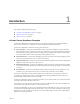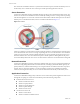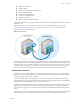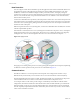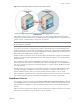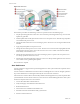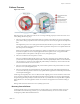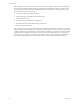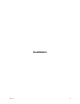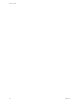Specifications
Table Of Contents
- Reference Guide
- Contents
- About This Book
- Getting Started
- Installation
- vCenter Server Heartbeat Implementation
- vCenter Server Heartbeat Installation on Windows Server 2003
- vCenter Server Heartbeat Installation on Windows Server 2008
- Configuring vCenter Server Heartbeat
- Server Configuration Wizard
- Configuring the Machine Identity
- Configuring the Server Role
- Configuring the Client Connection Port
- Configuring Channel IP Routing
- Configuring the Default Channel Port
- Configuring Low Bandwidth Module
- Configuring Public IP Addressing
- Enabling Network Monitoring
- Configuring Split-Brain Avoidance
- Managing vCenter Server Heartbeat License Keys
- Configuring Message Queue Logs
- Configuring the Maximum Disk Usage
- System Administration and Management
- Server Protection
- Network Protection
- Application Protection
- Status and Control
- Performance Protection
- Data Protection
- Data Protection Overview
- Other Administrative Tasks
- Troubleshooting
- Troubleshooting Unexpected Behaviors
- Two Active Servers
- Two Passive Servers
- Synchronization Failures
- Registry Status is Out of Sync
- Channel Drops
- Subnet or Routing Issues
- MaxDiskUsage Errors
- MaxDiskUsage Error Messages
- [L9]Exceeded the Maximum Disk Usage (VCChannelExceededMaxDiskUsageException)
- [L9]Exceeded the Maximum Disk Usage on the ACTIVE Server
- [L9]Exceeded the Maximum Disk Usage on the PASSIVE Server
- [L20]Out of Disk Space (VCChannelOutOfDiskSpaceException)
- Application Slowdown
- Poor Application Performance
- Both Servers Can Accommodate the Initial Load but the Load Has Increased
- One Server Can Provide Adequate Resource Support, but the Other Cannot
- Scheduled Resource Intensive Tasks
- Appendix - Setup Error Messages
- Glossary
Reference Guide
18 VMware, Inc.
When vCenter Server Heartbeat starts on the failed Primary server, it detects that it did not stop cleanly the
previous time. It disables the public identity by deploying the IP packet filter at startup, and halts vCenter
Server Heartbeat so that the issues that caused the failure can be resolved. The following steps restore the
previously failed server to the active role:
1 Correct the incident that caused the failover.
2 Verify the integrity of the disk data on the failed server.
3 Restart the failed server.
4 Start vCenter Server Heartbeat on the failed server.
5 Wait until vCenter Server Heartbeat is fully synchronized.
6 Perform a manual switchover.
After resolving these issues, you can start vCenter Server Heartbeat on the failed, now passive, server. At this
stage, the vCenter Server Heartbeat software running on the pair of servers connects and starts to synchronize
the data on the Primary server. When the resynchronization is complete, you can continue operating with this
configuration (for example, the Secondary server is the active server and the Primary server is the passive
server), or perform a switchover to reverse the roles of the two servers in the vCenter Server Heartbeat pair
(for example, assigning the Primary and Secondary the same roles that they had before the failover).