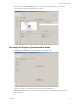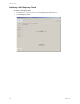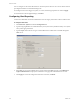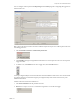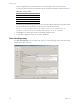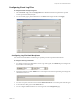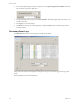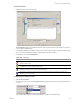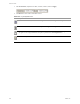Specifications
Table Of Contents
- Reference Guide
- Contents
- About This Book
- Getting Started
- Installation
- vCenter Server Heartbeat Implementation
- vCenter Server Heartbeat Installation on Windows Server 2003
- vCenter Server Heartbeat Installation on Windows Server 2008
- Configuring vCenter Server Heartbeat
- Server Configuration Wizard
- Configuring the Machine Identity
- Configuring the Server Role
- Configuring the Client Connection Port
- Configuring Channel IP Routing
- Configuring the Default Channel Port
- Configuring Low Bandwidth Module
- Configuring Public IP Addressing
- Enabling Network Monitoring
- Configuring Split-Brain Avoidance
- Managing vCenter Server Heartbeat License Keys
- Configuring Message Queue Logs
- Configuring the Maximum Disk Usage
- System Administration and Management
- Server Protection
- Network Protection
- Application Protection
- Status and Control
- Performance Protection
- Data Protection
- Data Protection Overview
- Other Administrative Tasks
- Troubleshooting
- Troubleshooting Unexpected Behaviors
- Two Active Servers
- Two Passive Servers
- Synchronization Failures
- Registry Status is Out of Sync
- Channel Drops
- Subnet or Routing Issues
- MaxDiskUsage Errors
- MaxDiskUsage Error Messages
- [L9]Exceeded the Maximum Disk Usage (VCChannelExceededMaxDiskUsageException)
- [L9]Exceeded the Maximum Disk Usage on the ACTIVE Server
- [L9]Exceeded the Maximum Disk Usage on the PASSIVE Server
- [L20]Out of Disk Space (VCChannelOutOfDiskSpaceException)
- Application Slowdown
- Poor Application Performance
- Both Servers Can Accommodate the Initial Load but the Load Has Increased
- One Server Can Provide Adequate Resource Support, but the Other Cannot
- Scheduled Resource Intensive Tasks
- Appendix - Setup Error Messages
- Glossary
VMware, Inc. 177
Chapter 12 Other Administrative Tasks
Configuring Event Log Files
To configure default settings for log files
1 Select Advanced > Log. Click the Configuration tab to define the filename and path of the exported
comma-separated variable (CSV) file.
2 You can manually type a path and filename or use Browse and navigate the file. Click Apply.
Configuring Log File Email Recipients
Use vCenter Server Heartbeat to email the log to specified personnel at predetermined intervals.
To configure email log notifications
1 To configure vCenter Server Heartbeat to email a copy of the log file, select Mail Every, and configure the
day and time to send the log file.
2 Specify the recipients. Click the Add Row icon on the top left of the email recipient data grid and type the
email address in the row.
3 To remove a recipient, select the row and click the Delete selected row icon on the top left of the data grid.
4 To clear the entire data grid, click the Trash can icon.
5 You can configure additional features for event logs in the main Configuration page.