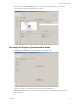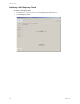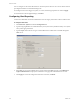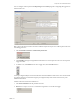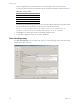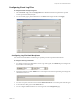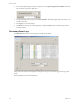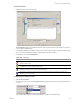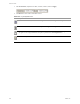Specifications
Table Of Contents
- Reference Guide
- Contents
- About This Book
- Getting Started
- Installation
- vCenter Server Heartbeat Implementation
- vCenter Server Heartbeat Installation on Windows Server 2003
- vCenter Server Heartbeat Installation on Windows Server 2008
- Configuring vCenter Server Heartbeat
- Server Configuration Wizard
- Configuring the Machine Identity
- Configuring the Server Role
- Configuring the Client Connection Port
- Configuring Channel IP Routing
- Configuring the Default Channel Port
- Configuring Low Bandwidth Module
- Configuring Public IP Addressing
- Enabling Network Monitoring
- Configuring Split-Brain Avoidance
- Managing vCenter Server Heartbeat License Keys
- Configuring Message Queue Logs
- Configuring the Maximum Disk Usage
- System Administration and Management
- Server Protection
- Network Protection
- Application Protection
- Status and Control
- Performance Protection
- Data Protection
- Data Protection Overview
- Other Administrative Tasks
- Troubleshooting
- Troubleshooting Unexpected Behaviors
- Two Active Servers
- Two Passive Servers
- Synchronization Failures
- Registry Status is Out of Sync
- Channel Drops
- Subnet or Routing Issues
- MaxDiskUsage Errors
- MaxDiskUsage Error Messages
- [L9]Exceeded the Maximum Disk Usage (VCChannelExceededMaxDiskUsageException)
- [L9]Exceeded the Maximum Disk Usage on the ACTIVE Server
- [L9]Exceeded the Maximum Disk Usage on the PASSIVE Server
- [L20]Out of Disk Space (VCChannelOutOfDiskSpaceException)
- Application Slowdown
- Poor Application Performance
- Both Servers Can Accommodate the Initial Load but the Load Has Increased
- One Server Can Provide Adequate Resource Support, but the Other Cannot
- Scheduled Resource Intensive Tasks
- Appendix - Setup Error Messages
- Glossary
Reference Guide
174 VMware, Inc.
You can configure two alert states: Red alerts are critical and yellow alerts are not as serious. These alerts are
preconfigured with the recommended alerting levels.
To reconfigure each event to trigger red, yellow, or no alert, check the appropriate boxes and click Apply.
To reset the alerts to the last applied changes, click Reset.
Configuring Alert Reporting
vCenter Server Heartbeat can alert the administrator and route logs by email when an Alert condition exists.
To configure email alerts
1Click Advanced > System and click the Configuration tab.
2 Type the outgoing SMTP server of both the Primary server (when active) and the Secondary server (when
active) in the appropriate fields.
3 Type the FQDN of the mail server. Type an email address that is authorized to send mail through the
SMTP server.
4 If the SMTP servers require authentication to accept and forward SMTP messages, select Mail Server
requires authentication and specify the credentials for an appropriate authenticated user account.
5Click Apply. To restore the configuration to the last saved state, click Reset.