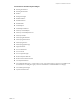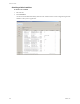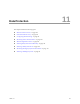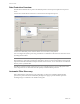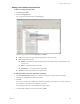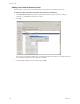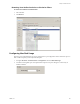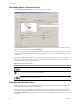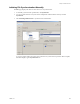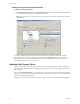Specifications
Table Of Contents
- Reference Guide
- Contents
- About This Book
- Getting Started
- Installation
- vCenter Server Heartbeat Implementation
- vCenter Server Heartbeat Installation on Windows Server 2003
- vCenter Server Heartbeat Installation on Windows Server 2008
- Configuring vCenter Server Heartbeat
- Server Configuration Wizard
- Configuring the Machine Identity
- Configuring the Server Role
- Configuring the Client Connection Port
- Configuring Channel IP Routing
- Configuring the Default Channel Port
- Configuring Low Bandwidth Module
- Configuring Public IP Addressing
- Enabling Network Monitoring
- Configuring Split-Brain Avoidance
- Managing vCenter Server Heartbeat License Keys
- Configuring Message Queue Logs
- Configuring the Maximum Disk Usage
- System Administration and Management
- Server Protection
- Network Protection
- Application Protection
- Status and Control
- Performance Protection
- Data Protection
- Data Protection Overview
- Other Administrative Tasks
- Troubleshooting
- Troubleshooting Unexpected Behaviors
- Two Active Servers
- Two Passive Servers
- Synchronization Failures
- Registry Status is Out of Sync
- Channel Drops
- Subnet or Routing Issues
- MaxDiskUsage Errors
- MaxDiskUsage Error Messages
- [L9]Exceeded the Maximum Disk Usage (VCChannelExceededMaxDiskUsageException)
- [L9]Exceeded the Maximum Disk Usage on the ACTIVE Server
- [L9]Exceeded the Maximum Disk Usage on the PASSIVE Server
- [L20]Out of Disk Space (VCChannelOutOfDiskSpaceException)
- Application Slowdown
- Poor Application Performance
- Both Servers Can Accommodate the Initial Load but the Load Has Increased
- One Server Can Provide Adequate Resource Support, but the Other Cannot
- Scheduled Resource Intensive Tasks
- Appendix - Setup Error Messages
- Glossary
Reference Guide
170 VMware, Inc.
Initiating Verify and Synchronize Manually
To verify and synchronize folders
1Use Verify & Synchronize and select Include Subdirectories to ensure all underlying files and subfolders
are included in the verification and synchronization operation.
2 Right-click a folder to access a popup menu to perform quick synchronization and verification of folders
and subfolders.
A manual or scheduled synchronization and verification request is defined as a task that is queued for
processing after the running task completes. Tasks display in the Pending Tasks pane. You can cancel
individual tasks. If you cancel a scheduled task, you risk an unchecked system. Possible consequences of
canceling tasks display in a warning message.
Initiating a Full System Check
You can verify and synchronize the entire protected file set with Full System Check. A Full System Check
performs the same block level check of all the files set by the file filters in the initial startup synchronization
and verification.
When you click Full System Check, a window asks you to confirm the request and warns you that depending
on the amount of data under protection, this task can take a long time to complete (for example, a number of
hours). Click Yes to perform the check.
Switchover cannot occur until the full system check completes and the File System Status is Synchronized.