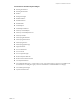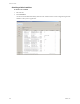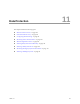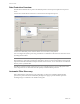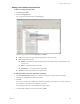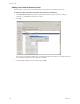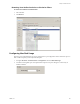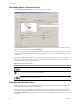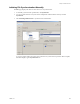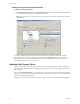Specifications
Table Of Contents
- Reference Guide
- Contents
- About This Book
- Getting Started
- Installation
- vCenter Server Heartbeat Implementation
- vCenter Server Heartbeat Installation on Windows Server 2003
- vCenter Server Heartbeat Installation on Windows Server 2008
- Configuring vCenter Server Heartbeat
- Server Configuration Wizard
- Configuring the Machine Identity
- Configuring the Server Role
- Configuring the Client Connection Port
- Configuring Channel IP Routing
- Configuring the Default Channel Port
- Configuring Low Bandwidth Module
- Configuring Public IP Addressing
- Enabling Network Monitoring
- Configuring Split-Brain Avoidance
- Managing vCenter Server Heartbeat License Keys
- Configuring Message Queue Logs
- Configuring the Maximum Disk Usage
- System Administration and Management
- Server Protection
- Network Protection
- Application Protection
- Status and Control
- Performance Protection
- Data Protection
- Data Protection Overview
- Other Administrative Tasks
- Troubleshooting
- Troubleshooting Unexpected Behaviors
- Two Active Servers
- Two Passive Servers
- Synchronization Failures
- Registry Status is Out of Sync
- Channel Drops
- Subnet or Routing Issues
- MaxDiskUsage Errors
- MaxDiskUsage Error Messages
- [L9]Exceeded the Maximum Disk Usage (VCChannelExceededMaxDiskUsageException)
- [L9]Exceeded the Maximum Disk Usage on the ACTIVE Server
- [L9]Exceeded the Maximum Disk Usage on the PASSIVE Server
- [L20]Out of Disk Space (VCChannelOutOfDiskSpaceException)
- Application Slowdown
- Poor Application Performance
- Both Servers Can Accommodate the Initial Load but the Load Has Increased
- One Server Can Provide Adequate Resource Support, but the Other Cannot
- Scheduled Resource Intensive Tasks
- Appendix - Setup Error Messages
- Glossary
Reference Guide
168 VMware, Inc.
Reviewing Status of Protected Files
Click the File Sync and Verify tab to review the status of protected files.
The Synchronization Status graphically displays the global status of the file synchronization and verification,
with the same seven different states in the System page.
A tree structure graphically represents the protected files and folders as defined by the file filters. Expand or
collapse each level by double-clicking the appropriate folder. The + icon next to a folder indicates the presence
of subfolders.
The right side displays the subfolders, the protected files within folders and their synchronization status.
The synchronization status for each file can read three different values depending on the verification and
synchronization states as described in Table 11-1.
Determining Effective Filters
An Effective Filter is the result of the remainder of the files and folders stipulated in the Inclusion Filter after
removing the files and folders in the Exclusion Filter.
Filters are compared with each other, and if one filter is a superset of another, the superset filter is used. You
can configure a single, general filter to replace file servers with 1000s of individual shares requested by a
plug-in. The Configuration pane displays rejections after filters are validated before passing to the replication
components.
Table 11-1. Synchronization Status
Icon Description
The file is verified and successfully synchronized.
The file is not synchronized on the active and passive servers. This state often follows a failover and
requires manual synchronization and verification.
The file or folder has not been checked because a full system check has not been performed or the system
check has not yet reached the file or folder.