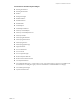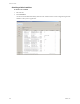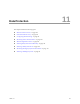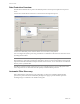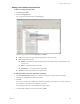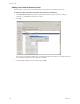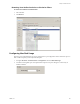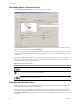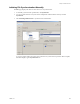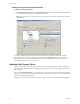Specifications
Table Of Contents
- Reference Guide
- Contents
- About This Book
- Getting Started
- Installation
- vCenter Server Heartbeat Implementation
- vCenter Server Heartbeat Installation on Windows Server 2003
- vCenter Server Heartbeat Installation on Windows Server 2008
- Configuring vCenter Server Heartbeat
- Server Configuration Wizard
- Configuring the Machine Identity
- Configuring the Server Role
- Configuring the Client Connection Port
- Configuring Channel IP Routing
- Configuring the Default Channel Port
- Configuring Low Bandwidth Module
- Configuring Public IP Addressing
- Enabling Network Monitoring
- Configuring Split-Brain Avoidance
- Managing vCenter Server Heartbeat License Keys
- Configuring Message Queue Logs
- Configuring the Maximum Disk Usage
- System Administration and Management
- Server Protection
- Network Protection
- Application Protection
- Status and Control
- Performance Protection
- Data Protection
- Data Protection Overview
- Other Administrative Tasks
- Troubleshooting
- Troubleshooting Unexpected Behaviors
- Two Active Servers
- Two Passive Servers
- Synchronization Failures
- Registry Status is Out of Sync
- Channel Drops
- Subnet or Routing Issues
- MaxDiskUsage Errors
- MaxDiskUsage Error Messages
- [L9]Exceeded the Maximum Disk Usage (VCChannelExceededMaxDiskUsageException)
- [L9]Exceeded the Maximum Disk Usage on the ACTIVE Server
- [L9]Exceeded the Maximum Disk Usage on the PASSIVE Server
- [L20]Out of Disk Space (VCChannelOutOfDiskSpaceException)
- Application Slowdown
- Poor Application Performance
- Both Servers Can Accommodate the Initial Load but the Load Has Increased
- One Server Can Provide Adequate Resource Support, but the Other Cannot
- Scheduled Resource Intensive Tasks
- Appendix - Setup Error Messages
- Glossary
VMware, Inc. 165
Chapter 11 Data Protection
Adding a User-Defined Inclusion Filter
To add a user-defined Inclusion Filter
1Click Advanced > Data.
2Click the Configuration tab.
You can specify the Inclusion Filter on the Data page.
File Filters displays three columns: Filter, State, and Detail.
Filter lists the pattern for protecting files and folders on the active server.
State describes the filter state
Effective – The filter is properly configured and protects (replicates) the stipulated files to the
passive server.
Subset – contained within another filter
Not Effective – not contained within another filter
Detail describes file filter details based upon the state.
To define filters that protect user defined files and folders
1Click Add Inclusion Filter and type the complete path and pattern, specify a pattern containing
wildcards, or use Browse to locate the file or folder.
2Click OK.
The two forms of wildcards available are *, which matches all files in the folder, and **, which matches all
files, subfolders and the files in the subfolders of the folder.
After defining the filter, you can add additional Inclusion Filters.
3 To edit file filter definitions, select the filter and click Edit.