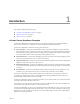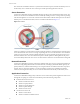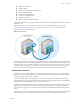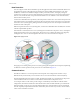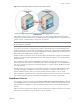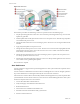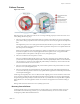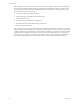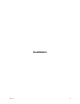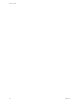Specifications
Table Of Contents
- Reference Guide
- Contents
- About This Book
- Getting Started
- Installation
- vCenter Server Heartbeat Implementation
- vCenter Server Heartbeat Installation on Windows Server 2003
- vCenter Server Heartbeat Installation on Windows Server 2008
- Configuring vCenter Server Heartbeat
- Server Configuration Wizard
- Configuring the Machine Identity
- Configuring the Server Role
- Configuring the Client Connection Port
- Configuring Channel IP Routing
- Configuring the Default Channel Port
- Configuring Low Bandwidth Module
- Configuring Public IP Addressing
- Enabling Network Monitoring
- Configuring Split-Brain Avoidance
- Managing vCenter Server Heartbeat License Keys
- Configuring Message Queue Logs
- Configuring the Maximum Disk Usage
- System Administration and Management
- Server Protection
- Network Protection
- Application Protection
- Status and Control
- Performance Protection
- Data Protection
- Data Protection Overview
- Other Administrative Tasks
- Troubleshooting
- Troubleshooting Unexpected Behaviors
- Two Active Servers
- Two Passive Servers
- Synchronization Failures
- Registry Status is Out of Sync
- Channel Drops
- Subnet or Routing Issues
- MaxDiskUsage Errors
- MaxDiskUsage Error Messages
- [L9]Exceeded the Maximum Disk Usage (VCChannelExceededMaxDiskUsageException)
- [L9]Exceeded the Maximum Disk Usage on the ACTIVE Server
- [L9]Exceeded the Maximum Disk Usage on the PASSIVE Server
- [L20]Out of Disk Space (VCChannelOutOfDiskSpaceException)
- Application Slowdown
- Poor Application Performance
- Both Servers Can Accommodate the Initial Load but the Load Has Increased
- One Server Can Provide Adequate Resource Support, but the Other Cannot
- Scheduled Resource Intensive Tasks
- Appendix - Setup Error Messages
- Glossary
Reference Guide
16 VMware, Inc.
Figure 1-5. Switchover
The automatic procedure executed during a switchover operation involves the following steps:
1 Stop the protected applications on the active server. After the protected applications stop, no more disk
updates are generated.
2 Send all updates that are still queued on the active server to the passive server. After this step, all updates
are available on the passive server.
3 Change the status of the active server to switching to passive. The server is now no longer visible from the
network.
4 Apply all queued updates on the passive server.
5 Change the status of the passive server to active. The new active server starts intercepting disk I/Os and
queues them for the new passive server. The new active server is now visible on the network with the
same identity as the old active server.
6 Change the status of the old active server from switching to passive to passive. The new passive server
now accepts updates from the active server.
7 Start the same protected applications on the new active server. The protected applications now start and
are accessible to users, generating disk updates.
The switchover is complete.
Auto Switchovers
An auto switchover is triggered when a protected application or other system monitored component such as
networking fails.
An auto switchover is different than a manual switchover. Although the server roles are changed, replication
stops so the administrator can investigate and rectify the cause of the auto switchover.
Auto switchover is similar to failover but caused by a failed monitored application or system component. After
you determine the cause for the auto switchover, restore the server with the failed application or other system
monitored component to the active role as follows:
1 Correct the incident that caused the failover.
2 Verify the integrity of the disk data on the failed server.
3 Restart the failed server.
4 Start vCenter Server Heartbeat on the failed server.
5 Wait until vCenter Server Heartbeat is fully synchronized.
6 Perform a manual switchover.