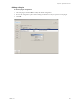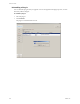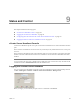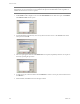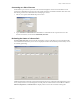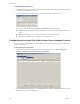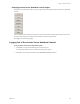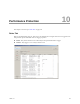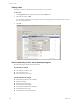Specifications
Table Of Contents
- Reference Guide
- Contents
- About This Book
- Getting Started
- Installation
- vCenter Server Heartbeat Implementation
- vCenter Server Heartbeat Installation on Windows Server 2003
- vCenter Server Heartbeat Installation on Windows Server 2008
- Configuring vCenter Server Heartbeat
- Server Configuration Wizard
- Configuring the Machine Identity
- Configuring the Server Role
- Configuring the Client Connection Port
- Configuring Channel IP Routing
- Configuring the Default Channel Port
- Configuring Low Bandwidth Module
- Configuring Public IP Addressing
- Enabling Network Monitoring
- Configuring Split-Brain Avoidance
- Managing vCenter Server Heartbeat License Keys
- Configuring Message Queue Logs
- Configuring the Maximum Disk Usage
- System Administration and Management
- Server Protection
- Network Protection
- Application Protection
- Status and Control
- Performance Protection
- Data Protection
- Data Protection Overview
- Other Administrative Tasks
- Troubleshooting
- Troubleshooting Unexpected Behaviors
- Two Active Servers
- Two Passive Servers
- Synchronization Failures
- Registry Status is Out of Sync
- Channel Drops
- Subnet or Routing Issues
- MaxDiskUsage Errors
- MaxDiskUsage Error Messages
- [L9]Exceeded the Maximum Disk Usage (VCChannelExceededMaxDiskUsageException)
- [L9]Exceeded the Maximum Disk Usage on the ACTIVE Server
- [L9]Exceeded the Maximum Disk Usage on the PASSIVE Server
- [L20]Out of Disk Space (VCChannelOutOfDiskSpaceException)
- Application Slowdown
- Poor Application Performance
- Both Servers Can Accommodate the Initial Load but the Load Has Increased
- One Server Can Provide Adequate Resource Support, but the Other Cannot
- Scheduled Resource Intensive Tasks
- Appendix - Setup Error Messages
- Glossary
Reference Guide
156 VMware, Inc.
To add additional pairs of servers
1Click Add and follow the previously described procedure. Exit closes the interface but does not affect the
vCenter Server Heartbeat Server service.
2 To select a pair listed in the main data grid, select the check box next to the server name.
When a pair is selected, the Open, Clear Event, and Remove buttons become active.
Clear Event removes all events logged for that pair of servers and resets the log files for the pair of
servers.
Remove deletes the pair of servers from the vCenter Server Heartbeat Console.
Open permits administration and configuration of the pair of servers.
Configuring the Look and Feel of the vCenter Server Heartbeat Console
Use the vCenter Server Heartbeat Console graphical user interface to change the style and color of the interface
to suit your preferences.
To change the style of the interface
1 Launch the vCenter Server Heartbeat Console from the desktop shortcut or Start > All Programs >
VMware > VMware vCenter Server Heartbeat > Manage Server.
2In the Server Pairs Overview window, click Preferences and navigate to Look and Feel. Select a style to
change the color and style of the interface.