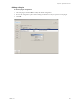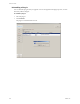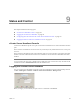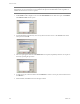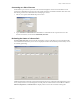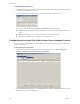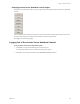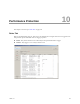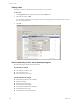Specifications
Table Of Contents
- Reference Guide
- Contents
- About This Book
- Getting Started
- Installation
- vCenter Server Heartbeat Implementation
- vCenter Server Heartbeat Installation on Windows Server 2003
- vCenter Server Heartbeat Installation on Windows Server 2008
- Configuring vCenter Server Heartbeat
- Server Configuration Wizard
- Configuring the Machine Identity
- Configuring the Server Role
- Configuring the Client Connection Port
- Configuring Channel IP Routing
- Configuring the Default Channel Port
- Configuring Low Bandwidth Module
- Configuring Public IP Addressing
- Enabling Network Monitoring
- Configuring Split-Brain Avoidance
- Managing vCenter Server Heartbeat License Keys
- Configuring Message Queue Logs
- Configuring the Maximum Disk Usage
- System Administration and Management
- Server Protection
- Network Protection
- Application Protection
- Status and Control
- Performance Protection
- Data Protection
- Data Protection Overview
- Other Administrative Tasks
- Troubleshooting
- Troubleshooting Unexpected Behaviors
- Two Active Servers
- Two Passive Servers
- Synchronization Failures
- Registry Status is Out of Sync
- Channel Drops
- Subnet or Routing Issues
- MaxDiskUsage Errors
- MaxDiskUsage Error Messages
- [L9]Exceeded the Maximum Disk Usage (VCChannelExceededMaxDiskUsageException)
- [L9]Exceeded the Maximum Disk Usage on the ACTIVE Server
- [L9]Exceeded the Maximum Disk Usage on the PASSIVE Server
- [L20]Out of Disk Space (VCChannelOutOfDiskSpaceException)
- Application Slowdown
- Poor Application Performance
- Both Servers Can Accommodate the Initial Load but the Load Has Increased
- One Server Can Provide Adequate Resource Support, but the Other Cannot
- Scheduled Resource Intensive Tasks
- Appendix - Setup Error Messages
- Glossary
VMware, Inc. 153
9
This chapter includes the following topics:
“vCenter Server Heartbeat Console” on page 153
“Logging into vCenter Server Heartbeat” on page 153
“Configuring the Look and Feel of the vCenter Server Heartbeat Console” on page 156
“Logging Out of the vCenter Server Heartbeat Console” on page 157
vCenter Server Heartbeat Console
vCenter Server Heartbeat operates over a pair of vCenter Server Heartbeat servers and is administered in these
pairs.
The vCenter Server Heartbeat Console is used to carry out the day-to-day administration of one or more pairs
of servers.
The vCenter Server Heartbeat Console runs from either of the two servers in the pair or remotely from another
machine in the same subnet that has vCenter Server Heartbeat or the vCenter Server Heartbeat Client Tools
installed.
Logging into vCenter Server Heartbeat
To access vCenter Server Heartbeat, launch the vCenter Server Heartbeat Console from the desktop shortcut
or Start > All Programs > VMware > VMware vCenter Server Heartbeat > Manage Server.
Before you log in, you must identify the pair of servers to administer. Click Servers.
Status and Control
9
NOTE You can install vCenter Server Heartbeat on a Windows XP and Windows Vista SP1 or later workstation
to act as a client to the server pair or Windows Server 2003. Run setup.exe from the setup CD folder on the
workstation and select Install Client Tools under the installation set.