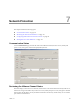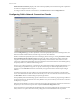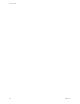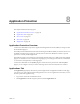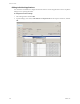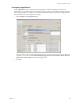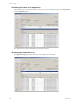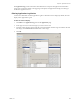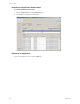Specifications
Table Of Contents
- Reference Guide
- Contents
- About This Book
- Getting Started
- Installation
- vCenter Server Heartbeat Implementation
- vCenter Server Heartbeat Installation on Windows Server 2003
- vCenter Server Heartbeat Installation on Windows Server 2008
- Configuring vCenter Server Heartbeat
- Server Configuration Wizard
- Configuring the Machine Identity
- Configuring the Server Role
- Configuring the Client Connection Port
- Configuring Channel IP Routing
- Configuring the Default Channel Port
- Configuring Low Bandwidth Module
- Configuring Public IP Addressing
- Enabling Network Monitoring
- Configuring Split-Brain Avoidance
- Managing vCenter Server Heartbeat License Keys
- Configuring Message Queue Logs
- Configuring the Maximum Disk Usage
- System Administration and Management
- Server Protection
- Network Protection
- Application Protection
- Status and Control
- Performance Protection
- Data Protection
- Data Protection Overview
- Other Administrative Tasks
- Troubleshooting
- Troubleshooting Unexpected Behaviors
- Two Active Servers
- Two Passive Servers
- Synchronization Failures
- Registry Status is Out of Sync
- Channel Drops
- Subnet or Routing Issues
- MaxDiskUsage Errors
- MaxDiskUsage Error Messages
- [L9]Exceeded the Maximum Disk Usage (VCChannelExceededMaxDiskUsageException)
- [L9]Exceeded the Maximum Disk Usage on the ACTIVE Server
- [L9]Exceeded the Maximum Disk Usage on the PASSIVE Server
- [L20]Out of Disk Space (VCChannelOutOfDiskSpaceException)
- Application Slowdown
- Poor Application Performance
- Both Servers Can Accommodate the Initial Load but the Load Has Increased
- One Server Can Provide Adequate Resource Support, but the Other Cannot
- Scheduled Resource Intensive Tasks
- Appendix - Setup Error Messages
- Glossary
VMware, Inc. 139
Chapter 8 Application Protection
The Application Log provides information about the behavior of all protected applications and includes
events such as task status changes, rule triggering, task outputs, and application warnings. Use this log to
troubleshoot application errors.
Filtering Application Log Entries
vCenter Server Heartbeat can filter Application Log files to limit the events to display. By default, all events
display in the Application Log file.
To filter the events to display
1Click Filter in the Application Log panel on the Applications page.
2 In the upper section, clear the event types you do not want to view.
3 Configure a date and time range to limit the events to fit that date and time range. To limit the date and
time range, select Events From and edit the date or time range.
4Click OK.