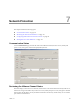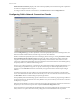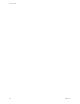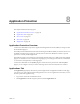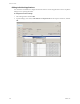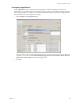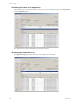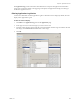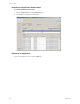Specifications
Table Of Contents
- Reference Guide
- Contents
- About This Book
- Getting Started
- Installation
- vCenter Server Heartbeat Implementation
- vCenter Server Heartbeat Installation on Windows Server 2003
- vCenter Server Heartbeat Installation on Windows Server 2008
- Configuring vCenter Server Heartbeat
- Server Configuration Wizard
- Configuring the Machine Identity
- Configuring the Server Role
- Configuring the Client Connection Port
- Configuring Channel IP Routing
- Configuring the Default Channel Port
- Configuring Low Bandwidth Module
- Configuring Public IP Addressing
- Enabling Network Monitoring
- Configuring Split-Brain Avoidance
- Managing vCenter Server Heartbeat License Keys
- Configuring Message Queue Logs
- Configuring the Maximum Disk Usage
- System Administration and Management
- Server Protection
- Network Protection
- Application Protection
- Status and Control
- Performance Protection
- Data Protection
- Data Protection Overview
- Other Administrative Tasks
- Troubleshooting
- Troubleshooting Unexpected Behaviors
- Two Active Servers
- Two Passive Servers
- Synchronization Failures
- Registry Status is Out of Sync
- Channel Drops
- Subnet or Routing Issues
- MaxDiskUsage Errors
- MaxDiskUsage Error Messages
- [L9]Exceeded the Maximum Disk Usage (VCChannelExceededMaxDiskUsageException)
- [L9]Exceeded the Maximum Disk Usage on the ACTIVE Server
- [L9]Exceeded the Maximum Disk Usage on the PASSIVE Server
- [L20]Out of Disk Space (VCChannelOutOfDiskSpaceException)
- Application Slowdown
- Poor Application Performance
- Both Servers Can Accommodate the Initial Load but the Load Has Increased
- One Server Can Provide Adequate Resource Support, but the Other Cannot
- Scheduled Resource Intensive Tasks
- Appendix - Setup Error Messages
- Glossary
Reference Guide
132 VMware, Inc.
Public Network Connectivity displays the status of Principal (Public) network monitoring and or Split-brain
Avoidance if configured on the server pair.
To configure VMware Channel communications, click Advanced and click the Configuration tab.
Configuring Public Network Connection Checks
Use the Configuration page to make adjustments to the Principal (Public) network monitoring features, the
VMware Channel heartbeat features, the disk usage and server time difference.
Enable or disable Principal (Public) network monitoring by either selecting or clearing the Failover if Active
Server’s Public Network Connection is Lost check box. This feature integrates the polling of particular
waypoints around the network through the Principal (Public) connection of the Active server to ensure
connectivity with the Principal (Public) network. By default, it selects the IP addresses of the default gateway,
the primary DNS server, and the Global Catalog server.
If one or more of the waypoints are co-located on a physical machine resulting in duplicate IP addresses, you
can manually specify different waypoints. To specify a manual target for the Principal (Public) network
checking, clear an Auto Select check box and manually overtype the IP address with the required target
address.
In a WAN environment, the target addresses for Principal (Public) network monitoring on the Secondary
server can be different from those selected on the Primary server. To override the discovered selections, clear
the Auto Select check box and manually specify the target address.
Principal (Public) Network Monitoring operates when the active server effectively pings the target addresses
at regular time intervals. The time interval is set by default to every 20 seconds but you can increase or decrease
the frequency as required.
Each target has by default 5 seconds to respond. On slower networks where latency and network collisions are
frequent, you can increase the response time. Adjust the Timeout for Ping Echoes value.
If any target fails to respond within the stipulated timeout, increase the polling interval to the timeout value
until you receive a response. Then decrease the polling interval to the default time interval specified.