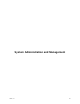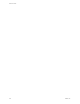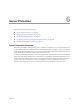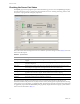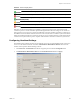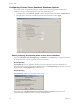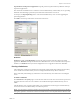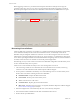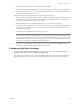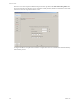Specifications
Table Of Contents
- Reference Guide
- Contents
- About This Book
- Getting Started
- Installation
- vCenter Server Heartbeat Implementation
- vCenter Server Heartbeat Installation on Windows Server 2003
- vCenter Server Heartbeat Installation on Windows Server 2008
- Configuring vCenter Server Heartbeat
- Server Configuration Wizard
- Configuring the Machine Identity
- Configuring the Server Role
- Configuring the Client Connection Port
- Configuring Channel IP Routing
- Configuring the Default Channel Port
- Configuring Low Bandwidth Module
- Configuring Public IP Addressing
- Enabling Network Monitoring
- Configuring Split-Brain Avoidance
- Managing vCenter Server Heartbeat License Keys
- Configuring Message Queue Logs
- Configuring the Maximum Disk Usage
- System Administration and Management
- Server Protection
- Network Protection
- Application Protection
- Status and Control
- Performance Protection
- Data Protection
- Data Protection Overview
- Other Administrative Tasks
- Troubleshooting
- Troubleshooting Unexpected Behaviors
- Two Active Servers
- Two Passive Servers
- Synchronization Failures
- Registry Status is Out of Sync
- Channel Drops
- Subnet or Routing Issues
- MaxDiskUsage Errors
- MaxDiskUsage Error Messages
- [L9]Exceeded the Maximum Disk Usage (VCChannelExceededMaxDiskUsageException)
- [L9]Exceeded the Maximum Disk Usage on the ACTIVE Server
- [L9]Exceeded the Maximum Disk Usage on the PASSIVE Server
- [L20]Out of Disk Space (VCChannelOutOfDiskSpaceException)
- Application Slowdown
- Poor Application Performance
- Both Servers Can Accommodate the Initial Load but the Load Has Increased
- One Server Can Provide Adequate Resource Support, but the Other Cannot
- Scheduled Resource Intensive Tasks
- Appendix - Setup Error Messages
- Glossary
VMware, Inc. 129
Chapter 6 Server Protection
6 Restart this server and reconnect or enable the network card again.
7 After restart, check that the Taskbar icon now reflects the changes by showing P / – (Primary and passive).
8 On the Secondary active server or from a remote client, launch vCenter Server Heartbeat Console and
confirm that the Secondary server as active.
If the Secondary server is not displaying as active, perform the following steps:
1 If the vCenter Server Heartbeat Console is unable to connect remotely, try running it locally. If you are still
unable to connect locally, use the Service Control Manager to verify that the service is running. If the
service is not running, check the event logs for a cause.
2 Run the Configure Server wizard and check that the server is set to Secondary and active.
3 Verify that the protected application is accessible from clients. If so, start vCenter Server Heartbeat on the
Secondary server. If the application is not accessible, check the application logs to determine why the
application is not running.
4 Start vCenter Server Heartbeat on the Secondary active server.
5 Start vCenter Server Heartbeat on the Secondary active server and check that the Taskbar icon now
reflects the correct status by showing S / A (Secondary and active).
Configuring Split-Brain Avoidance
You can enable or disable the Split-brain Avoidance feature by selecting or clearing Prevent fail-over if
heartbeat is lost but Active Server is visible via public network.
The passive server polls the active servers Principal (Public) connection at the time interval specified in the
ping interval text box. You can increase or decrease the interval from the default 10 seconds as required.
N
OTE The data on this server should be the most up to date and this server is the live server on the
network. When vCenter Server Heartbeat starts, it overwrites all the protected data (configured in the File
Filter list) on the Primary passive server. If you are not sure that the data on the active server is up to date,
contact VMware Support (www.vmware.com/support). Go on to the next step only if you are sure that
you want to overwrite the protected data on the passive server.