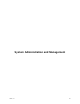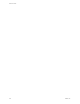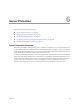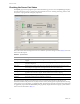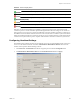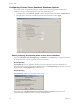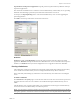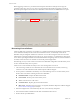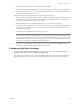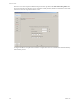Specifications
Table Of Contents
- Reference Guide
- Contents
- About This Book
- Getting Started
- Installation
- vCenter Server Heartbeat Implementation
- vCenter Server Heartbeat Installation on Windows Server 2003
- vCenter Server Heartbeat Installation on Windows Server 2008
- Configuring vCenter Server Heartbeat
- Server Configuration Wizard
- Configuring the Machine Identity
- Configuring the Server Role
- Configuring the Client Connection Port
- Configuring Channel IP Routing
- Configuring the Default Channel Port
- Configuring Low Bandwidth Module
- Configuring Public IP Addressing
- Enabling Network Monitoring
- Configuring Split-Brain Avoidance
- Managing vCenter Server Heartbeat License Keys
- Configuring Message Queue Logs
- Configuring the Maximum Disk Usage
- System Administration and Management
- Server Protection
- Network Protection
- Application Protection
- Status and Control
- Performance Protection
- Data Protection
- Data Protection Overview
- Other Administrative Tasks
- Troubleshooting
- Troubleshooting Unexpected Behaviors
- Two Active Servers
- Two Passive Servers
- Synchronization Failures
- Registry Status is Out of Sync
- Channel Drops
- Subnet or Routing Issues
- MaxDiskUsage Errors
- MaxDiskUsage Error Messages
- [L9]Exceeded the Maximum Disk Usage (VCChannelExceededMaxDiskUsageException)
- [L9]Exceeded the Maximum Disk Usage on the ACTIVE Server
- [L9]Exceeded the Maximum Disk Usage on the PASSIVE Server
- [L20]Out of Disk Space (VCChannelOutOfDiskSpaceException)
- Application Slowdown
- Poor Application Performance
- Both Servers Can Accommodate the Initial Load but the Load Has Increased
- One Server Can Provide Adequate Resource Support, but the Other Cannot
- Scheduled Resource Intensive Tasks
- Appendix - Setup Error Messages
- Glossary
Reference Guide
128 VMware, Inc.
Before triggering a switchover, you should review the queue information. If the queues are large, file
operations on the active server are very active. You must clear the queues before triggering a switchover.
Review the queue lengths in the vCenter Server Heartbeat Console in the list of administered server pairs.
Recovering From a Failover
A failover differs from a switchover. A switchover is a controlled switch between the Primary and Secondary
servers initiated manually from the vCenter Server Heartbeat Console, or initiated by vCenter Server
Heartbeat when preconfigured conditions for switchover occur. A failover happens when one or all of the
following have experienced a failure on the active server: power, hardware, or communications. The passive
server counts a preconfigured number of missed Heartbeats before beginning a failover, and if this number is
exceeded, assumes the active role and starts to execute the protected applications.
The following recovery scenario is based on vCenter Server Heartbeat configuration with the Primary server
as active and the Secondary server as passive.
A failover has occurred and the Secondary server is now running as the active server.
1 Check event logs on both servers to determine the cause of the failover. For assistance, use the Log
Collector tool to collect information and send the output to VMware Support.
2 Do not perform a switchback to the Primary server if the following issues occur on the Primary server.
Resolve these issues before restarting vCenter Server Heartbeat:
Hard Disk Failure – Replace the defective hard disk.
Power Failure – Restore power to the Primary server.
Virus – Clean the server of all viruses.
Communications – Replace physical network hardware.
Blue Screen – Determine cause and resolve. As required, submit the dump file to VMware Support
(www.vmware.com/support) for analysis.
3 Run the Configure Server wizard and verify the server is set to Primary and passive.
4 Disconnect the VMware Channel network cables or disable the network card.
5 Resolve the list of possible failures.