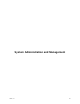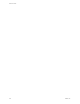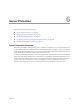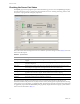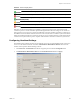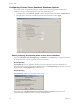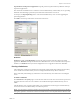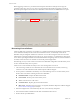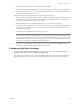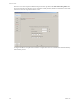Specifications
Table Of Contents
- Reference Guide
- Contents
- About This Book
- Getting Started
- Installation
- vCenter Server Heartbeat Implementation
- vCenter Server Heartbeat Installation on Windows Server 2003
- vCenter Server Heartbeat Installation on Windows Server 2008
- Configuring vCenter Server Heartbeat
- Server Configuration Wizard
- Configuring the Machine Identity
- Configuring the Server Role
- Configuring the Client Connection Port
- Configuring Channel IP Routing
- Configuring the Default Channel Port
- Configuring Low Bandwidth Module
- Configuring Public IP Addressing
- Enabling Network Monitoring
- Configuring Split-Brain Avoidance
- Managing vCenter Server Heartbeat License Keys
- Configuring Message Queue Logs
- Configuring the Maximum Disk Usage
- System Administration and Management
- Server Protection
- Network Protection
- Application Protection
- Status and Control
- Performance Protection
- Data Protection
- Data Protection Overview
- Other Administrative Tasks
- Troubleshooting
- Troubleshooting Unexpected Behaviors
- Two Active Servers
- Two Passive Servers
- Synchronization Failures
- Registry Status is Out of Sync
- Channel Drops
- Subnet or Routing Issues
- MaxDiskUsage Errors
- MaxDiskUsage Error Messages
- [L9]Exceeded the Maximum Disk Usage (VCChannelExceededMaxDiskUsageException)
- [L9]Exceeded the Maximum Disk Usage on the ACTIVE Server
- [L9]Exceeded the Maximum Disk Usage on the PASSIVE Server
- [L20]Out of Disk Space (VCChannelOutOfDiskSpaceException)
- Application Slowdown
- Poor Application Performance
- Both Servers Can Accommodate the Initial Load but the Load Has Increased
- One Server Can Provide Adequate Resource Support, but the Other Cannot
- Scheduled Resource Intensive Tasks
- Appendix - Setup Error Messages
- Glossary
VMware, Inc. 127
Chapter 6 Server Protection
Stop Heartbeat and all protected applications stops the protection (synchronization) of data files and stops
all protected applications.
The vCenter Server Heartbeat service continues to run on both the Primary and Secondary servers, providing
heartbeats and continuing to protect the system and network facets of the active server.
For example, use Stop Replicating when a virus has infected the Primary server or when upgrading the
protected application.
Click OK to view the stop status of the various facets of the server.
Shutdown
Shutdown is similar to Stop Replicating and stops all protection of data and when selected, protected
applications. Shutdown also stops the vCenter Server Heartbeat Server service on both the active and passive
machines. Use Shutdown when you must reconfigure the server or upgrade vCenter Server Heartbeat.
Forcing a Switchover
After configuring vCenter Server Heartbeat to protect all the required applications and data, the Secondary
server can take over from the Primary server in a managed and seamless way called a switchover.
This is particularly useful during any maintenance work on the Primary server that involves restarting the
server.
To initiate a switchover
Click Switchover in the System page to reverse the roles of the servers: the active server becomes passive and
the passive becomes active. Users can continue to work without interruption while the Primary server is
offline.
After the Primary server is again up and running, you can initiate the switchover again so that the Primary
server becomes active and the Secondary server becomes passive.
NOTE You can perform a switchover whenever the systems are fully synchronized with respect to data files
and registry replication. A switchover cannot occur if either server is in an unsynchronized or unknown state.