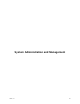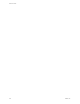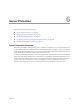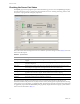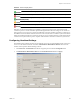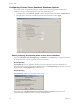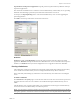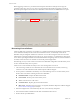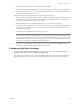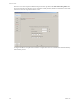Specifications
Table Of Contents
- Reference Guide
- Contents
- About This Book
- Getting Started
- Installation
- vCenter Server Heartbeat Implementation
- vCenter Server Heartbeat Installation on Windows Server 2003
- vCenter Server Heartbeat Installation on Windows Server 2008
- Configuring vCenter Server Heartbeat
- Server Configuration Wizard
- Configuring the Machine Identity
- Configuring the Server Role
- Configuring the Client Connection Port
- Configuring Channel IP Routing
- Configuring the Default Channel Port
- Configuring Low Bandwidth Module
- Configuring Public IP Addressing
- Enabling Network Monitoring
- Configuring Split-Brain Avoidance
- Managing vCenter Server Heartbeat License Keys
- Configuring Message Queue Logs
- Configuring the Maximum Disk Usage
- System Administration and Management
- Server Protection
- Network Protection
- Application Protection
- Status and Control
- Performance Protection
- Data Protection
- Data Protection Overview
- Other Administrative Tasks
- Troubleshooting
- Troubleshooting Unexpected Behaviors
- Two Active Servers
- Two Passive Servers
- Synchronization Failures
- Registry Status is Out of Sync
- Channel Drops
- Subnet or Routing Issues
- MaxDiskUsage Errors
- MaxDiskUsage Error Messages
- [L9]Exceeded the Maximum Disk Usage (VCChannelExceededMaxDiskUsageException)
- [L9]Exceeded the Maximum Disk Usage on the ACTIVE Server
- [L9]Exceeded the Maximum Disk Usage on the PASSIVE Server
- [L20]Out of Disk Space (VCChannelOutOfDiskSpaceException)
- Application Slowdown
- Poor Application Performance
- Both Servers Can Accommodate the Initial Load but the Load Has Increased
- One Server Can Provide Adequate Resource Support, but the Other Cannot
- Scheduled Resource Intensive Tasks
- Appendix - Setup Error Messages
- Glossary
Reference Guide
126 VMware, Inc.
Configuring vCenter Server Heartbeat Shutdown Options
You can use vCenter Server Heartbeat to select whether to leave protected applications running upon
shutdown or to stop protected applications as part of the shutdown process.
1 To set this option, click Advanced > System on the left navigation pane and click the Configuration tab.
2 Select the option vCenter Server Heartbeat performs when it shuts down. Click Apply.
Starting, Stopping, and Shutting Down vCenter Server Heartbeat
You can use Start Replicating, Stop Replicating, and Shutdown in the System page to configure the vCenter
Server Heartbeat Server Service on both the servers synchronously.
Start Replicating
Start Replicating starts any application and data protection configured for the system. By default, all
protection modes start when vCenter Server Heartbeat starts. Use Start Replicating only when the system has
stopped activity with Stop Replicating or automatic stop.
Stop Replicating
Stop Replicating prompts you to stop parts of the system.
The default option, Stop Heartbeat but leave protected applications running stops the protection
(synchronization) of data files but does not stop protected applications.