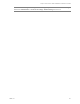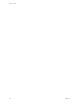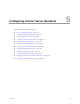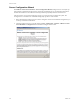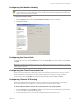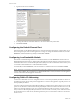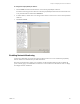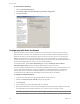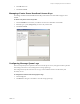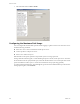Specifications
Table Of Contents
- Reference Guide
- Contents
- About This Book
- Getting Started
- Installation
- vCenter Server Heartbeat Implementation
- vCenter Server Heartbeat Installation on Windows Server 2003
- vCenter Server Heartbeat Installation on Windows Server 2008
- Configuring vCenter Server Heartbeat
- Server Configuration Wizard
- Configuring the Machine Identity
- Configuring the Server Role
- Configuring the Client Connection Port
- Configuring Channel IP Routing
- Configuring the Default Channel Port
- Configuring Low Bandwidth Module
- Configuring Public IP Addressing
- Enabling Network Monitoring
- Configuring Split-Brain Avoidance
- Managing vCenter Server Heartbeat License Keys
- Configuring Message Queue Logs
- Configuring the Maximum Disk Usage
- System Administration and Management
- Server Protection
- Network Protection
- Application Protection
- Status and Control
- Performance Protection
- Data Protection
- Data Protection Overview
- Other Administrative Tasks
- Troubleshooting
- Troubleshooting Unexpected Behaviors
- Two Active Servers
- Two Passive Servers
- Synchronization Failures
- Registry Status is Out of Sync
- Channel Drops
- Subnet or Routing Issues
- MaxDiskUsage Errors
- MaxDiskUsage Error Messages
- [L9]Exceeded the Maximum Disk Usage (VCChannelExceededMaxDiskUsageException)
- [L9]Exceeded the Maximum Disk Usage on the ACTIVE Server
- [L9]Exceeded the Maximum Disk Usage on the PASSIVE Server
- [L20]Out of Disk Space (VCChannelOutOfDiskSpaceException)
- Application Slowdown
- Poor Application Performance
- Both Servers Can Accommodate the Initial Load but the Load Has Increased
- One Server Can Provide Adequate Resource Support, but the Other Cannot
- Scheduled Resource Intensive Tasks
- Appendix - Setup Error Messages
- Glossary
Reference Guide
118 VMware, Inc.
To enable Network Monitoring
1Click the Network Monitoring tab.
2 Select Enable public network monitoring using automatic configuration.
3Click Next or Finish.
Configuring Split-Brain Avoidance
Split-brain Avoidance is used in WAN installations to ensure that only one server becomes active if the
VMware Channel connection is lost, but both servers are still connected to the Principal (Public) network.
Split-brain Avoidance works by pinging from the passive server to the active server across the Principal
(Public) network. If the active server responds, the passive does not initiate failover, even if the VMware
Channel connection is lost. This feature requires that the active and passive servers have different IP addresses
on the Principal (Public) network, which is typical for WAN installations.
To enable this feature, click the Network Monitoring tab and select Enable split brain avoidance
(Recommended for WAN). Type the Principal (Public) IP address used by each server.
You must configure auxiliary IP addresses on both Principal (Public) network cards to allow the passive server
to send a ping and send email alerts. Auxiliary IP addresses are additional IP addresses assigned to the
network card, which is connected to the Principal (Public) network. They allow the passive server to
communicate because unlike the Principal (Public) network address they are not filtered.
To configure an auxiliary IP address
1 Open the network properties for the Principal (Public) network connection.
2 Double-click Internet Protocol (TCP/IP) to display the properties.
3Click Advanced.
4 Type an additional (currently unused) IP address in the table.
5 Reposition the IP addresses in the list so that the additional (auxiliary) IP address appears first and the
Principal (Public) network address that clients use to connect to the server appears second.
NOTE You can reposition the IP addresses by deleting it at the top of the list and adding it at the bottom.