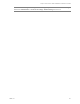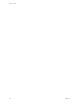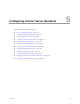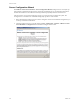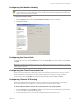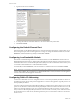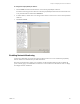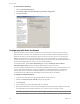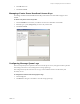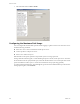Specifications
Table Of Contents
- Reference Guide
- Contents
- About This Book
- Getting Started
- Installation
- vCenter Server Heartbeat Implementation
- vCenter Server Heartbeat Installation on Windows Server 2003
- vCenter Server Heartbeat Installation on Windows Server 2008
- Configuring vCenter Server Heartbeat
- Server Configuration Wizard
- Configuring the Machine Identity
- Configuring the Server Role
- Configuring the Client Connection Port
- Configuring Channel IP Routing
- Configuring the Default Channel Port
- Configuring Low Bandwidth Module
- Configuring Public IP Addressing
- Enabling Network Monitoring
- Configuring Split-Brain Avoidance
- Managing vCenter Server Heartbeat License Keys
- Configuring Message Queue Logs
- Configuring the Maximum Disk Usage
- System Administration and Management
- Server Protection
- Network Protection
- Application Protection
- Status and Control
- Performance Protection
- Data Protection
- Data Protection Overview
- Other Administrative Tasks
- Troubleshooting
- Troubleshooting Unexpected Behaviors
- Two Active Servers
- Two Passive Servers
- Synchronization Failures
- Registry Status is Out of Sync
- Channel Drops
- Subnet or Routing Issues
- MaxDiskUsage Errors
- MaxDiskUsage Error Messages
- [L9]Exceeded the Maximum Disk Usage (VCChannelExceededMaxDiskUsageException)
- [L9]Exceeded the Maximum Disk Usage on the ACTIVE Server
- [L9]Exceeded the Maximum Disk Usage on the PASSIVE Server
- [L20]Out of Disk Space (VCChannelOutOfDiskSpaceException)
- Application Slowdown
- Poor Application Performance
- Both Servers Can Accommodate the Initial Load but the Load Has Increased
- One Server Can Provide Adequate Resource Support, but the Other Cannot
- Scheduled Resource Intensive Tasks
- Appendix - Setup Error Messages
- Glossary
Reference Guide
116 VMware, Inc.
3 Type the remote server IP address.
4 To change the VMware Channel IP addresses, select and edit the entry in the table.
5Click Next or Finish.
Configuring the Default Channel Port
VMware Channel uses the Default Channel Port to communicate between the Primary and Secondary server.
Do not change this port unless another application is using it. To change the Default Channel Port, click the
Channel tab, edit the default entry (57348), and click Next or Finish.
Configuring Low Bandwidth Module
This feature is enabled during installation. To disable this feature, click the Channel tab and clear the Low
Bandwidth Optimization check box. When enabled, the VMware Channel optimizes communications for low
bandwidth connections. Low Bandwidth Optimization (LBO) stores data on disk rather than in memory and
is essential for WAN installations or when bandwidth is limited.
To enable LBO, click the Channel tab, select the check box to enable the feature and click Next or Finish.
Configuring Public IP Addressing
vCenter Server Heartbeat servers are configured with one or more Principal (Public) IP addresses. These are
the addresses used by clients of the protected application to connect to the application. Typically, there is one
Principal (Public) IP address.
You must configure all of the Principal (Public) IP addresses on both Primary and Secondary servers. On the
passive server, all traffic to and from these Principal (Public) IP addresses is blocked. On the active server, all
traffic passes through. When the server roles switch, the IP filtering mode also switches, so client systems
always connect to the Principal (Public) IP addresses on the server that is currently active. When the vCenter
Server Heartbeat service shuts down, the filtering remains in place so no IP address conflicts occur between
the two servers.
NOTE This feature is designed for implementations where the available throughput on the VMware Channel
is slower than 10 Mbit/s. Do not enable the Low Bandwidth Module in a LAN, this feature is not designed to
work in a LAN where the throughput is much faster.