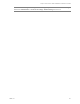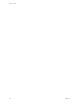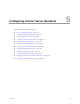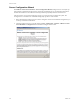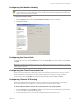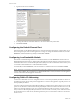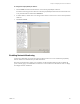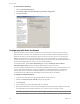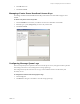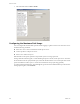Specifications
Table Of Contents
- Reference Guide
- Contents
- About This Book
- Getting Started
- Installation
- vCenter Server Heartbeat Implementation
- vCenter Server Heartbeat Installation on Windows Server 2003
- vCenter Server Heartbeat Installation on Windows Server 2008
- Configuring vCenter Server Heartbeat
- Server Configuration Wizard
- Configuring the Machine Identity
- Configuring the Server Role
- Configuring the Client Connection Port
- Configuring Channel IP Routing
- Configuring the Default Channel Port
- Configuring Low Bandwidth Module
- Configuring Public IP Addressing
- Enabling Network Monitoring
- Configuring Split-Brain Avoidance
- Managing vCenter Server Heartbeat License Keys
- Configuring Message Queue Logs
- Configuring the Maximum Disk Usage
- System Administration and Management
- Server Protection
- Network Protection
- Application Protection
- Status and Control
- Performance Protection
- Data Protection
- Data Protection Overview
- Other Administrative Tasks
- Troubleshooting
- Troubleshooting Unexpected Behaviors
- Two Active Servers
- Two Passive Servers
- Synchronization Failures
- Registry Status is Out of Sync
- Channel Drops
- Subnet or Routing Issues
- MaxDiskUsage Errors
- MaxDiskUsage Error Messages
- [L9]Exceeded the Maximum Disk Usage (VCChannelExceededMaxDiskUsageException)
- [L9]Exceeded the Maximum Disk Usage on the ACTIVE Server
- [L9]Exceeded the Maximum Disk Usage on the PASSIVE Server
- [L20]Out of Disk Space (VCChannelOutOfDiskSpaceException)
- Application Slowdown
- Poor Application Performance
- Both Servers Can Accommodate the Initial Load but the Load Has Increased
- One Server Can Provide Adequate Resource Support, but the Other Cannot
- Scheduled Resource Intensive Tasks
- Appendix - Setup Error Messages
- Glossary
VMware, Inc. 115
Chapter 5 Configuring vCenter Server Heartbeat
Configuring the Machine Identity
To change the machine identity
1Click the Machine tab and select a Physical Hardware Identity for the local machine.
2Click Next or Finish.
Configuring the Server Role
To change the server role, click the Machine tab, select the Current Role of the local machine, and click Next
or Finish.
Configuring the Client Connection Port
Clients such as the vCenter Server Heartbeat Console use the Client Connection Port to connect to vCenter
Server Heartbeat. Do not change this port unless another application is using it. To change the Client
Connection Port, click the Machine tab, edit the default entry (52267) and click Next or Finish.
Configuring Channel IP Routing
Channel IP routing defines the IP addresses used to communicate between the Primary and Secondary
servers. Each link has a pair of addresses, one for the Primary, and one for the Secondary.
To add an additional VMware Channel after installing the NICs and configuring them
1Click the Channel tab. Click Add Row to add the new IP addresses for both the Primary and Secondary
server to the VMware Channel IP Routing table.
2 Use the drop-down menu to view a list of available IP addresses on the local server.
CAUTION The machine Identity should only be changed when directed to do so by VMware Support or
when instructed to by a knowledge base article. vCenter Server Heartbeat is designed not to allow two
passive or two active servers to connect.
NOTE Before changing the role of the local server, verify that the other (remote) server in the pair is not already
performing the same role.