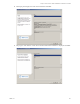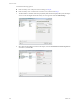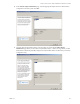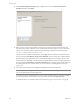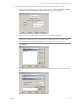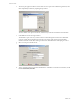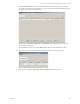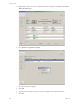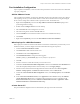Specifications
Table Of Contents
- Reference Guide
- Contents
- About This Book
- Getting Started
- Installation
- vCenter Server Heartbeat Implementation
- vCenter Server Heartbeat Installation on Windows Server 2003
- vCenter Server Heartbeat Installation on Windows Server 2008
- Configuring vCenter Server Heartbeat
- Server Configuration Wizard
- Configuring the Machine Identity
- Configuring the Server Role
- Configuring the Client Connection Port
- Configuring Channel IP Routing
- Configuring the Default Channel Port
- Configuring Low Bandwidth Module
- Configuring Public IP Addressing
- Enabling Network Monitoring
- Configuring Split-Brain Avoidance
- Managing vCenter Server Heartbeat License Keys
- Configuring Message Queue Logs
- Configuring the Maximum Disk Usage
- System Administration and Management
- Server Protection
- Network Protection
- Application Protection
- Status and Control
- Performance Protection
- Data Protection
- Data Protection Overview
- Other Administrative Tasks
- Troubleshooting
- Troubleshooting Unexpected Behaviors
- Two Active Servers
- Two Passive Servers
- Synchronization Failures
- Registry Status is Out of Sync
- Channel Drops
- Subnet or Routing Issues
- MaxDiskUsage Errors
- MaxDiskUsage Error Messages
- [L9]Exceeded the Maximum Disk Usage (VCChannelExceededMaxDiskUsageException)
- [L9]Exceeded the Maximum Disk Usage on the ACTIVE Server
- [L9]Exceeded the Maximum Disk Usage on the PASSIVE Server
- [L20]Out of Disk Space (VCChannelOutOfDiskSpaceException)
- Application Slowdown
- Poor Application Performance
- Both Servers Can Accommodate the Initial Load but the Load Has Increased
- One Server Can Provide Adequate Resource Support, but the Other Cannot
- Scheduled Resource Intensive Tasks
- Appendix - Setup Error Messages
- Glossary
Reference Guide
110 VMware, Inc.
LAN
For LAN deployments, perform the following:
1 If a Management IP address is configured, no additional tasks are required.
2 If a Management IP address is not configured, configure a VMware Managed IP address using the Virtual
Infrastructure Client.
a Launch the Virtual Infrastructure Client.
b In the Virtual Infrastructure Client, navigate to Administration > VirtualCenter Management Server
Configuration > Runtime Settings.
c In the Managed IP field, type the Principal (Public) IP address.
dClick OK and close the window.
WAN
For WAN deployments, regardless of whether a Management IP address exists, vCenter Server Heartbeat
provides a task that can be configured to update the ESX hosts with the new Managed IP address during a
switchover or failover. The task requires setting the Managed IP in either in the vpxd.cfg file or in the registry.
To configure the Managed IP in the Vpxd file
1The vpxd.cfg file is located at C:\Documents and Settings\All Users\Application
Data\VMware\VMware Virtual Center server.
2 On the active server, locate the <vpxd> element in the vpxd.cfg file and add a new element <managedIP>
that contains the Principal (Public) IP address of the vCenter server.
To configure the Managed IP in the registry
At HKEY_LOCAL_MACHINE\SOFTWARE\VMware, Inc.\VMware VirtualCenter, create a new string value
called <managedIP> and set it with the Public (Principal) IP address of the currently active server.
vCenter Server 4.0
The post installation configuration tasks are determined by the type of network environment.
LAN
With or without a Management IP address configured, no additional tasks are required.
WAN
With or without a Management IP address configured, disable the VMware VirtualCenter PostStart task
through the vCenter Server Heartbeat Console using the following procedure.
1 Launch the vCenter Server Heartbeat Console.
2Click Application.
3 Select the Tasks tab.
4 Select VMware VirtualCenter PostStart task.
5Click Edit.
6Clear the Enabled check box.
7Click OK.
I
MPORTANT Do not configure the VMware Managed IP address using the Virtual Infrastructure Client. The
Managed IP field from Administration > VirtualCenter Management Server Configuration > Runtime
Settings must be clear.