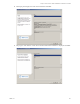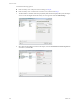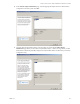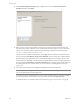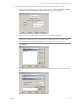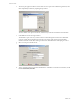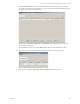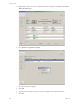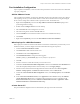Specifications
Table Of Contents
- Reference Guide
- Contents
- About This Book
- Getting Started
- Installation
- vCenter Server Heartbeat Implementation
- vCenter Server Heartbeat Installation on Windows Server 2003
- vCenter Server Heartbeat Installation on Windows Server 2008
- Configuring vCenter Server Heartbeat
- Server Configuration Wizard
- Configuring the Machine Identity
- Configuring the Server Role
- Configuring the Client Connection Port
- Configuring Channel IP Routing
- Configuring the Default Channel Port
- Configuring Low Bandwidth Module
- Configuring Public IP Addressing
- Enabling Network Monitoring
- Configuring Split-Brain Avoidance
- Managing vCenter Server Heartbeat License Keys
- Configuring Message Queue Logs
- Configuring the Maximum Disk Usage
- System Administration and Management
- Server Protection
- Network Protection
- Application Protection
- Status and Control
- Performance Protection
- Data Protection
- Data Protection Overview
- Other Administrative Tasks
- Troubleshooting
- Troubleshooting Unexpected Behaviors
- Two Active Servers
- Two Passive Servers
- Synchronization Failures
- Registry Status is Out of Sync
- Channel Drops
- Subnet or Routing Issues
- MaxDiskUsage Errors
- MaxDiskUsage Error Messages
- [L9]Exceeded the Maximum Disk Usage (VCChannelExceededMaxDiskUsageException)
- [L9]Exceeded the Maximum Disk Usage on the ACTIVE Server
- [L9]Exceeded the Maximum Disk Usage on the PASSIVE Server
- [L20]Out of Disk Space (VCChannelOutOfDiskSpaceException)
- Application Slowdown
- Poor Application Performance
- Both Servers Can Accommodate the Initial Load but the Load Has Increased
- One Server Can Provide Adequate Resource Support, but the Other Cannot
- Scheduled Resource Intensive Tasks
- Appendix - Setup Error Messages
- Glossary
VMware, Inc. 109
Chapter 4 vCenter Server Heartbeat Installation on Windows Server 2008
Post Installation Configuration
Upon completion of installation, a series of tasks must be performed to ensure that vCenter Server Heartbeat
is properly configured.
Add the VMware License
After completion of installation, vCenter Server Heartbeat will run in the evaluation mode for up to 60 days.
After acquiring a license, you must add the VMware vCenter Server Heartbeat license using the Configure
Server wizard to change from evaluation mode to production mode. To add the license:
1Right-click the System Tray icon and select Stop VMware vCenter Server Heartbeat opting to leave
protected applications running.
2 Double-click the Configure Server icon on the desktop.
3 Select the License tab of the Configure Server wizard.
4 Select the existing license and click the Trash Can icon.
5Click the Add Row icon and enter the VMware vCenter Server Heartbeat license key.
6Click Finish.
7Right-click the System Tray icon and select Start VMware vCenter Server Heartbeat.
When Deployed in a WAN Environment
When deployed in a WAN environment with VMware Orchestrator and the Primary and Secondary servers
in different subnets, you must configure an Exclusion File Filter following the steps below:
1 Launch vCenter Server Heartbeat Console.
2Click Advanced to enable Advanced mode view.
3Click Data and select the Configuration tab.
4Click Add Exclusion Filter... and type the following path:
$INSTALL_PATH_TO_ORCHESTRATOR/app-server/bin/boot.properties
5Click OK.
6 Perform a switchover so that the Secondary server becomes active.
7 Launch the vCenter Orchestrator Web Configuration wizard and select Network. In the IP address field
select the Principal (Public) IP address of the Secondary server. Click Apply changes.
8 Start the vCenter Orchestrator Web Configuration Wizard from the Start menu: Start > Programs >
VMware > Startup Options, click Install vCO server as service, and click Start service.
9 Launch the vCenter Orchestrator Web Configuration wizard, select Startup Options, and click Restart
service.
10 From vCenter Server Heartbeat Console, select Application and then Services. Verify that VMware
vCenter Orchestrator Server service is included in the protected services. If not, manually run the
Protected Service Discovery task from VMware vCenter Heartbeat Console > Application > Tasks >
VMware VirtualCenter - Protected Service Discovery)
vCenter Server 2.5
The post installation configuration tasks are determined by the type of network environment.