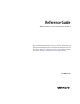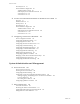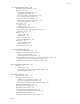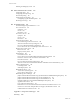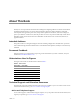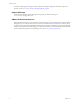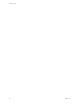Reference Guide VMware vCenter Server Heartbeat 5.5 Update 2 This document supports the version of each product listed and supports all subsequent versions until the document is replaced by a new edition. To check for more recent editions of this document, see http://www.vmware.com/support/pubs.
Reference Guide You can find the most up-to-date technical documentation on the VMware Web site at: http://www.vmware.com/support/ The VMware Web site also provides the latest product updates. If you have comments about this documentation, submit your feedback to: docfeedback@vmware.com Copyright © 2009 VMware, Inc. All rights reserved. This product is protected by U.S. and international copyright and intellectual property laws. VMware products are covered by one or more patents listed at http://www.
Contents About This Book 7 Getting Started 1 Introduction 11 vCenter Server Heartbeat Concepts 11 Server Protection 12 Network Protection 12 Application Protection 12 Performance Protection 13 Data Protection 14 Communications 14 Switchover Process 15 Auto Switchovers 16 Failover Process 17 Recovery from a Failover 17 Installation 2 vCenter Server Heartbeat Implementation 21 Overview 21 Environmental Prerequisites 21 Common Requirements 22 Server Architecture Options 22 Virtual to Virtual (V2V) 22 Physi
Reference Guide Secondary Server 53 Post Installation Configuration 68 Add the VMware License 68 When Deployed in a WAN Environment vCenter Server 2.5 68 vCenter Server 4.0 69 68 4 vCenter Server Heartbeat Installation on Windows Server 2008 71 Overview 71 Installation Process 71 Primary Server 72 Secondary Server 92 Post Installation Configuration 109 Add the VMware License 109 When Deployed in a WAN Environment vCenter Server 2.5 109 vCenter Server 4.
Contents 8 Application Protection 135 Application Protection Overview 135 Applications Tab 135 Editing Individual Applications 136 Configuring Applications 137 Reviewing the Status of an Application 138 Reviewing the Application Log 138 Filtering Application Log Entries 139 Resetting the Application Health Status 140 Removing an Application 140 Services Tab 141 Adding a Service 142 Editing a Service 143 Checking the Status of Services 144 Unprotecting Services and Stopping Monitoring 144 Removing a Service
Reference Guide Initiating a Full Registry Check 172 12 Other Administrative Tasks 173 Configuring Alerts 173 Configuring Alert Reporting 174 Test Alert Reporting 176 Configuring Event Log Files 177 Configuring Log File Email Recipients 177 Reviewing Event Logs 178 13 Troubleshooting 181 Troubleshooting Unexpected Behaviors 181 Two Active Servers 181 Symptoms 181 Causes 182 Resolution 182 Two Passive Servers 183 Symptom 183 Causes 183 Resolution 183 Synchronization Failures 184 Services Running on the Pa
About This Book The Reference Guide provides information about installing and configuring VMware vCenter Server Heartbeat, including implementation in a Local Area Network (LAN) or Wide Area Network (WAN), configuring network protection, application protection, data protection, Split-brain Avoidance, and more.
Reference Guide Customers with appropriate support contracts should use telephone support for the fastest response on priority 1 issues. Go to www.vmware.com/support/phone_support. Support Offerings To find out how VMware support offerings can help meet your business needs, go to www.vmware.com/support/services. VMware Professional Services VMware Education Services courses offer extensive hands on labs, case study examples, and course materials designed for use as on the job reference tools.
Getting Started VMware, Inc.
Reference Guide 10 VMware, Inc.
1 Introduction 1 This chapter includes the following topics: “vCenter Server Heartbeat Concepts” on page 11 “Switchover Process” on page 15 “Failover Process” on page 17 vCenter Server Heartbeat Concepts vCenter Server Heartbeat is a Windows based service specifically designed to provide high availability protection for vCenter Server configurations without requiring any specialized hardware.
Reference Guide The vCenter Server Heartbeat software is symmetrical in almost all respects, and either the Primary Server or the Secondary server can take the active role and provide the protected application to the user. Server Protection vCenter Server Heartbeat maintains availability through operating system and hardware failure events.
Chapter 1 Introduction VMware License Sever VMware ADAM VMware vCenter Management Web Server VMware Update Manager VMware Converter Enterprise Guided Consolidation Service VMware Orchestrator VMware vSphere Host Update Utility If a protected application fails, vCenter Server Heartbeat first tries to restart the application on the active server (1) in Figure 1-2.
Reference Guide Data Protection You can configure vCenter Server Heartbeat to protect the application environment. All data files that users or the applications require in the application environment are made available should a failure occur. After installation, vCenter Server Heartbeat configures itself to protect files, folders, and registry settings for vCenter Server on the active server by mirroring them in real time to the passive server.
Chapter 1 Introduction Figure 1-4. Communication Between Primary and Secondary Servers The IP address used by a client to connect to the active server (the Principal (Public) IP address) must be configured to use a static IP address that is not DHCP (Dynamic Host Configuration Protocol) enabled. In the example in Figure 1-4, the IP address is configured as 192.168.1.127. NOTE Obtain the IP address: type ipconfig at the prompt in a DOS shell.
Reference Guide Figure 1-5. Switchover The automatic procedure executed during a switchover operation involves the following steps: 1 Stop the protected applications on the active server. After the protected applications stop, no more disk updates are generated. 2 Send all updates that are still queued on the active server to the passive server. After this step, all updates are available on the passive server. 3 Change the status of the active server to switching to passive.
Chapter 1 Introduction Failover Process Figure 1-6. Failover When the passive server detects the active server is no longer running properly, it assumes the active server role by taking the following steps. 1 The server applies any intercepted updates that are currently saved in the passive server (safe) update queue, that is, the log of update records saved on the passive server but not yet applied to the replicated files.
Reference Guide When vCenter Server Heartbeat starts on the failed Primary server, it detects that it did not stop cleanly the previous time. It disables the public identity by deploying the IP packet filter at startup, and halts vCenter Server Heartbeat so that the issues that caused the failure can be resolved. The following steps restore the previously failed server to the active role: 1 Correct the incident that caused the failover. 2 Verify the integrity of the disk data on the failed server.
Installation VMware, Inc.
Reference Guide 20 VMware, Inc.
2 vCenter Server Heartbeat Implementation 2 This chapter includes the following topics: “Overview” on page 21 “Environmental Prerequisites” on page 21 “Common Requirements” on page 22 “Server Architecture Options” on page 22 “Cloning Technology Options” on page 24 “Application Component Options” on page 25 “Network Options” on page 25 “Antivirus Recommendations” on page 27 “Deployment Options Summary” on page 28 Overview vCenter Server Heartbeat is a versatile solution
Reference Guide Common Requirements The following requirements are in addition to those required for vCenter Server and SQL Server. Supported vCenter Server Versions VirtualCenter Server 2.5 VirtualCenter Server 2.5 Update 1 VirtualCenter Server 2.5 Update 2 VirtualCenter Server 2.5 Update 3 VirtualCenter Server 2.5 Update 4 VirtualCenter Server 2.5 Update 5 vCenter Server 4.0 vCenter Server 4.
Chapter 2 vCenter Server Heartbeat Implementation The Secondary virtual machine must meet the minimum requirements.
Reference Guide Secondary Server The Secondary server operates as a near clone of the Primary server and must meet the following requirements. Hardware Hardware should be equivalent to the Primary server to ensure adequate performance when the server is in the active role: Similar CPU. Similar memory. Identical number of NICs to the Primary server. Drive letters must match the Primary server. Available disk space must be greater than or equal to the Primary server.
Chapter 2 vCenter Server Heartbeat Implementation Application Component Options vCenter Server Heartbeat can accommodate any of the supported vCenter Server configurations and protects the following components: VirtualCenter Server Version 2.5 VMware VirtualCenter Server VMware Capacity Planner VMware Converter Enterprise VMware Update Manager VMware License Server vCenter Server Version 4.
Reference Guide LAN When deployed in a LAN environment, vCenter Server Heartbeat requires that both servers use the same Principal (Public) IP address. Each server also requires a separate VMware Channel IP address on a separate dedicated subnet. NOTE When installing vCenter Server Heartbeat in a LAN environment, do not enable the Low Bandwidth Module as this is designed for WAN deployments.
Chapter 2 vCenter Server Heartbeat Implementation WAN Requirements WAN deployments require the following: Persistent static routing configured for the channel connection(s) where routing is required Two NICs (1 x Public and 1 x Channel) are recommended At least one Domain Controller at the Disaster Recovery (DR) site If the Primary and DR site use the same subnet: During install, follow the steps for a LAN or VLAN on the same subnet Both servers in the vCenter Server Heartbeat pai
Reference Guide VMware recommends that when implementing vCenter Server Heartbeat, you do not replicate file level AV temp files using vCenter Server Heartbeat. The file level AV software running on the Primary server must be the same as the software that runs on the Secondary server. In addition, the same file level AV must run during both active and passive roles. Configure file level AV to use the management IP address on the passive server for virus definition updates.
Chapter 2 vCenter Server Heartbeat Implementation Is the subnet the same at the Secondary site? If Yes, an IP address is required for this subnet Active Directory Integrated DNS? VMware, Inc. If Yes, a Domain Account with rights to update DNS is required. If No, refer to the knowledge base articles in “Network Options” on page 25.
Reference Guide 30 VMware, Inc.
3 vCenter Server Heartbeat Installation on Windows Server 2003 3 This chapter includes the following topics: “Overview” on page 31 “Installation Process” on page 31 “Primary Server” on page 32 “Secondary Server” on page 53 “Post Installation Configuration” on page 68 Overview This chapter discusses the installation process used to implement vCenter Server Heartbeat on Windows Server 2003.
Reference Guide Primary Server Installation of vCenter Server Heartbeat begins on the Primary server. NOTE vCenter Server Heartbeat installs in the evaluation mode. Refer to “Post Installation Configuration” on page 68 for instructions on how to enter a production serial number. 1 Having verified all of the environmental prerequisites are met, download vCenter Server Heartbeat the WinZip self extracting file to an appropriate location on the Primary server (either Physical or Virtual).
Chapter 3 vCenter Server Heartbeat Installation on Windows Server 2003 VMware, Inc. c Select the Public virtual network adapter and clear the Connected and Connect at power on check boxes. d Repeat the process on the Channel virtual network adapter. e Power on the Secondary (previously cloned) server image. f After the Secondary starts, open Network Connections, right-click the VMware Channel network connection and select Properties. Select Internet Protocol (TCP/IP) and click Properties.
Reference Guide 34 g Configure the appropriate VMware Channel IP address and subnet mask. Click Advanced... h Click the DNS tab, clear the Register this connection’s addresses in DNS check box, and click OK. i Click the WINS tab, select Disable NetBIOS over TCP/IP and click OK twice. j Select the Principal (Public) network connection, right-click and select Properties. Select Internet Protocol (TCP/IP) and click Properties.
Chapter 3 vCenter Server Heartbeat Installation on Windows Server 2003 NOTE Do not connect the Principal (Public) virtual network adapter at this time to prevent an IP address conflict on the network. 2 Double click the WinZip Self Extracting file to initiate the installation process. The Setup Introduction window appears. Review the information and click OK. NOTE If you click Exit after Setup has started, you are prompted to save your settings. When you run Setup.
Reference Guide 5 Select the identity of the server on the Physical Hardware Identity page. Select Primary as the server identity and click Next. NOTE If .Net 2.0 is not currently installed on the server, vCenter Server Heartbeat Setup installs this required component, taking some additional time during the installation process. Select the cloning options. If using the Install Clone technique, go to Step 6.
Chapter 3 vCenter Server Heartbeat Installation on Windows Server 2003 6 Select Secondary server is not a clone of the Primary server, click Next, and go to Step 8. 7 If a virtual Secondary server was created using VMware Converter, the cloning option in the Virtual Infrastructure Client, or a third-party utility, select Secondary server was pre-cloned and click Next. VMware, Inc.
Reference Guide 8 Read the license agreement carefully and select I accept the terms of the License Agreement. Click Next. 9 Configure the installation paths. The default installation location is C:\Program Files\VMware\VMware vCenter Server Heartbeat, but you can change it by manually typing a path to another install location. NOTE The path of the VMware installation folder cannot contain Unicode characters.
Chapter 3 vCenter Server Heartbeat Installation on Windows Server 2003 10 Identify the network adapter(s) for use in the VMware Channel on the Channel Adapter Identification page. Select the network adapters (NICs) for the VMware Channel from the list. Click the adapter name to display the selected NIC properties in the lower panel. You must select at least one NIC to proceed with the installation.
Reference Guide 12 The VMware Channel IP Configuration page prompts you to configure the VMware Channel(s) IP network addresses. Click Add for each available channel connection. For the Primary server, select from a drop-down menu that lists all local IP addresses. Type the reciprocal IP address on the Secondary server into the IP Address On Secondary text box.
Chapter 3 vCenter Server Heartbeat Installation on Windows Server 2003 14 Select the Principal (Public) NIC(s). The IP address information is displayed for each NIC. vCenter Server Heartbeat software can be deployed in a configuration where both servers have the same Principal (Public) IP address, for instance, in a standard Local Area Network (LAN) deployment where both machines are in the same subnet.
Reference Guide 16 For a LAN environment, click Add to specify the IP address. If installing in a LAN or when the WAN uses the same subnet, go to Step 20. 42 17 For a WAN environment, specify IP addresses of the Secondary server and the Primary server. 18 Add each Principal (Public) network address until all addresses are present. Click Next. VMware, Inc.
Chapter 3 vCenter Server Heartbeat Installation on Windows Server 2003 19 When the Principal (Public) addresses on the Secondary server are different from those on the Primary server, vCenter Server Heartbeat must perform additional tasks during failover or switchover. These additional tasks require clients to change their resolution of the active server to a different IP address and requires that vCenter Server Heartbeat update the DNS entries for the active server across the enterprise.
Reference Guide 20 The vCenter Server Heartbeat Console connects to an IP address of the active server using the default client connection port of 52267. If this port is already in use, type an available client connection port in the text box. Click Next. 21 Select the applications to protect. All licensed vCenter Server Heartbeat features are listed. If installing vCenter Server only, or vCenter Server locally and the SQL Server on a separate server, select Protect Virtual Center only.
Chapter 3 vCenter Server Heartbeat Installation on Windows Server 2003 22 Configure Microsoft Windows Backup options. To facilitate the clone of the Primary server onto the Secondary server, you must back up pertinent components of the Primary server for restoration on to the Secondary server. You have the following options: For installation using the Pre-Clone technique, go to Step 23 on page page 47. For installation using the Install Clone technique, continue with Step a. Continue with Step a.
Reference Guide With Windows Server 2003, vCenter Server Heartbeat does not stop services and prevents downtime by using the Windows Volume Shadow Service to take the backup. Including the applications’ protected data greatly increases the backup file size and therefore increases the time of the backup operation. Due to the potential large size of the backup file, careful consideration is required when including application data and specifying the backup folder location.
Chapter 3 vCenter Server Heartbeat Installation on Windows Server 2003 23 VMware, Inc. c Select an appropriate drive letter for the mapping and specify the required share on the Secondary server using the channel address of the Secondary server as the server name, for example: \\192.168.1.6\VM_BU. Verify that the mapped partition has enough free space, a minimum of 2GB, to accommodate the backup file.
Reference Guide Continue with Step a. a Where VMware Channel communications are fast and reliable, for instance in a LAN topology, you can directly create the backup files over the VMware Channel connections to a partition on the Secondary server. To perform this direct backup, click Map Network Drive and specify a network mapping to the Secondary server. Type the path or browse to the location to receive the backup file.
Chapter 3 vCenter Server Heartbeat Installation on Windows Server 2003 24 Review the summary of options and configuration information for the installation. Click Next. 25 Pre-install checks run to ensure that the installation can continue. Setup checks the available disk space, system memory, operating system compatibility, and dependencies between modules. The Report panel displays the results of the pre-install checks.
Reference Guide 27 The next page displays the progress of the installation. During this process, Setup installs the necessary files and folders onto your system and applies the configuration you specified. Setup also installs Heartbeat Diagnostics and configures it with the default settings. NOTE If a previous version of Heartbeat Diagnostics is detected, vCenter Server Heartbeat Setup updates it to the current version.
Chapter 3 vCenter Server Heartbeat Installation on Windows Server 2003 29 The next page displays the Microsoft Windows Backup panel. Click Proceed. The automated backup is saved in the previously defined location. 30 A summary window displays the results of the backup operation. Review the backup report and click Next. VMware, Inc.
Reference Guide 31 The vCenter Server Heartbeat Packet Filter driver installs on each network card of the production server. If you see warnings that the driver is unsigned or did not complete the Windows Logo tests, click Continue Anyway. If Windows is configured to display Signed Driver warnings, you can see multiple warnings. The Report panel displays the results. Click Next.
Chapter 3 vCenter Server Heartbeat Installation on Windows Server 2003 32 When the setup wizard confirms the successful completion of the installation, click Finish. Secondary Server The process of installing vCenter Server Heartbeat on the Secondary server is similar to installing vCenter Server Heartbeat on the Primary server.
Reference Guide 2 The WinZip Self-Extractor window appears. Click Setup to continue. 3 The Setup Type window appears. As with the installation on the Primary server, select Install VMware vCenter Server Heartbeat and click Next. NOTE The left pane of each page in the setup wizard provides information about the setup process. 54 VMware, Inc.
Chapter 3 vCenter Server Heartbeat Installation on Windows Server 2003 4 Select the identity of the server on the Physical Hardware Identity page. Select Secondary as the server identity and click Next. NOTE If .Net 2.0 is not currently installed on the server, vCenter Server Heartbeat Setup installs this required component, taking some additional time during the installation process. 5 VMware, Inc. Specify the location of the folder containing the backup file from the Primary server.
Reference Guide 6 The pre-install checks run. Click Next. If some pre-install checks are unsuccessful, go back through the wizard, make the necessary changes, and run the pre-install checks again. 56 7 The next page displays the progress of the installation. During this process, Setup installs the necessary files and folders onto your system and applies the configuration you specified. Setup also installs Heartbeat Diagnostics and configures it with the default settings.
Chapter 3 vCenter Server Heartbeat Installation on Windows Server 2003 9 The progress of the VMware vCenter Server Heartbeat Packet Filter installation is displayed. Click Next. You have the following options: VMware, Inc. If the Secondary server is physical, such as in P2P, go to Step 10. If the Secondary server is virtual, such as in P2V or V2V, continue with Step a. a The Packet Filter is installed on the Principal (Public) NIC and the Principal (Public) network adapter can be reconnected.
Reference Guide 10 In the Channel Adapter Identification page, select the appropriate adapter and review the IP address configuration in the lower panel. Click Next. You have the following options: 58 If using the Install Clone installation technique, continue to Step 11. If using the Pre-Clone installation technique, go to Step 14. VMware, Inc.
Chapter 3 vCenter Server Heartbeat Installation on Windows Server 2003 11 Configure the Principal (Public) adapter on the Secondary server through the Public Adapter Identification page. When you select the Principal (Public) adapter, a caution message notifies you that the IP address on the Principal (Public) adapter does not match the IP address on the Primary server (LAN configuration only). Click OK.
Reference Guide You have the following options: 14 60 If using the Install Clone installation technique, go to Step 15. If using the Pre-Clone installation technique, go to Step 28. When using the Pre-Clone installation technique, although you previously configured the IP address of the Principal (Public) network connections, you can make any last minute changes on the Secondary server through vCenter Server Heartbeat. Click Next. VMware, Inc.
Chapter 3 vCenter Server Heartbeat Installation on Windows Server 2003 15 The Microsoft Windows Backup Restore page shows the process of unbinding the vCenter Server Heartbeat Packet Filter and disabling NetBIOS from the VMware Channel NIC(s). A caution message appears, advising you that the restore process is initiating and upon completion, the server must be restarted. After restarting, Plug and Play (PnP) can require you to restart the machine again. Click Next. 16 The NTBackup wizard launches.
Reference Guide 62 18 Navigate to the partition and select the folder in which the backup file was created, select the backup file, click Open and then click OK. 19 Expand the file tree structure to see the System State file in the left panel. Click OK to build indexes where required. Select all items listed under the media created tree and click Next. 20 With Where to restore at the default Original location, click Next. Click Finish. VMware, Inc.
Chapter 3 vCenter Server Heartbeat Installation on Windows Server 2003 21 A warning message alerts you that the restore process is going to overwrite the existing System State files. Click OK to allow the restore process to continue. 22 When the restoration process completes, click Close. 23 To apply the newly restored system state, you must restart the machine. Click Yes to restart the server.
Reference Guide 29 Before starting vCenter Server Heartbeat, verify the time synchronization between the Primary and Secondary servers. When a difference exists, synchronize the Secondary (passive) server to the Primary (active) server across the VMware Channel. Type the following command at the command prompt: net time \\ /set Start vCenter Server Heartbeat on the Primary server.
Chapter 3 vCenter Server Heartbeat Installation on Windows Server 2003 d Type the IP address of any NIC on the active server or the NetBIOS name of the server pair and click OK. e The server pair appears in the list. If more than one server pair exists within the organization, add them sequentially to the list by repeating the procedure. To edit or delete server pairs from the list, click the entry in the list and click the relevant button. f Click Close to return to the login window.
Reference Guide i The Server Pairs Overview window lists the selected pair of servers with other server pairs that historically were administered. The Primary server name is displayed with the roles that Primary and Secondary servers are currently performing. Additionally, the Last Event, Importance, and Time are displayed. These events are discussed later in this guide. j To add additional pairs of servers, click Add and follow the previously described procedure.
Chapter 3 vCenter Server Heartbeat Installation on Windows Server 2003 Open displays the pair of servers for administration and configuration and displays the System > Status and Control page. VMware, Inc. k Click Advanced > Application > Plugins. l Select the vCenter Server plug-in. m Click Edit. n Type the Username and Password for an account with rights to the virtual infrastructure. o Click OK.
Reference Guide Post Installation Configuration Upon completion of installation, a series of tasks must be performed to ensure that vCenter Server Heartbeat is properly configured. Add the VMware License After completion of installation, vCenter Server Heartbeat will run in the evaluation mode for up to 60 days. After acquiring a license, you must add the VMware vCenter Server Heartbeat serial number using the Configure Server wizard to change from evaluation mode to production mode.
Chapter 3 vCenter Server Heartbeat Installation on Windows Server 2003 LAN For LAN deployments, perform the following: 1 If a Management IP address is configured, no additional tasks are required. 2 If a Management IP address is not configured, configure a VMware Managed IP address using the Virtual Infrastructure Client. a Launch the Virtual Infrastructure Client. b In the Virtual Infrastructure Client, navigate to Administration > VirtualCenter Management Server Configuration > Runtime Settings.
Reference Guide IMPORTANT Do not configure the Managed IP address using the vSphere Client. The vCenter Server Managed IP field from Administration > vCenter Server Settings > Runtime Settings must be clear. 70 VMware, Inc.
4 vCenter Server Heartbeat Installation on Windows Server 2008 4 This chapter includes the following topics: “Overview” on page 71 “Installation Process” on page 71 “Primary Server” on page 72 “Secondary Server” on page 92 “Post Installation Configuration” on page 109 Overview This chapter discusses the installation process used to implement vCenter Server Heartbeat on Windows Server 2008.
Reference Guide Primary Server Installation of vCenter Server Heartbeat begins on the Primary Server. NOTE vCenter Server Heartbeat installs in the evaluation mode. Refer to “Post Installation Configuration” on page 109 for instructions on how to enter a production serial number. 1 Having verified all of the environmental prerequisites are met, download vCenter Server Heartbeat the WinZip self extracting file to an appropriate location on the Primary server (either Physical or Virtual).
Chapter 4 vCenter Server Heartbeat Installation on Windows Server 2008 VMware, Inc. c Select the Public virtual network adapter and clear the Connected and Connect at power on check boxes. d Repeat the process on the Channel virtual network Adapter. e Power on the Secondary (previously cloned) server image. f After the Secondary server starts, open Network Connections, right-click the VMware Channel network connection and select Properties. Select Internet Protocol (TCP/IP) and click Properties.
Reference Guide 74 g Configure the appropriate VMware Channel IP address and Subnet mask. Click Advanced. h Click the DNS tab, clear the Register this connection’s addresses in DNS check box, and click OK. i Click the WINS tab, select Disable NetBIOS over TCP/IP and click OK twice. j Select the Principal (Public) network connection, right-click and select Properties. Select Internet Protocol (TCP/IP) and click Properties.
Chapter 4 vCenter Server Heartbeat Installation on Windows Server 2008 NOTE Do not connect the Principal (Public) virtual network adapter at this time to avoid an IP address conflict on the network. 2 Double-click the WinZip Self Extracting file to initiate the installation process. The Setup Introduction window is displayed. Review the information and click OK. NOTE If you click Exit after Setup has started, you are prompted to save your settings.
Reference Guide 5 Select the identity of the server through the Physical Hardware Identity page. Select Primary as the server identity and click Next. NOTE If .Net 2.0 is not currently installed on the server, vCenter Server Heartbeat Setup installs this required component, taking some additional time during the installation process. Select the cloning options. If using the Install Clone technique, go to Step 6.
Chapter 4 vCenter Server Heartbeat Installation on Windows Server 2008 6 Select Secondary server is not a clone of the Primary server and click Next and go to Step 8. 7 If a virtual Secondary server was created using the VMware Converter, the cloning option in the Virtual Infrastructure Client, or a third-party utility, select Secondary server was pre-cloned and click Next. VMware, Inc.
Reference Guide 8 Read the license agreement carefully, select I accept the terms of the License Agreement, and click Next. 9 Configure the installation paths. The default installation location is C:\Program Files\VMware\VMware vCenter Server Heartbeat, but you can change it by manually typing a path to another install location. NOTE The path of the VMware installation folder cannot contain Unicode characters.
Chapter 4 vCenter Server Heartbeat Installation on Windows Server 2008 10 The Channel Adapter Identification page lets you identify the network adapter(s) for use in the VMware Channel. Select the network adapters (NICs) for the VMware Channel from the list. Click the adapter name to display the selected NIC properties in the lower panel. You must select at least one NIC to proceed with the installation. Click Next.
Reference Guide IP Address On Secondary text box. You must specify all VMware Channel IP addresses in subnets outside of the normal Principal (Public) IP addressing schema so that VMware Channel traffic routing uses the VMware Channel network card rather than the Principal (Public) network card. Click OK. Repeat this step for additional NICs. 13 Review and adjust, if necessary, the default channel port. Click Next.
Chapter 4 vCenter Server Heartbeat Installation on Windows Server 2008 14 Select the Principal (Public) NIC(s). The IP address information is displayed for each NIC. vCenter Server Heartbeat software can be deployed in a configuration where both servers have the same Principal (Public) IP address, for instance, in a standard Local Area Network (LAN) deployment where both machines are in the same subnet.
Reference Guide 16 For a LAN environment, click Add to specify the IP address. If installing in a LAN or when the WAN uses the same subnet, go to Step 20. 82 17 For a WAN environment, specify IP addresses for both Primary and Secondary servers. 18 Add each Principal (Public) network address until all addresses are present. Click Next. VMware, Inc.
Chapter 4 vCenter Server Heartbeat Installation on Windows Server 2008 19 When the Principal (Public) addresses on the Secondary server are different from those on the Primary server, vCenter Server Heartbeat must perform additional tasks during failover or switchover. These additional tasks require clients to change their resolution of the active server to a different IP address and requires that vCenter Server Heartbeat update the DNS entries for the active server across the enterprise.
Reference Guide 20 The vCenter Server Heartbeat Console connects to an IP address of the active server using the default client connection port of 52267. If this port is already in use, type an available client connection port. Click Next. 21 Select the applications to protect. All licensed vCenter Server Heartbeat features are listed. If installing vCenter Server only, or vCenter Server locally and the SQL Server on a separate server, select Protect Virtual Center only.
Chapter 4 vCenter Server Heartbeat Installation on Windows Server 2008 22 To facilitate the clone of the Primary server onto the Secondary server, you must back up pertinent components of the Primary server for restoration on to the Secondary server. Where VMware Channel communications are fast and reliable, for instance in a LAN topology, you can directly create the backup files over the VMware Channel connections to a partition on the Secondary server.
Reference Guide Select a location to place the backup files through the Microsoft Windows Backup Configuration page. When installing into a Windows Server 2008 environment, you must specify a UNC path to the backup file location. Type a UNC path to a location using the machine name or IP address and shared folder into the Folder text box. Type a User and Password that grants access to the shared folder. Click Next. 23 86 When selecting the Pre-Clone technique, Setup backs up two small files, nfsetup.
Chapter 4 vCenter Server Heartbeat Installation on Windows Server 2008 24 VMware, Inc. a Where VMware Channel communications are fast and reliable, for instance in a LAN topology, you can directly create the backup files over the VMware Channel connections to a partition on the Secondary server. Type the machine name or IP address and the path to the shared folder to receive the backup files, for example: \\192.168.1.6\Backup.
Reference Guide 25 Pre-install checks run to ensure that the installation can continue. Setup checks the available disk space, system memory, operating system compatibility, and dependencies between modules. The Report panel displays the results of the pre-install checks. 26 If some pre-install checks are unsuccessful, go back through the wizard and make the necessary changes, and run the pre-install checks again. If the pre-install checks are successful, click Next.
Chapter 4 vCenter Server Heartbeat Installation on Windows Server 2008 28 Click Next after vCenter Server Heartbeat components are complete. You have the following options: 29 If using the Pre-Clone installation technique, go to Step 31. If using the Install Clone installation technique, continue to Step 29. The next page displays the status of the Microsoft Windows Backup process. The automated backup is saved in the previously defined location.
Reference Guide 30 90 If required, install Windows Backup Feature – Command Line Tools. Click Proceed. The automated backup is saved in the previously defined location and the progress of the backup operation is displayed in the Progress panel. When finished, a report on the backup is displayed in the Report panel. Review the backup report to verify successful completion. Click OK on the window and click Next on the page. VMware, Inc.
Chapter 4 vCenter Server Heartbeat Installation on Windows Server 2008 31 The vCenter Server Heartbeat Packet Filter driver installs on each network card of the production server. If you see warnings that the driver is unsigned or did not complete the Windows Logo tests, click Install. If Windows is configured to display Signed Driver warnings, multiple warnings can appear. The lower panel displays the results of the process. Click Next.
Reference Guide 32 When the setup wizard confirms the successful completion of the installation, click Finish. Secondary Server The process of installing vCenter Server Heartbeat on the Secondary server is similar to installing vCenter Server Heartbeat on the Primary server. To install the Secondary server 1 To install the vCenter Server Heartbeat on the Secondary server, download the vCenter Server Heartbeat installer to a suitable location on the Secondary server.
Chapter 4 vCenter Server Heartbeat Installation on Windows Server 2008 2 The WinZip Self-Extractor window is displayed. Click Setup to continue. 3 The Setup Type page is displayed. As with the installation on the Primary server, select Install VMware vCenter Server Heartbeat and click Next. NOTE The left pane of each page in the setup wizard provides information about the setup process. VMware, Inc.
Reference Guide 4 Select the identity of the server through the Physical Hardware Identity page. Select Secondary as the server identity and click Next. NOTE If .Net 2.0 is not currently installed on the server, vCenter Server Heartbeat Setup installs this required component, taking some additional time during the installation process. 94 5 Identify the location of the folder containing the backup file from the Primary server. Manually type the location path in the text box as a UNC path. Click Next.
Chapter 4 vCenter Server Heartbeat Installation on Windows Server 2008 If some pre-install checks are unsuccessful, go back through the wizard, make the necessary changes, and run the pre-install checks again. You have the following options: VMware, Inc. For installation using the Pre-Clone technique, go to Step 17 on page 100. For installation using the Install Clone technique, continue with Step 7.
Reference Guide 96 7 The Microsoft Windows Backup Restore page is displayed. The Microsoft Windows Backup Restore page shows the progress of unbinding the packet filter and disabling NetBIOS from the channel NIC(s). After this process completes, a caution message advises you that the restore process is initiating and upon completion of the restore process, the server requires a restart. After restarting, Plug-and-Play (PnP) can require you to restart the machine more than once. Click OK.
Chapter 4 vCenter Server Heartbeat Installation on Windows Server 2008 9 The Disconnect Network Cables window is displayed. To disable the NICs is NOT sufficient. You must physically disconnect the network cables from the NICs. After disconnecting the network cables from the NICs, click Finish. A confirmation window is displayed. You must restart the machine to apply the newly restored System State. Click Yes to restart the server.
Reference Guide 11 After all PnP cycles complete, log in to the server and double-click the newly created vCenter Server Heartbeat Setup Completion icon created on the Desktop to continue the setup process. 12 The Post-Reboot Configuration page is displayed. vCenter Server Heartbeat Setup installs the packet filter. When complete, click Next. NOTE If you receive warnings that the driver is unsigned or did not complete the Windows Logo tests, click Install.
Chapter 4 vCenter Server Heartbeat Installation on Windows Server 2008 13 The Reconnect Network Cables window is displayed. Follow the instructions on this window to reconnect all of the previously disconnected network cables. After all network cables are connected, click Next. 14 The Channel Adapter Identification page is displayed. Use this opportunity to reconfigure the VMware Channel NICs.
Reference Guide 100 15 The Public Adapter Identification page is displayed. Select the Principal (Public) connection. Verify that the IP address configuration is correct. 16 The Secondary Installation Complete page is displayed. Do not select the Start vCenter Server Heartbeat check box. Click Finish. 17 The next page displays the progress of the installation. During this process, Setup installs the necessary files and folders onto your system and applies the configuration you specified.
Chapter 4 vCenter Server Heartbeat Installation on Windows Server 2008 18 The Report panel displays the results of the installation. Click Next. 19 The progress of the VMware vCenter Server Heartbeat Packet Filter installation is displayed. Click Next. VMware, Inc.
Reference Guide You have the following options: 102 If the Secondary server is Physical such as in P2P, go to Step 23. If the Secondary server is Virtual such as in P2V or V2V, continue with Step a. a The Packet Filter is installed on the Principal (Public) NIC and the Principal (Public) network adapter can be reconnected. Right-click the Secondary server image name and select Edit Settings.
Chapter 4 vCenter Server Heartbeat Installation on Windows Server 2008 20 In the Channel Adapter Identification page, select the appropriate adapter and review the IP address configuration in the lower panel. Click Next. 21 Configure the Principal (Public) adapter on the Secondary server through the Public Adapter Identification page.
Reference Guide 22 The Secondary Installation Complete page is displayed. Do not select the Start vCenter Server Heartbeat check box. Click Finish. 23 Before starting vCenter Server Heartbeat, verify the time synchronization between the Primary and Secondary servers. When a difference exists, synchronize the Secondary (passive) server to the Primary (active) server across the VMware Channel. Type the following command at the command prompt: net time \\ /set Start vCenter Ser
Chapter 4 vCenter Server Heartbeat Installation on Windows Server 2008 25 Configure the appropriate username and password in the vCenter Server Heartbeat Console: a Start vCenter Server Heartbeat Console from the desktop shortcut or Start > All Programs > VMware > VMware vCenter Server Heartbeat > Manage Server. The login page is displayed. b Before you log in, you must identify the pair of servers to administer. Click Servers.
Reference Guide e The server pair appears in the list. If more than one server pair exists within the organization, add them sequentially to the list by repeating the procedure. To edit or delete server pairs from the list, click the entry in the list and click the relevant button. f Click Close to return to the login window. To administer a pair of servers you must connect to them through the vCenter Server Heartbeat Console.
Chapter 4 vCenter Server Heartbeat Installation on Windows Server 2008 i The Server Pairs Overview window lists the selected pair of servers with other server pairs that historically were administered. The Primary server name is displayed with the roles that Primary and Secondary servers are currently performing. Additionally, the Last Event, Importance, and Event Time data are displayed. These events are discussed later in this guide. VMware, Inc.
Reference Guide 108 m Open displays the pair of servers for administration and configuration and displays the System > Status and Control page. n Click Advanced > Application > Plugins. o Select the vCenter Server plug-in. p Click Edit. q Type the username and password for an account with rights to the virtual infrastructure. r Click OK. VMware, Inc.
Chapter 4 vCenter Server Heartbeat Installation on Windows Server 2008 Post Installation Configuration Upon completion of installation, a series of tasks must be performed to ensure that vCenter Server Heartbeat is properly configured. Add the VMware License After completion of installation, vCenter Server Heartbeat will run in the evaluation mode for up to 60 days.
Reference Guide LAN For LAN deployments, perform the following: 1 If a Management IP address is configured, no additional tasks are required. 2 If a Management IP address is not configured, configure a VMware Managed IP address using the Virtual Infrastructure Client. a Launch the Virtual Infrastructure Client. b In the Virtual Infrastructure Client, navigate to Administration > VirtualCenter Management Server Configuration > Runtime Settings.
Chapter 4 vCenter Server Heartbeat Installation on Windows Server 2008 IMPORTANT Do not configure the Managed IP address using the vSphere Client. The vCenter Server Managed IP field from Administration > vCenter Server Settings > Runtime Settings must be clear. VMware, Inc.
Reference Guide 112 VMware, Inc.
5 Configuring vCenter Server Heartbeat 5 This chapter includes the following topics: “Server Configuration Wizard” on page 114 “Configuring the Machine Identity” on page 115 “Configuring the Server Role” on page 115 “Configuring the Client Connection Port” on page 115 “Configuring Channel IP Routing” on page 115 “Configuring the Default Channel Port” on page 116 “Configuring Low Bandwidth Module” on page 116 “Configuring Public IP Addressing” on page 116 “Enabling Netwo
Reference Guide Server Configuration Wizard The VMware vCenter Server Heartbeat – Server Configuration Wizard (Configure Server wizard) sets up and maintains communications between the vCenter Server Heartbeat servers. Configuration information includes the IP address for the VMware Channel(s) and Principal (Public) addresses on both servers. After the system is set up and is functioning correctly, you do not need to reconfigure the system.
Chapter 5 Configuring vCenter Server Heartbeat Configuring the Machine Identity CAUTION The machine Identity should only be changed when directed to do so by VMware Support or when instructed to by a knowledge base article. vCenter Server Heartbeat is designed not to allow two passive or two active servers to connect. To change the machine identity 1 Click the Machine tab and select a Physical Hardware Identity for the local machine. 2 Click Next or Finish.
Reference Guide 3 Type the remote server IP address. 4 To change the VMware Channel IP addresses, select and edit the entry in the table. 5 Click Next or Finish. Configuring the Default Channel Port VMware Channel uses the Default Channel Port to communicate between the Primary and Secondary server. Do not change this port unless another application is using it. To change the Default Channel Port, click the Channel tab, edit the default entry (57348), and click Next or Finish.
Chapter 5 Configuring vCenter Server Heartbeat To configure Principal (Public) IP address 1 Click the Public tab and list all the addresses used as Principal (Public) IP addresses. An address must not appear more than once. The Principal (Public) IP addresses listed cannot be the same as any of the IP addresses listed in the Channel tab. 2 To add an address, double-click a row and type in the address or select it from a list of currently defined addresses. 3 Click Next or Finish.
Reference Guide To enable Network Monitoring 1 Click the Network Monitoring tab. 2 Select Enable public network monitoring using automatic configuration. 3 Click Next or Finish. Configuring Split-Brain Avoidance Split-brain Avoidance is used in WAN installations to ensure that only one server becomes active if the VMware Channel connection is lost, but both servers are still connected to the Principal (Public) network.
Chapter 5 Configuring vCenter Server Heartbeat 6 Click OK three times. 7 Click Next or Finish. Managing vCenter Server Heartbeat License Keys To manage vCenter Server Heartbeat license keys, select the License tab of the Configure Server wizard. To add an entry to the License Keys table 1 Click the Add Row icon and enter your VMware vCenter Server Heartbeat serial number. 2 Manually type or paste (using Ctrl-V) your license key into the table. 3 Click Next or Finish.
Reference Guide 3 Select the folder and click Next or Finish. Configuring the Maximum Disk Usage You can configure the maximum disk space allocated for logging. Log files increase in size on the active server under the following conditions: If the active server cannot communicate with the passive server Certain operations on the passive server If the server is under heavy load When the disk reaches quota, replication stops and the system is no longer protected.
System Administration and Management VMware, Inc.
Reference Guide 122 VMware, Inc.
6 Server Protection 6 This chapter includes the following topics: “Server Protection Overview” on page 123 “Checking the Server Pair Status” on page 124 “Configuring Heartbeat Settings” on page 125 “Configuring vCenter Server Heartbeat Shutdown Options” on page 126 “Configuring Split-Brain Avoidance” on page 129 Server Protection Overview Protection against failure of the operating system or hardware on the Primary server is facilitated by the two instances of the vCenter Server Heart
Reference Guide Checking the Server Pair Status The System page is the first page that opens when administering a pair of servers. The System page displays the roles of the servers, active or passive, the actions that the servers are currently performing, and how well the system is coping with file and registry replication. The system status in the central grid for each server indicates procedures being executed. Table 6-1 lists each status with a description. Table 6-1.
Chapter 6 Server Protection Table 6-2. File and Registry Status Icon Description The files or registry are fully synchronized. Files are present that are currently not checked. A full system check has not completed. The registry is currently in the process of being synchronized. The differences in the registry are currently being checked to see if they are synchronized. The files or registry are not synchronized.
Reference Guide Configuring vCenter Server Heartbeat Shutdown Options You can use vCenter Server Heartbeat to select whether to leave protected applications running upon shutdown or to stop protected applications as part of the shutdown process. 1 To set this option, click Advanced > System on the left navigation pane and click the Configuration tab. 2 Select the option vCenter Server Heartbeat performs when it shuts down. Click Apply.
Chapter 6 Server Protection Stop Heartbeat and all protected applications stops the protection (synchronization) of data files and stops all protected applications. The vCenter Server Heartbeat service continues to run on both the Primary and Secondary servers, providing heartbeats and continuing to protect the system and network facets of the active server. For example, use Stop Replicating when a virus has infected the Primary server or when upgrading the protected application.
Reference Guide Before triggering a switchover, you should review the queue information. If the queues are large, file operations on the active server are very active. You must clear the queues before triggering a switchover. Review the queue lengths in the vCenter Server Heartbeat Console in the list of administered server pairs. Recovering From a Failover A failover differs from a switchover.
Chapter 6 Server Protection 6 Restart this server and reconnect or enable the network card again. 7 After restart, check that the Taskbar icon now reflects the changes by showing P / – (Primary and passive). 8 On the Secondary active server or from a remote client, launch vCenter Server Heartbeat Console and confirm that the Secondary server as active.
Reference Guide The active server must respond within the time period value specified in the Time Out for Ping Echoes text box to prevent a failover. If the active server responds in a timely manner, the failover mechanism ceases. If the active server does not respond, the failover occurs. Configure IP addresses for Split-brain Avoidance as required from those set at install time for both the Primary and Secondary servers. 130 VMware, Inc.
7 Network Protection 7 This chapter includes the following topics: “Communication Status” on page 131 “Reviewing the VMware Channel Status” on page 131 “Configuring Public Network Connection Checks” on page 132 “Setting Max Server Time Difference” on page 133 Communication Status Use the Communication page to check the status of the VMware Channel, the active server (unsafe) and passive server (safe) queues, and the Principal (Public) network.
Reference Guide Public Network Connectivity displays the status of Principal (Public) network monitoring and or Split-brain Avoidance if configured on the server pair. To configure VMware Channel communications, click Advanced and click the Configuration tab. Configuring Public Network Connection Checks Use the Configuration page to make adjustments to the Principal (Public) network monitoring features, the VMware Channel heartbeat features, the disk usage and server time difference.
Chapter 7 Network Protection If all three targets fail to respond by missing the maximum pinged echoes and exceed the failover threshold value, vCenter Server Heartbeat initiates a switchover. To save changes to the configuration of the communications, click Apply. To reset all configuration settings to the last save or default settings, click Reset. Setting Max Server Time Difference vCenter Server Heartbeat generates a warning if the Primary and Secondary server system clocks are not synchronized.
Reference Guide 134 VMware, Inc.
8 Application Protection 8 This chapter includes the following topics: “Application Protection Overview” on page 135 “Applications Tab” on page 135 “Services Tab” on page 141 “Tasks Tab” on page 146 “Plugins Tab” on page 149 Application Protection Overview vCenter Server Heartbeat incorporates an Application Management Framework (AMFx) to manage vCenter Server Heartbeat plug-ins. The AMFx provides additional functions while maintaining the traditional stability of VMware software.
Reference Guide Editing Individual Applications Use vCenter Server Heartbeat to configure the amount of time to wait for an application to start or stop before taking action or reporting the failure. To configure the timeout settings 136 1 Select the application and click Edit. 2 Type the settings, in seconds, for Start Timeout and Stop Timeout into the respective text boxes, and click OK. VMware, Inc.
Chapter 8 Application Protection Configuring Applications Use the Applications page to configure protected applications, enables and disables protection and monitoring. You can maintain applications without stopping vCenter Server Heartbeat or taking the full server offline. During installation, vCenter Server Heartbeat sets default settings for application configurations but accepts modifications to the configurations settings. 1 Click Configure in the Applications page.
Reference Guide Reviewing the Status of an Application After an application successfully starts and is running, you can view the application status in the Applications tab of the Application page. If an application fails, right-click the Log and investigate the failure. Reviewing the Application Log The Application Log helps troubleshoot the protected application environment. 138 VMware, Inc.
Chapter 8 Application Protection The Application Log provides information about the behavior of all protected applications and includes events such as task status changes, rule triggering, task outputs, and application warnings. Use this log to troubleshoot application errors. Filtering Application Log Entries vCenter Server Heartbeat can filter Application Log files to limit the events to display. By default, all events display in the Application Log file.
Reference Guide Resetting the Application Health Status To reset the Application Health status 1 Click the Applications tab of the Applications page. 2 Click Clear in the Application Health panel. Removing an Application To remove an application, select it and click Remove. 140 VMware, Inc.
Chapter 8 Application Protection If the sponsor of the selected application is associated with a plug-in, removing the application has the same effect as removing the plug-in. If the sponsor is not associated with a plug-in, all sponsorship is removed from services, filters, and tasks. Services Tab The Services page displays both services that you or plug-ins specify and the services related to them by dependency (either as dependents or depends-on).
Reference Guide Adding a Service To protect a service 1 Add the service from the vCenter Server Heartbeat Console in a Running state. 2 Click Add to see a list of running services under Name. 3 Select the service and set the values for Target State on Active and Target State on Passive. Normally the Target State on Active is set to Running and the Target State on Passive is set to Stopped.
Chapter 8 Application Protection Editing a Service To change the options of a protected service 1 Select the service and click Edit... The Edit Service window opens to provide a subset of same options available when adding a new service. 2 VMware, Inc. Make the modifications and click OK.
Reference Guide Checking the Status of Services The Services page displays the status of all protected services. The status shows both the target and actual state for both the Primary and Secondary servers and the Failure Counts for both servers. Unprotecting Services and Stopping Monitoring To unprotect and stop monitoring the service 144 1 Click the Services tab. Select the service and click Edit. 2 Clear Manage Starting and Stopping and Monitor State. Click OK. VMware, Inc.
Chapter 8 Application Protection The order of services can be modified using Up and Down arrows. The exact order in which services start and stop is influenced by a number of key factors: The order of applications specified by plug-ins determines which services are started first. Services can have dependencies, and these must be respected. For example, if service B is listed after service A under the User-Defined group, and service A depends on Service B, Service B starts first.
Reference Guide Tasks Tab Tasks are a generalization and extension of the start, stop, and monitor scripts. Task types are determined by when the tasks run, and include the following: Network Configuration – This is the first type of task that runs when applications start and is intended to launch dnscmd or DNSUpdate. The task can launch a batch script containing multiple dnscmd commands. Network Configuration tasks are the only types of task that can vary between Primary and Secondary servers.
Chapter 8 Application Protection 5 Add user accounts to make them available as a selection in Run As when you add a task. Editing a Task To edit a task 1 Select the task and click Edit. You can edit the task interval or disable the task. 2 Click OK. VMware, Inc.
Reference Guide Removing a Task To remove a task 1 Select the task. 2 Click Remove. Starting a Task Manually vCenter Server Heartbeat provides options to launch a task immediately, or to launch a task after a designated time period elapses, or following the occurrence of a specified event. To launch the task immediately 148 1 Select the task. 2 Click Run Now. VMware, Inc.
Chapter 8 Application Protection vCenter Server Heartbeat immediately launches the task. Plugins Tab Plug-ins support specific applications and contain all of the components to protect the designated application. Plug-ins start and stop the application, monitor the application, and provide all rules necessary to ensure that application is available in the event of a failure by initiating a configured auto-switchover. VMware, Inc.
Reference Guide Installing a Plug-In To install a new plug-in 150 1 Click Application and click the Plugins tab. 2 Click Install... and browse to the plug-in. The path statement is case-sensitive. 3 Click OK. VMware, Inc.
Chapter 8 Application Protection Editing a Plug-in To edit the plug-in configuration 1 Select the plug-in and click Edit to modify the default configuration. 2 Review the configuration options before making modifications as they are specific to each plug-in. 3 Click OK. VMware, Inc.
Reference Guide Uninstalling a Plug-in You can uninstall a plug-in when you upgrade or remove the application the plug-in protects, or when directed by VMware Support. To uninstall a plug-in 1 Select the plug-in. 1 Click Uninstall. The plug-in is uninstalled and removed. 152 VMware, Inc.
9 Status and Control 9 This chapter includes the following topics: “vCenter Server Heartbeat Console” on page 153 “Logging into vCenter Server Heartbeat” on page 153 “Configuring the Look and Feel of the vCenter Server Heartbeat Console” on page 156 “Logging Out of the vCenter Server Heartbeat Console” on page 157 vCenter Server Heartbeat Console vCenter Server Heartbeat operates over a pair of vCenter Server Heartbeat servers and is administered in these pairs.
Reference Guide NOTE It is recommended that you add the Principal (Public) IP address or the Fully Qualified Domain Name of the Primary server to ensure that you can administer the pair from the Heartbeat Console regardless of whether the current server is active or passive. To add or remove a pair of vCenter Server Heartbeat servers 154 1 A Server Pairs window displays no servers in the Available Pairs list. To add a server pair, click Add Pair. The Add Server Pair window opens.
Chapter 9 Status and Control Connecting to a Pair of Servers To administer a pair of servers you must connect to them through the vCenter Server Heartbeat Console. vCenter Server Heartbeat Console does not connect until vCenter Server Heartbeat initializes. Wait 10 seconds after starting vCenter Server Heartbeat before attempting to connect. 1 Select a server pair from the Server drop-down menu. 2 Type a Username and Password with valid Windows credentials into the respective text boxes.
Reference Guide To add additional pairs of servers 1 Click Add and follow the previously described procedure. Exit closes the interface but does not affect the vCenter Server Heartbeat Server service. 2 To select a pair listed in the main data grid, select the check box next to the server name. When a pair is selected, the Open, Clear Event, and Remove buttons become active. Clear Event removes all events logged for that pair of servers and resets the log files for the pair of servers.
Chapter 9 Status and Control Changing vCenter Server Heartbeat Console Pages The buttons on the left of the window provide navigation between the pages of the vCenter Server Heartbeat Console. You can determine the currently active page from the color of the text on the navigation buttons. The text on the active selection appears a magenta color, and inactive selections appear black. Click Log to view the event log page.
Reference Guide 158 VMware, Inc.
10 Performance Protection 10 This chapter covers the topic “Rules Tab” on page 159. Rules Tab Rules are implemented by plug-ins. There are no user-defined rules. Configure rule actions to trigger the rule that performs specific tasks. Rules have two trigger properties: Timed – They must evaluate as true continuously for the specified duration to trigger. Latched – They trigger as soon as they evaluate to true. VMware, Inc.
Reference Guide Editing a Rule Each plug-in contains a default set of rules with options you can modify. To edit a rule 1 Click Application in the navigation panel and click the Rules tab. 2 Select the rule and click Edit. You can enable or disable a rule, set specific options, and assign tasks to be performed in the event of a first, second or third failure. 3 Click OK. Rules Installed by vCenter Server Heartbeat Plug-Ins The following plug-ins implement the rules listed.
Chapter 10 Performance Protection vCenter Server Heartbeat System Plug-In DiskAvgSecsPerRead DiskAvgSecsPerWrite DiskIO DiskQueueLength DiskReadsPerSec DiskWritesPerSec DiskWriteable FreeDiskSpace FreeDiskSpaceOnDrive MemoryCommittedBytes MemoryCommittedBytesPercent MemoryFreePTEs MemoryPageReadsPerSec MemoryPageWritesPerSec MemoryPagesPerSec MemoryPagingFileUseage PageFaultsPerSec ProcessorIntsPerSec ProcessorLoad ProcessorQueu
Reference Guide Checking a Rule Condition To check a rule condition 1 Select the rule. 2 Click Check Now. vCenter Server Heartbeat immediately checks the rule conditions of the current configuration against the attributes of the system or application. 162 VMware, Inc.
11 Data Protection 11 This chapter includes the following topics: “Data Protection Overview” on page 164 “Automatic Filter Discovery” on page 164 “Configuring Max Disk Usage” on page 167 “Reviewing Status of Protected Files” on page 168 “Determining Effective Filters” on page 168 “Initiating File Synchronization Manually” on page 169 “Initiating a Full System Check” on page 170 “Reviewing the Registry Synchronization Status” on page 171 “Initiating a Full Registry Check
Reference Guide Data Protection Overview The filter driver identifies files to protect and disk I/O operations to intercept and replicate on the passive server. Use this driver to filter files for inclusion in or exclusion from the replication process. vCenter Server Heartbeat protects a folder called Protected on the system partition. You can configure the system to protect any permutation or combination of file structures on the active server by adding inclusion filters.
Chapter 11 Data Protection Adding a User-Defined Inclusion Filter To add a user-defined Inclusion Filter 1 Click Advanced > Data. 2 Click the Configuration tab. You can specify the Inclusion Filter on the Data page. File Filters displays three columns: Filter, State, and Detail. Filter lists the pattern for protecting files and folders on the active server.
Reference Guide Adding a User-Defined Exclusion Filter Exclusion Filters create a subset of an Inclusion Filter to specify items to exclude from protection. To define filters that exclude files and folders from protection and replication 1 Click Add Exclusion Filter and type the complete path and pattern, specify a pattern containing wildcards, or use Browse to locate the file or folder. 2 Click OK.
Chapter 11 Data Protection Removing User-Defined Inclusion or Exclusion Filters To remove an Inclusion or Exclusion Filter 1 Select the filter. 2 Click Remove. Configuring Max Disk Usage The active server (unsafe) and passive server (safe) queues are preconfigured to utilize a maximum space on disk of 1GB. If required, you can adjust the disk space. 1 Navigate Advanced > Communications > Configuration and select Max Disk Usage.
Reference Guide Reviewing Status of Protected Files Click the File Sync and Verify tab to review the status of protected files. The Synchronization Status graphically displays the global status of the file synchronization and verification, with the same seven different states in the System page. A tree structure graphically represents the protected files and folders as defined by the file filters. Expand or collapse each level by double-clicking the appropriate folder.
Chapter 11 Data Protection Initiating File Synchronization Manually The Data page displays files that were detected as out of synchronization. 1 To manually synchronize the specified files, click Synchronize. 2 You can resynchronize files at any time. Select multiple files with the Shift or Ctrl keys and click Synchronize. 3 Select Including Subdirectories to synchronize files within folders. A progress graphic displays the status of the verification or synchronization operation.
Reference Guide Initiating Verify and Synchronize Manually To verify and synchronize folders 1 Use Verify & Synchronize and select Include Subdirectories to ensure all underlying files and subfolders are included in the verification and synchronization operation. 2 Right-click a folder to access a popup menu to perform quick synchronization and verification of folders and subfolders.
Chapter 11 Data Protection The File System Status is Unchecked when you cancel the task. Depending on the amount of data, resynchronization can take substantial time to complete. Reviewing the Registry Synchronization Status Use Registry Sync and Verify to review the status of registry replication. The status of registry synchronization is displayed in Synchronization Status. Full Registry Check rescans and synchronizes all the registry keys matching the built-in registry filters between the servers.
Reference Guide Initiating a Full Registry Check To initiate a full registry check 172 1 Click Data in the navigation panel and click the Registry Sync and Verify tab. 2 Click Full Registry Check. VMware, Inc.
12 Other Administrative Tasks 12 This chapter includes the following topics: “Configuring Alerts” on page 173 “Configuring Alert Reporting” on page 174 “Test Alert Reporting” on page 176 “Configuring Event Log Files” on page 177 “Reviewing Event Logs” on page 178 Configuring Alerts vCenter Server Heartbeat can send predefined alerts to remote administrators by email using Advanced > Alerts. You can configure alerts in the Configuration tab on the Alerts page. VMware, Inc.
Reference Guide You can configure two alert states: Red alerts are critical and yellow alerts are not as serious. These alerts are preconfigured with the recommended alerting levels. To reconfigure each event to trigger red, yellow, or no alert, check the appropriate boxes and click Apply. To reset the alerts to the last applied changes, click Reset. Configuring Alert Reporting vCenter Server Heartbeat can alert the administrator and route logs by email when an Alert condition exists.
Chapter 12 Other Administrative Tasks You can configure email recipients in the Reporting tab of the Alerts page after configuring the trigger levels and the email server. Red or yellow alert triggers emails to the same or different recipients. The process to add recipients is the same for both trigger levels. 1 Select Send mail on red alert or Send mail on yellow alert. 2 Click Add Row and type a fully qualified email address for each recipient in each row for the respective trigger level alert.
Reference Guide The preconfigured WScript command creates an event in the Application Event Log and can be customized to include vCenter Server Heartbeat specific informational variables as detailed in Table 12-1. Table 12-1.
Chapter 12 Other Administrative Tasks Configuring Event Log Files To configure default settings for log files 1 Select Advanced > Log. Click the Configuration tab to define the filename and path of the exported comma-separated variable (CSV) file. 2 You can manually type a path and filename or use Browse and navigate the file. Click Apply. Configuring Log File Email Recipients Use vCenter Server Heartbeat to email the log to specified personnel at predetermined intervals.
Reference Guide 6 To override multiple logs generating for a single event, select Ignore Repeated Events Within and set the time increment to ignore the duplication. 7 To adjust the length of the event log list, use Record At Most. The default length is 100 events, but you can customize this value. 8 Click Apply to commit the changes. 9 Click Reset to restore the previously applied log configuration. Reset does not affect the logs already recorded in the list.
Chapter 12 Other Administrative Tasks To review the details 1 Double-click the entry in the data grid. Event Properties displays the full detail and trace of the log that caused the event and the source of the error to aid in troubleshooting. 2 Use the Up and Down arrows in this window to review other logs. This feature is useful where many logs have occurred simultaneously and helps to identify the source of the problem. 3 Click Close to close the Event Properties. Table 12-2.
Reference Guide 3 Select Events From, adjust the start date, end date, and time, and click Apply. 4 Click Reset to remove and reset the filter criteria . Table 12-3. Log Configuration Icons Icon Purpose To refresh the list of events, click Refresh Event Log at the bottom left of the Log Details data grid. To clear the list, click Remove all Entries at the top left of the Log Details data grid.
13 Troubleshooting 13 This chapter includes the following topics: “Troubleshooting Unexpected Behaviors” on page 181 “Two Active Servers” on page 181 “Two Passive Servers” on page 183 “Synchronization Failures” on page 184 “Registry Status is Out of Sync” on page 186 “Channel Drops” on page 186 “Subnet or Routing Issues ” on page 190 “MaxDiskUsage Errors” on page 190 “MaxDiskUsage Error Messages” on page 191 Troubleshooting Unexpected Behaviors The following unexpected
Reference Guide Causes The most common causes of two active servers (Split-brain syndrome) are as follows: Loss of the VMware Channel connection (most common in a WAN environment) The active server is too busy to respond to heartbeats Incorrect configuration of the vCenter Server Heartbeat software You must determine the cause of the Split-brain syndrome and resolve the issue to prevent this condition from recurring.
Chapter 13 Troubleshooting Two Passive Servers Primary and Secondary servers are both passive at the same time. This situation is serious and must be resolved immediately. Symptom You are unable to connect to protected applications, and if you configured alerts, you receive notification that replication is not functioning properly. Causes The condition of two passive servers results from a sudden failure on the active server.
Reference Guide Synchronization Failures When you start vCenter Server Heartbeat, a full system check occurs to verify the following: All protected registry keys and values from the active server are present on the passive server. All protected file and folder structures from the active server are present on the passive server. After the full system check completes, the File System Status and the Registry Status display as Synchronized.
Chapter 13 Troubleshooting Causes The most common VMware Channel configuration errors are as follows: VMware vCenter Server Heartbeat Packet Filter is enabled on one or more VMware Channel NICs VMware Channel IP addresses are configured in different subnets In a WAN implementation, no static routes exist between the VMware Channel NICs Resolution The VMware Channel configuration should be reviewed to verify proper configuration.
Reference Guide Cause The passive server has less available disk space than the active server, preventing updates from being replicated to the passive server. The quantity of updates from the active server exceeds the passive server's available disk space. Resolution Free up some additional disk space on the passive server. Do not delete data from the protected set to prevent data loss in the event of a switchover. You could update the disk subsystem on the passive server.
Chapter 13 Troubleshooting Symptom The message java.io.IOException: An existing connection was forcibly closed by the remote host appears in the active server's NFLog.txt file, and the VMware Channel connection between the servers is lost. Causes This unusual condition points to an application or Windows experiencing a fault on the passive server.
Reference Guide Improper configuration of the NICs used for the VMware Channel connection ISP problems in a WAN environment Resolution When a NIC problem is encountered, the following should be checked. Verify that VMware Channel NIC drivers are the correct and latest versions. Known issues are identified with HP/Compaq ProLiant NC67xx/NC77xx Gigabit Ethernet NICs. Check other NIC types.
Chapter 13 Troubleshooting During installation, vCenter Server Heartbeat configures the VMware Channel NICs with user-provided information. Incorrect information or incorrectly modifying the VMware Channel NIC configuration after installation causes the VMware Channel to fail communicating.
Reference Guide Subnet or Routing Issues In a LAN or WAN deployment, the following connection problems can occur. LAN Deployment Incorrectly configured subnets or routing can cause channel problems resulting in poor performance or failure to connect. Symptom The Channel disconnects or fails to connect in a LAN deployment. Causes The Channel disconnects or fails to connect due to the Principal (Public) NIC and/or one or more channels sharing the same subnet.
Chapter 13 Troubleshooting Active Server (Unsafe) Queue vCenter Server Heartbeat considers the active server queue as unsafe because the data in this queue has not yet been replicated across the VMware Channel to the passive server and therefore could be lost in the event of a failover. As a result of failover, some data loss is inevitable, with the exact amount depending on the relationship between available VMware Channel bandwidth and the required data transmission rate.
Reference Guide Symptom Replication stops and the vCenter Server Heartbeat Event Log displays the error message originating from the active server. Causes A temporary interruption in the VMware Channel, or insufficient VMware Channel bandwidth to support the volume of replication traffic starts filling the active server queue. The size of the queue eventually exceeds the configured disk quota.
Chapter 13 Troubleshooting Increase the amount of disk space allotted to the queues. However, if a hardware issue is the root of the problem, correct that problem at the source. The size of the passive server queue can increase sharply in response to certain types of file write activity on the active server, such as when vCenter Server Heartbeat is replicating a large number of very small updates of a few bytes each.
Reference Guide Cause The Primary server's resource usage in one or more areas reached close to the maximum before vCenter Server Heartbeat was installed. Resolution Heartbeat Diagnostics can report these conditions and issues warnings if CPU usage or memory usage exceed a certain percentage of the available resource. Information provided by Heartbeat Diagnostics can minimize the risk of application slowdown by identifying needed hardware upgrades on the Primary server.
Chapter 13 Troubleshooting Scheduled Resource Intensive Tasks Scheduling multiple resource intensive tasks at the same time can adversely impact server performance and affect application performance. Symptom Resource-intense scheduled tasks impact performance at certain times. Cause Two or more resource-intense processes run simultaneously or one process performs actions that increase the load on vCenter Server Heartbeat by triggering additional and sometimes unnecessary replication traffic.
Reference Guide 196 VMware, Inc.
Appendix – Setup Error Messages Table A-1. Setup Error Messages Message Pri Sec Level Test 10 – ‘The pre install check data file does not have the correct format. Setup cannot continue’. No Yes Critical Stop Check that the file adheres to the correct formatting and structure for use in analysis on the Secondary. Setup has detected incompatible versions of the collector version $x and the analyzer version $y dll.
Reference Guide Table A-1. Setup Error Messages (Continued) 198 Message Pri Sec Level 113 - You do not have enough total memory to install vCenter Server Heartbeat on your #1# server. You must have at least 1GB. Yes Yes Critical Stop VMware recommend a minimum of 2GB. Note actual memory requirements depend on the application load; and may require more memory. Yes Yes Warning 117 - You do not have enough free disk space to install vCenter Server Heartbeat. You must have at least 2GB available.
Glossary A Active The functional state or role of a server visible through the network by clients running protected applications and servicing client requests. Alert A notification sent to a user or entered into the system log indicating an exceeded threshold. Active Directory (AD) Presents applications with a single, simplified set of interfaces so users can locate and use directory resources from a variety of networks while bypassing differences among proprietary services.
Reference Guide Channel NIC (Network Interface Card) A dedicated subnet used by the VMware Channel. Cloned Servers Two servers in a pair with the same configuration settings, names, applications, Security Identifiers (SIDs) and IP addresses, following the installation of vCenter Server Heartbeat. Cloning Process The vCenter Server Heartbeat process whereby all installed applications, configuration settings, the machine name, security identifier (SID), and IP address are copied to a second server.
Glossary H Hardware Agnostic A key vCenter Server Heartbeat feature enabling the use of servers from different manufacturers, models, and processing power in a single vCenter Server Heartbeat server pair. Heartbeat The packet of information issued by the passive server across the VMware Channel, which the active server responds to, indicating its presence.
Reference Guide Plug-in An optional module that can be installed into a vCenter Server Heartbeat server to provide additional protection for a specific application. Pre-Installation Checks A list of system and environmental checks performed before the installation of vCenter Server Heartbeat. Principal IP address An IP address used by clients to contact the server through drive mappings, UNC paths, DNS resolved paths, to access the server's services and resources.
Glossary Split-brain Avoidance A unique feature of vCenter Server Heartbeat that uses various checks to overcome a scenario where both Primary and Secondary servers attempt to become active at the same time, leading to an active-active rather than an active-passive model.
Reference Guide VMware vCenter Server Heartbeat Switchover and Failover Process A vCenter Server Heartbeat unique process whereby the passive server gracefully (Switchover) or unexpectedly (Failover) assumes the role of the active server providing application services to connected clients. Virtual Private Network (VPN) A private data network that uses the public telecommunication infrastructure, maintaining privacy through the use of a tunneling protocol and security procedures.