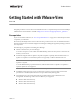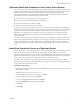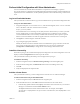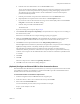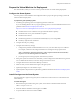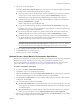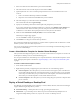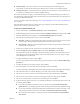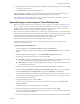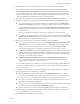Specifications
Table Of Contents
- Getting Started with VMware View
- Prerequisites
- (Optional) Install View Composer on the vCenter Server System
- Install View Connection Server on a Dedicated Server
- Perform Initial Configuration with View Administrator
- Prepare the Virtual Machine for Deployment
- Deploy a Virtual Desktop or Desktop Pool
- (Optional) Deploy a View Composer Virtual Desktop Pool
- Entitle Users and Groups to Desktops and Desktop Pools
- Install and Run View Client
- (Optional) Next Steps
- View Component Reference
VMware, Inc. 9
Getting Started with VMware View
15 (Optional)Whenasummaryoftheconfigurationsettingsforthisdeploymentappears,youcanclickBack
tomodifyanypreviouspage.
16 ClickFinishtodeploytheautomateddesktoppool.
Afterthedeploymentisinitiated,youcanmonitortheprogressoftheautomateddesktoppoolfromthe
DesktopsandPoolsorDesktop
SourcestabintheGlobaldesktopandpoolviewpane.
Afterdeploymentiscomplete,entitleusersorgroupstousethedesktoppoolasdescribedin“EntitleUsers
andGroupstoDesktopsandDesktopPools”onpage 11.
(Optional) Deploy a View Composer Virtual Desktop Pool
MakesureyouhaveconfiguredyourvCenterServerforViewComposer,asdescribedin“Ad d thevCenter
Server”onpage 3.Beforeyoucancreateanewlinkedclonedesktoppool,youmustmakesurethatView
ManagerisabletocontactvCenterandthattheViewComposerservicehasstarted.After
aconnectionis
established,youcandeployanewViewComposerlinkedclonedesktoppool.
WhenyouuseViewComposer,linkedclonesarecreatedfromacentralizedbaseimage,calledaParentVM.
AfteryouhavecreatedtheguestsystemandinstalledViewAgent,youmusttakeasnapshot.The
ParentVM
mustbecompletelyshutdownbeforeyoutakethesnapshot.Thissnapshotisusedasthebaseline
configurationforthefirstsetoflinkedclonedesktopsanchoredtotheParentVM.
TheParentVMmustremaininastaticstateduringthedeploymentprocess.
FordetailedinformationaboutView
Composerdeployment,seetheViewComposerchapterofthe
View ManagerAdministrationGuide.
To deploy a linked clone desktop pool
1InViewAdministrator,clickDesktopsandPoolsandclicktheInventorytab.
2IntheGlobaldesktopandpoolviewpane,makesurethattheDesktopsandPoolstabisselectedandclick
Add.
3WhentheAddDesktopwizard
appears,selectAutomatedDesktopPoolandclickNext.
4 SelectthetypeofdesktoppoolyouwanttocreateandclickNext.
Persistent—Desktopsareallocatedstaticallytomakesurethatusersconnecttothesamesystemeach
timetheylogin.Desktopassignmenttakesplacethefirsttimeeachuserconnects.
Non‐persistent—Desktopsareallocateddynamicallywhentheuserlogsinandarereturnedtothe
poolwhentheuserdisconnects.
5Fromthelistprovided,selectthevCenterServertobeusedbythisdesktopandclickNext.
6MakesurethatUselinkedclonetechnologytocreatedesktopsinthispool
isselectedandclickNext.
7EntertheUniqueID,(optional)Displayname,and(optional)Description,andclickNext.
TheuniqueIDisusedbyViewManagertoidentifythedesktoppoolandisthenamethattheusersees
whenloggingin.TheuniqueIDanddisplaynamecan
bearbitrary,butifyoudonotspecifyadisplay
nametheuniqueIDisusedforboth.
8ConfigurethedesktoppropertiesandclickNext.
IfyouareusingWindowsVistaasyourParentVM,youmustsetthepowerpolicytoEnsureVMis
alwayspoweredon.
9Configurethedesktop
provisioningpropertiesandclickNext.
10 SelecttheParentVMtobeusedasthebaseimageforthedeploymentandclickNext.
Youarepresentedonlywithvirtualmachinesthatcontainoneormoresnapshotsthatweretakenwhen
thevirtualmachinewaspowereddown.
11 Selectthesnapshotthatyoupreviously
createdontheParentVMwhileinitsinactivestateandclickNext.