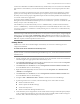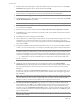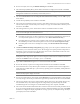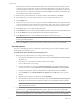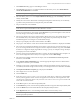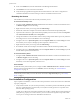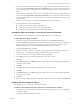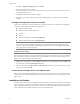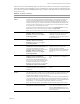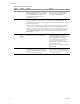Installation guide
Table Of Contents
VMware, Inc. 13
Chapter 1 Getting Started with vCenter Server Heartbeat
3The Self-Extractor dialog appears. Click Setup to continue.
4The Setup Type page appears. As with the installation on the Primary server, select Install VMware
vCenter Server Heartbeat and click Next.
5 Select the identity of the server on the Physical Hardware Identity page. Select Secondary as the server
identity and click Next.
6 Identify the location of the shared folder containing the backup file from the Primary server. Manually
type the location path in the text box using the UNC path. Click Next.
7 The pre-install checks run. Click Next.
If some pre-install checks are unsuccessful, click the Back button to go back through the wizard, make the
necessary changes, and run the pre-install checks again.
8 The next page displays the progress of the installation. During this process, Setup installs the necessary
files and folders onto your system and applies the configuration you specified. Setup also installs
Heartbeat Diagnostics and configures it with the default settings.
9The Report pane displays the results of the installation. Click Next.
10 The progress of the VMware vCenter Server Heartbeat Packet Filter installation is displayed. Click Next.
11 The vCenter Server Heartbeat Packet Filter driver installs on each network card of the Secondary server.
If you see warnings that the driver is unsigned or did not complete the Windows Logo tests, click Install.
If Windows is configured to display Signed Driver warnings, you may see multiple warnings. The Report
pane displays the results. Click Next.
12 Once the vCenter Server Heartbeat Packet Filter is complete, the Principal (Public) network adapter can
be reconnected. Right-click the Secondary server image name and select Edit Settings.
13 Select the Principal (Public) virtual network adapter, select the Connected and Connect at power on
check boxes, and click OK.
14 In the Channel Adapter Identification page, select the appropriate adapter and review the IP address
configuration in the lower pane. Click Next.
15 Although you previously configured the IP address of the Principal (Public) network connections, you
can make any last minute changes on the Secondary server through vCenter Server Heartbeat. Click Next.
16 The Duplicate Installation Complete page is displayed. Click Finish.
17 The Configure Server wizard is launched.
18 Click the Public tab.
19 In the Name used to connect to vCenter or SQL Server for the vCenter Server or SQL Server, enter the DNS
name by which application clients connect to the application. Normally this is the original name of the
vCenter Server or SQL Server. There is only one Name used to connect to vCenter or SQL Server and it is the
same on all servers in the cluster.
20 In the NIC drop-down, select the Principal (Public) NIC.
21 In the Public IP drop-down, select the Principal (Public) IP address assigned to the Principal (Public) NIC.
22 In the first Mask field, enter the Subnet Mask of the Principal (Public) IP address.
23 In the Mgmt IP field, enter a reserved Management IP address for the Secondary server.
N
OTE The left pane of each page in the setup wizard provides information about the setup process.
NOTE The pre-install checks will return the message that the Primary and Secondary server’s names
match. This is expected and installation will be allowed to continue.
N
OTE The Management IP address is unique for each server in the in the pair and should be adjacent to
the Principal (Public) IP address.