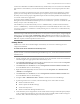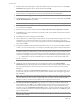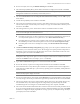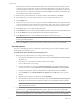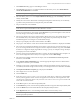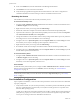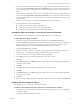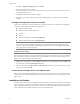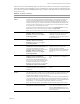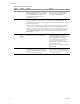Installation guide
Table Of Contents
VMware, Inc. 11
Chapter 1 Getting Started with vCenter Server Heartbeat
20 Review and adjust, if necessary, the Default Channel port. Click Next.
21 Select the Principal (Public) NIC(s). The IP address information is displayed for each NIC. Click Next.
22 Select Use same IP addresses for Secondary (Recommended for HA secondary) and click Add to specify
the IP address.
23 Add the Principal (Public) network address. Click Next.
24 The vCenter Server Heartbeat Console connects to an IP address of the active server using the default
Client Connection port of 52267. If this port is already in use, type an available Client Connection port in
the text box. Click Next.
25 Select the applications to protect. All licensed vCenter Server Heartbeat features are listed.
If installing vCenter Server or other componenets such as VMware Update Manager, Support Tools,
etc. locally and the SQL Server on a separate server, select Protect Virtual Center only.
If installing SQL Server remotely, upon completion of the vCenter Server installation locally, repeat
the installation procedure at the remote SQL Server location and select Protect SQL Server only.
If installing both vCenter Server and SQL Server locally, select Protect Virtual Center and SQL
Server.
26 The Microsoft Windows Backup Configuration page prompts you to select options to facilitate the clone
of the Primary server onto the Secondary server. The cloning process requires pertinent components of
the Primary server for restoration on to the Secondary server. Create a shared folder on the local server
and type the path to the folder in the Folder text box.
27 Type a User and Password that grants access to the shared folder. Click Next.
28 Review the summary of options and configuration information for the installation. Click Next.
29 Pre-install checks run to verify that the options selected are compatible with the current configuration.
Setup checks the available disk space, system memory, operating system compatibility, and dependencies
between modules.
30 If some pre-install checks are unsuccessful, click the Back button to go back through the wizard, make the
necessary changes, and run the pre-install checks again. If the pre-install checks are successful, click Next.
31 The next page displays the progress of the installation. During this process, Setup installs the necessary
files and folders onto your system and applies the configuration you specified. Setup also installs
Heartbeat Diagnostics and configures it with the default settings. Once complete, click Next.
32 The vCenter Server Heartbeat Packet Filter driver installs on each network card of the production server.
If you see warnings that the driver is unsigned or did not complete the Windows Logo tests, click Install.
If Windows is configured to display Signed Driver warnings, you may see multiple warnings. The Report
pane displays the results. Click Next.
N
OTE Adjacent IP addresses should be reserved and used for the Principal (Public) IP address and the
Management IP addresses for the Primary and Secondary Servers.
N
OTE If you are protecting vCenter only or vCenter and SQL Server, provide a Username and Password
for an account with rights to Virtual Infrastructure.
N
OTE When installing into a Windows Server 2008 environment, you must specify a UNC path to the
backup file location. Type a UNC path to a location using the machine name or IP address and shared
folder into the Folder text box, for example: \\10.0.0.16\Backup.
N
OTE The Progress pane on the Pre-Install Checks page displays the progress of these checks. When
finished, the Report pane displays the results.